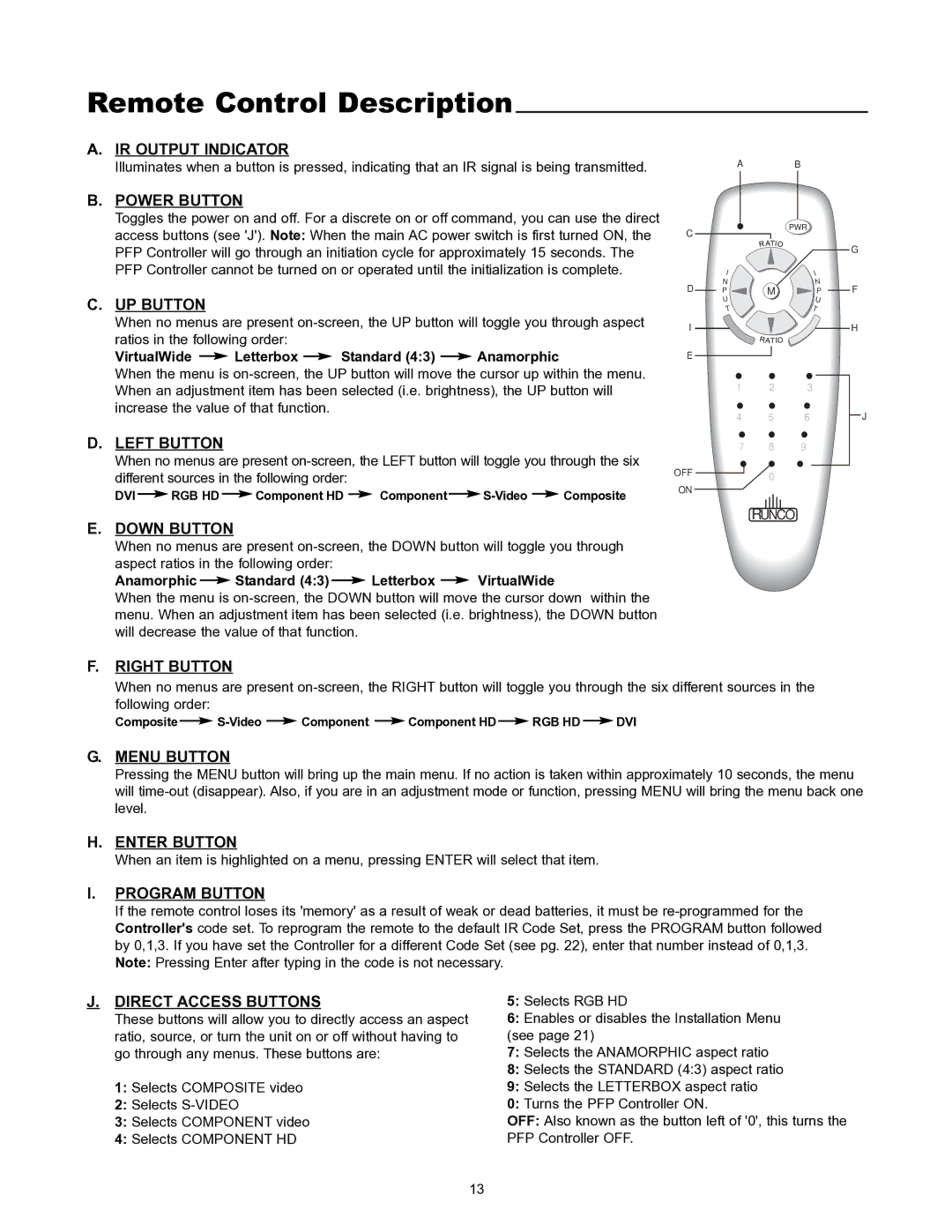VX-1000CI specifications
The Runco VX-1000CI is a premium projection system designed to deliver an unparalleled viewing experience for home theaters, cinemas, and professional environments. Known for its advanced technologies and exceptional image quality, the VX-1000CI stands as a benchmark among high-end projectors.One of the main features of the Runco VX-1000CI is its DLP (Digital Light Processing) technology, which utilizes a combination of micro-mirrors and color wheels to produce vivid images with seamless motion. DLP technology is renowned for its reliability and image consistency, ensuring that viewers enjoy stunning visuals regardless of the content being displayed. Additionally, the VX-1000CI boasts an impressive native resolution of 1920x1080, providing crystal-clear images that enhance the details of any film or presentation.
Color accuracy is another hallmark of the VX-1000CI. The projector is equipped with Runco's unique Color Palette technology, enabling it to achieve a wide color gamut that surpasses standard display systems. This feature ensures that colors appear more vibrant and lifelike, offering an immersive viewing experience that captures the essence of the content.
For optimal performance in various viewing environments, the VX-1000CI includes advanced calibration tools. These tools allow users to fine-tune the projector's settings, improving brightness, contrast, and color balance. The motorized lens options further enhance flexibility, allowing for precise adjustments to accommodate different screen sizes and distances, thus making installation effortless.
The Runco VX-1000CI also supports 3D content, bringing an added layer of depth to movies and games. With compatibility for various 3D formats, users can experience their favorite titles in an engaging three-dimensional format that enhances storytelling and visuals.
Connectivity is a crucial aspect of modern projectors, and the VX-1000CI does not disappoint. It features multiple input options, including HDMI, Component Video, and composite video, ensuring compatibility with a wide range of devices. This versatility makes it easy to connect gaming consoles, Blu-ray players, and streaming devices.
In conclusion, the Runco VX-1000CI is a sophisticated projector that combines cutting-edge technology with remarkable image quality. With its DLP technology, wide color gamut, advanced calibration tools, and 3D capabilities, it is well-equipped to deliver a captivating viewing experience that meets the demands of film enthusiasts and professionals alike. Whether for personal use or commercial application, the Runco VX-1000CI is a choice that reflects a commitment to excellence in home entertainment.