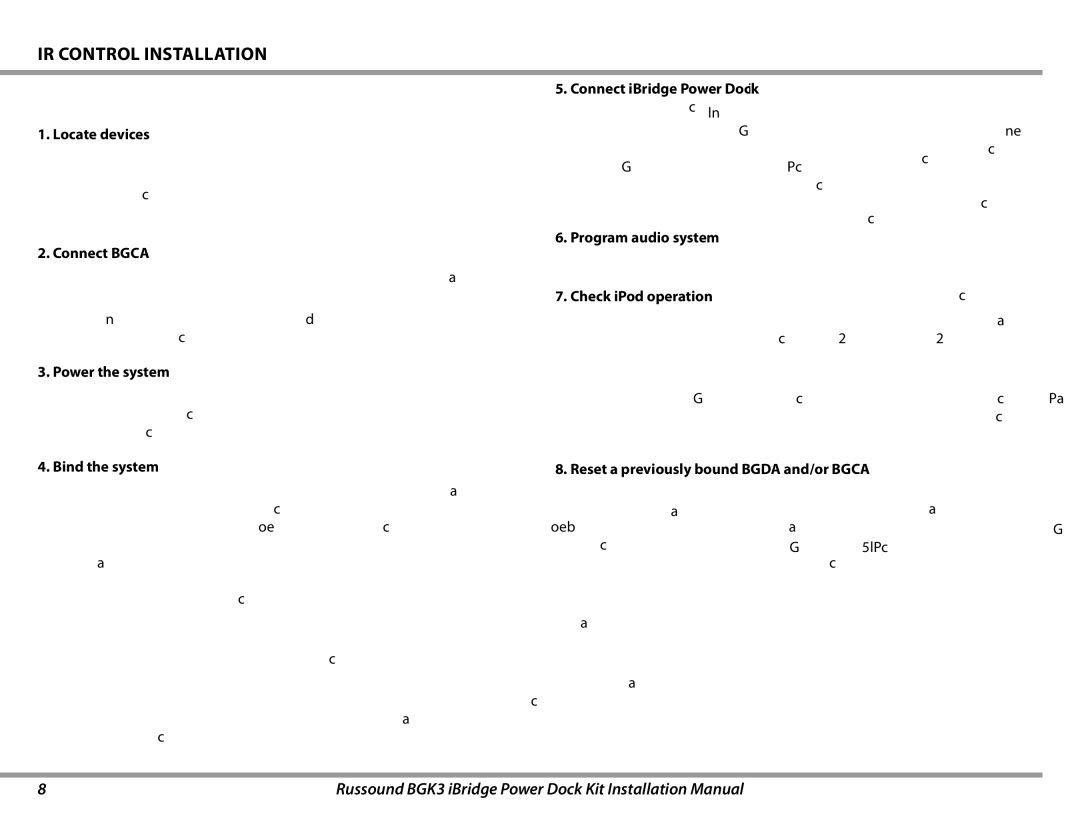BGK3 specifications
The Russound BGK3 is an advanced solution designed for home audio distribution, catering to both residential and commercial applications. Renowned for its impressive features and robust technology, the BGK3 provides users with a versatile platform to enjoy high-quality sound through multiple zones.One of the main features of the BGK3 is its ability to control audio in up to six different zones. This capability allows users to enjoy different music selections in various rooms without compromising sound quality. Each zone can be independently controlled through various interfaces, giving users the freedom to customize their audio experience based on personal preferences or activities.
The BGK3 utilizes Russound’s innovative technology, which includes digital signal processing and advanced amplifier designs. This technology ensures that the audio output is clear and consistent across all zones. The built-in amplifiers deliver a powerful performance with low distortion, allowing for dynamic range and depth in sound reproduction.
Another significant characteristic of the BGK3 is its compatibility with a wide array of devices. The system supports various audio sources such as satellite radio, streaming services, CD players, and more. Additionally, the BGK3 can be integrated seamlessly with smartphones and tablets, giving users the ability to stream their favorite music directly to the system with ease.
The BGK3 also features user-friendly interfaces, making it accessible for everyone in the household. Its intuitive controls, whether through wall-mounted keypads, mobile applications, or remote controls, enhance user experience by simplifying audio management. The system supports Russound's app, which provides mobile control and offers features such as zone grouping and source selection from anywhere in the home.
Moreover, the BGK3 comes equipped with various connectivity options, including Ethernet, Wi-Fi, and Bluetooth, facilitating seamless integration into modern smart homes. This connectivity allows the BGK3 to interface with home automation systems, enabling users to control their audio alongside other smart home devices for a cohesive experience.
Overall, the Russound BGK3 stands out as a highly advanced audio distribution system, combining versatility, user-friendliness, and high-quality sound. Its multi-zone capabilities, advanced technology, and broad compatibility make it an excellent choice for music lovers seeking an immersive audio experience throughout their spaces.