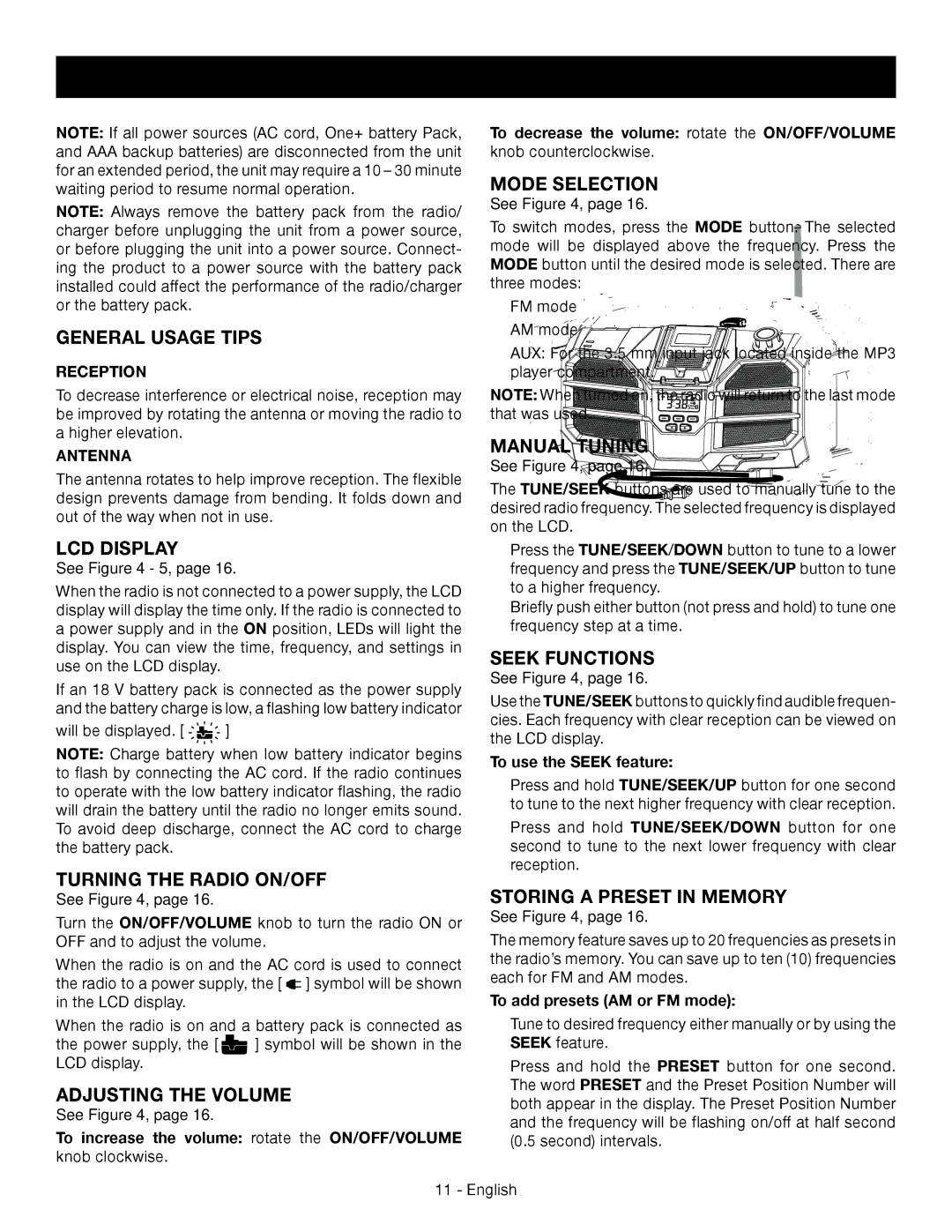OPERATION
NOTE: If all power sources (AC cord, One+ battery Pack, and AAA backup batteries) are disconnected from the unit for an extended period, the unit may require a 10 – 30 minute waiting period to resume normal operation.
NOTE: Always remove the battery pack from the radio/ charger before unplugging the unit from a power source, or before plugging the unit into a power source. Connect- ing the product to a power source with the battery pack installed could affect the performance of the radio/charger or the battery pack.
GENERAL USAGE TIPS
RECEPTION
To decrease interference or electrical noise, reception may be improved by rotating the antenna or moving the radio to a higher elevation.
ANTENNA
The antenna rotates to help improve reception. The flexible design prevents damage from bending. It folds down and out of the way when not in use.
LCD DISPLAY
See Figure 4 - 5, page 16.
When the radio is not connected to a power supply, the LCD display will display the time only. If the radio is connected to a power supply and in the ON position, LEDs will light the display. You can view the time, frequency, and settings in use on the LCD display.
If an 18 V battery pack is connected as the power supply and the battery charge is low, a flashing low battery indicator
will be displayed. [ ![]()
![]()
![]()
![]()
![]() ]
]
NOTE: Charge battery when low battery indicator begins to flash by connecting the AC cord. If the radio continues to operate with the low battery indicator flashing, the radio will drain the battery until the radio no longer emits sound. To avoid deep discharge, connect the AC cord to charge the battery pack.
TURNING THE RADIO ON/OFF
See Figure 4, page 16.
Turn the ON/OFF/VOLUME knob to turn the radio ON or OFF and to adjust the volume.
When the radio is on and the AC cord is used to connect the radio to a power supply, the [ ![]() ] symbol will be shown in the LCD display.
] symbol will be shown in the LCD display.
When the radio is on and a battery pack is connected as
the power supply, the [ ![]() ] symbol will be shown in the LCD display.
] symbol will be shown in the LCD display.
ADJUSTING THE VOLUME
See Figure 4, page 16.
To increase the volume: rotate the ON/OFF/VOLUME knob clockwise.
To decrease the volume: rotate the ON/OFF/VOLUME
knob counterclockwise.
MODE SELECTION
See Figure 4, page 16.
To switch modes, press the MODE button. The selected mode will be displayed above the frequency. Press the MODE button until the desired mode is selected. There are three modes:
FM mode
AM mode
AUX: For the 3.5 mm input jack located inside the MP3 player compartment.
NOTE: When turned on, the radio will return to the last mode that was used.
MANUAL TUNING
See Figure 4, page 16.
The TUNE/SEEK buttons are used to manually tune to the desired radio frequency. The selected frequency is displayed on the LCD.
Press the TUNE/SEEK/DOWN button to tune to a lower frequency and press the TUNE/SEEK/UP button to tune to a higher frequency.
Briefly push either button (not press and hold) to tune one frequency step at a time.
SEEK FUNCTIONS
See Figure 4, page 16.
Use the TUNE/SEEK buttons to quickly find audible frequen- cies. Each frequency with clear reception can be viewed on the LCD display.
To use the SEEK feature:
Press and hold TUNE/SEEK/UP button for one second to tune to the next higher frequency with clear reception.
Press and hold TUNE/SEEK/DOWN button for one second to tune to the next lower frequency with clear reception.
STORING A PRESET IN MEMORY
See Figure 4, page 16.
The memory feature saves up to 20 frequencies as presets in the radio’s memory. You can save up to ten (10) frequencies each for FM and AM modes.
To add presets (AM or FM mode):
Tune to desired frequency either manually or by using the SEEK feature.
Press and hold the PRESET button for one second. The word PRESET and the Preset Position Number will both appear in the display. The Preset Position Number and the frequency will be flashing on/off at half second (0.5 second) intervals.
11 - English