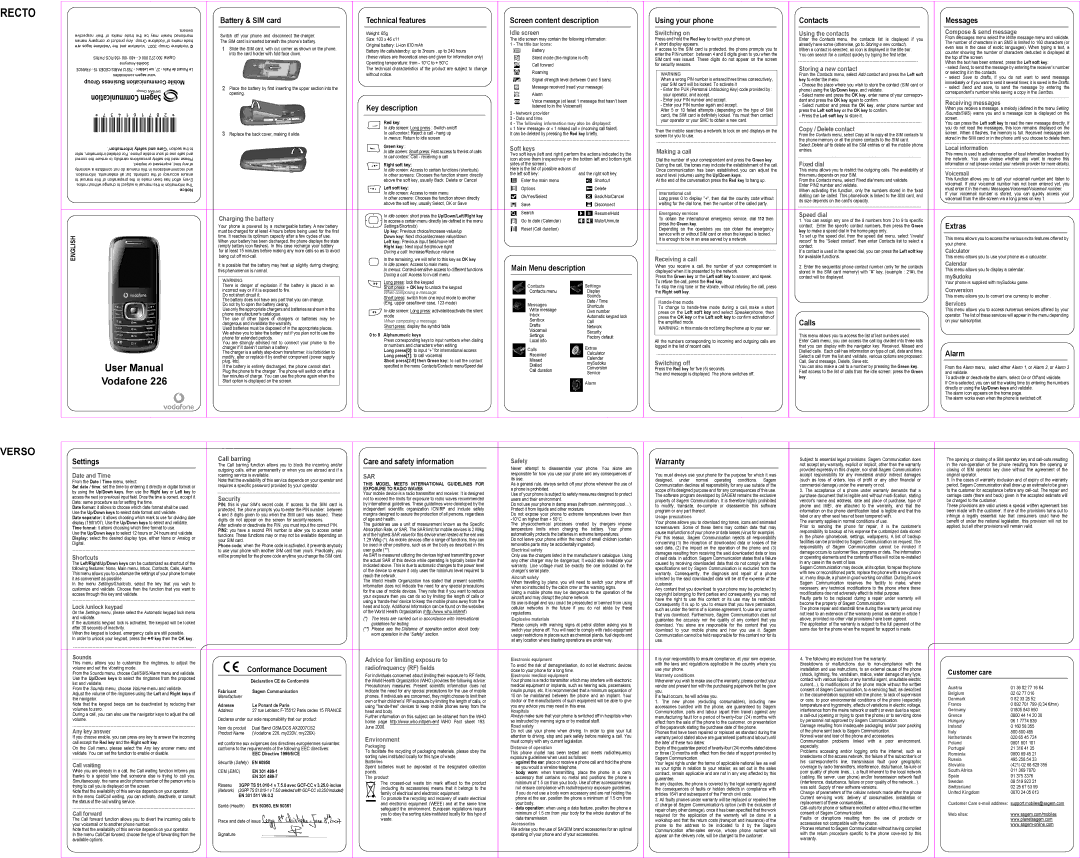RECTO
.owners respective their of marks trade the be may herein mentioned names company or product Any .Group Vodafone of marks trade are logos Vodafone the and Vodafone .2007 Group Vodafone ©
PARIS RCS 158 108 480 - € 000 272 300 Capital Anonyme Société FRANCE - 15 CEDEX RIS PA75512 - Leblanc rue 27, - Paris de Ponant Le com/mobiles.sagem.www Group Business Communication Mobile
.”information safety and Care“ section the to refer information, detailed For .phone mobile your of use safe and correct the ensure to carefully precautions safety the read Please .implied or expressed kind, any of warranty a constitute not do manual this in recommendations and information, statements, all but contents, the of accuracy ensure to manual this of preparation the in made been has effort Every .notice without change to subject is manual this in information The Notice
ENGLISH
User Manual
Vodafone 226
Battery & SIM card
Switch off your phone and disconnect the charger. The SIM card is inserted beneath the phone’s battery.
1Slide the SIM card, with cut corner as shown on the phone, into the card holder with fold face down.
2Place the battery by first inserting the upper section into the opening.
3Replace the back cover, making it slide.
Charging the battery
Your phone is powered by a rechargeable battery. A new battery must be charged for at least 4 hours before being used for the first time. It reaches its optimum capacity after a few cycles of use.
When your battery has been discharged, the phone displays the state (empty battery icon flashes). In this case recharge your battery for at least 15 minutes before making any more calls so as to avoid being cut off
It is possible that the battery may heat up slightly during charging; this phenomenon is normal.
WARNING
There is danger of explosion if the battery is placed in an incorrect way or if it is exposed to fire.
Do not short circuit it.
The battery does not have any part that you can change. Do not try to open the battery casing.
Use only the appropriate chargers and batteries as shown in the phone manufacturer's catalogue.
The use of other types of chargers or batteries may be dangerous and invalidate the warranty.
Used batteries must be disposed of in the appropriate places. We advise you to take the battery out if you plan not to use the phone for extended periods.
You are strongly advised not to connect your phone to the charger if it doesn’t contain a battery.
The charger is a safety
If the battery is entirely discharged, the phone cannot start. Plug the phone to the charger. The phone will switch on after a few minutes of charge. You can use the phone again when the Start option is displayed on the screen.
 Technical features
Technical features
Weight: 65g
Size: 103 x 46 x11
Original battery:
Battery life calls/standby: up to 3hours , up to 240 hours
(these values are theoretical ones and given for information only) Operating temperature: from - 10°C to + 50°C
The technical characteristics of the product are subject to change without notice.
Key description
Red key:
In idle screen: Long press : Switch on/off
In call context: Reject a call - hang up
In menus: Return to idle screen
Green key :
In idle screen: Short press: Fast access to the list of calls
In call context: Call - receiving a call
Right soft key:
In idle screen: Access to certain functions (shortcuts)
In other screens: Chooses the function shown directly above the soft key, usually Back, Delete or Cancel
Left soft key:
In idle screen: Access to main menu
In other screens: Chooses the function shown directly above the soft key, usually Select, OK or Save
In idle screen: short press the Up/Down/Left/Right key to access a certain menu directly (as defined in the menu Settings/Shortcuts)
Up key: Previous choice/increase value/up
Down key: Next choice/decrease value/down
Left key: Previous input field/move left
Right key: Next input field/move right
During a call: Increase/Reduce volume
In the remaining, we will refer to this key as OK key In idle screen: Access to main menu
In menus:
During a call: Access to
Long press: lock the keypad
Short press: + OK key to unlock the keypad
When composing a message:
Short press: switch from one input mode to another (Eng, upper case/lower case, 123 mode)
In idle screen: Long press: activate/deactivate the silent mode
When composing a message:
Short press: display the symbol table
0 to 9 Alphanumeric keys
Press corresponding keys to input numbers when dialing or numbers and characters when editing
Long press[0]: to input “+” for international access
Long press[1]: to call voicemail
Short
Screen content description
Idle screen
The idle screen may contain the following information:
1 - The title bar icons:
Battery
Silent mode (the ringtone is off) Call forward
Roaming
Signal strength level (between 0 and 5 bars) Message received (read your message) Alarm
Voice message (at least 1 message that hasn’t been listened to in the Voicemail)
2 - Network provider
3 - Date and time
4 - The following information may also be displayed:
«1 New message» or « 1 missed call » (incoming call failed). It can be deleted by pressing the Red key briefly.
Soft keys
Two soft keys (left and right) perform the actions indicated by the icon above them (respectively on the bottom left and bottom right sides of the screen).
Here is the list of possible actions of | and the right soft key: |
the left soft key: | |
Enter the main menu | Shortcut |
Options | Delete |
Ok/Yes/Select | Back/No/Cancel |
Save | Disconnect |
Search | Resume/Hold |
Go to date (Calendar) | Mute/Unmute |
Reset (Call duration) |
|
Main Menu description
Contacts | Settings |
Contacts menu | Display |
| Sounds |
Messages | Date / Time |
Shortcuts | |
Write message | Own number |
Inbox | Automatic keypad lock |
Sentbox | Call |
Drafts | Network |
Voicemail | Security |
Settings | Factory default |
Local info. |
|
Calls | Extras | |
Recevied | Calculator | |
Calendar | ||
Missed | ||
mySudoku | ||
Dialled | ||
Conversion | ||
Call duration | ||
Service | ||
| ||
| Alarm |
Using your phone
Switching on
Press and hold the Red key to switch your phone on. A short display appears.
If access to the SIM card is protected, the phone prompts you to enter the PIN number: between 4 and 8 digits given to you when the SIM card was issued. These digits do not appear on the screen for security reasons.
WARNING
When a wrong PIN number is entered three times consecutively, your SIM card will be locked. To activate it
-Enter the PUK (Personal Unblocking Key) code provided by : your operator, and accept.
-Enter your PIN number and accept.
-Enter your PIN number again and accept.
After 5 or 10 failed attempts (depending on the type of SIM card), the SIM card is definitely locked. You must then contact your operator or your SMC to obtain a new card.
Then the mobile searches a network to lock on and displays on the screen for you to use.
Making a call
Dial the number of your correspondent and press the Green key. During the call, the tones may indicate the establishment of the call. Once communication has been established, you can adjust the sound level (volume) using the Up/Down keys.
At the end of the conversation press the Red key to hang up.
International call
Long press 0 to display "+", then dial the country code without waiting for the dial tone, then the number of the called party.
Emergency services
To obtain the international emergency service, dial 112 then press the Green key.
Depending on the operators you can obtain the emergency service with or without SIM card or when the keypad is locked. It is enough to be in an area served by a network.
Receiving a call
When you receive a call, the number of your correspondent is displayed when it is presented by the network.
Press the Green key or the Left soft key to answer, and speak. To refuse the call, press the Red key.
To stop the ring tone or the vibrate, without refusing the call, press the Right soft key.
Hands-free mode
To change to
WARNING: in this mode do not bring the phone up to your ear.
All the numbers corresponding to incoming and outgoing calls are logged in the list of recent calls.
Switching off
Press the Red key for five (5) seconds.
The end message is displayed. The phone switches off.
Contacts
Using the contacts
Enter the Contacts menu, the contacts list is displayed if you already have some (otherwise, go to Storing a new contact).
When a contact is selected, an icon is displayed in the title bar. You can search for a contact quickly by typing the first letter.
Storing a new contact
From the Contacts menu, select Add contact and press the Left soft key to enter the menu.
-Choose the place where you wish to store the contact (SIM card or phone) using the Up/Down keys, and validate.
-Select name and press the OK key, enter name of your correspon- dent and press the OK key again to confirm.
-Select number and press the OK key, enter phone number and press the Left soft key or the OK key to confirm.
-Press the Left soft key to store it.
Copy / Delete contact
From the Contacts menu, select Copy all to copy all the SIM contacts to the phone memory or all the phone contacts to the SIM card.
Select Delete all to delete all the SIM entries or all the mobile phone entries.
Fixed dial
This menu allows you to restrict the outgoing calls. The availability of this menu depends on your SIM.
From the Contacts menu, select Fixed dial menu and validate. Enter PIN2 number and validate.
When activating this function, only the numbers stored in the fixed dialling can be called. This phonebook is linked to the SIM card, and its size depends on the card's capacity.
Speed dial
1.You can assign any one of the 8 numbers from 2 to 9 to specific contact. Enter the specific contact numbers, then press the Green key to make a speed dial in the home page only.
To set up the speed dial, from the speed dial menu, select “Invalid record” to the “Select contact”, then enter Contacts list to select a contact.
If a contact is used in the speed dial, you can press the Left soft key for available functions.
2.Enter the sequential phone contact number (only for the contacts stored in the SIM card memory) with “#” key, (example : 21#), the contact will be displayed.
Calls
This menu allows you to access the list of last numbers used.
Enter Calls menu, you can access the call log divided into three lists that you can display with the navigator key: Received, Missed and Dialled calls. Each call has information on type of call, date and time. Select a call from the list and validate, various options are proposed: Call, Send message, Delete, Save etc.
You can also make a call to a number by pressing the Green key. Fast access to the list of calls from the idle screen: press the Green key.
Messages
Compose & send message
From Messages menu select the Write message menu and validate. The number of characters in an SMS is limited to 160 characters (or even less in the case of exotic languages). When typing a text, a counter showing the number of characters deducted is displayed at the top of the screen.
When the text has been entered, press the Left soft key:
-select Send, to send the message by entering the receiver’s number or selecting it in the contacts.
-select Save to drafts, if you do not want to send message immediately or if you want to send it several times; it is saved in the Drafts.
-select Send and save, to send the message by entering the correspondent's number while saving a copy in the Sentbox.
Receiving messages
When you receive a message, a melody (defined in the menu Setting /Sounds/SMS) warns you and a message icon is displayed on the screen.
You can press the Left soft key to read the new message directly, If you do not read the messages, this icon remains displayed on the screen. When it flashes, the memory is full. Received messages are stored in the SIM card or in the phone until you choose to delete them.
Local information
This menu is used to activate reception of local information broadcast by the network. You can choose whether you want to receive this information or not (please contact your network provider for more details).
Voicemail
This function allows you to call your voicemail number and listen to voicemail. If your voicemail number has not been entered yet, you must enter it in the menu Messages/Voicemail/Voicemail number.
If your voicemail number is stored, you can quickly access your voicemail from the idle screen via a long press on key 1.
Extras
This menu allows you to access the various extra features offered by your phone.
Calculator
This menu allows you to use your phone as a calculator.
Calendar
This menu allows you to display a calendar.
mySudoku
Your phone is supplied with mySudoku game.
Conversion
This menu allows you to convert one currency to another .
Services
This menu allows you to access numerous services offered by your operator. The list of these services will appear in the menu depending on your subscription.
Alarm
From the Alarm menu, select either Alarm 1, or Alarm 2, or Alarm 3 and validate.
To activate or deactivate the alarm, select On or Off and validate.
If On is selected, you can set the waking time by entering the numbers directly or using the Up/Down keys and validate.
The alarm icon appears on the home page.
The alarm works even when the phone is switched off.
VERSO
Settings
Date and Time
From the Date / Time menu, select:
Set date / time: set the time by entering it directly in digital format or by using the Up/Down keys, then use the Right key or Left key to access the next (or previous) input field. Once the time is correct, accept it. Date: same procedure as for setting the time.
Date format: it allows to choose which date format shall be used. Use the Up/Down keys to select date format and validate.
Date separator: it allows choosing which mark to use for dividing date display (19/01/07). Use the Up/Down keys to select and validate. Time format: it allows choosing which time format to use.
Use the Up/Down keys to select 12 hours or 24 hours and validate. Display: select the desired display type, either None or Analog or Digital.
Shortcuts
The Left/Right/Up/Down keys can be customized as shortcut of the following features: None, Main menu, Inbox, Contacts, Calls, Alarm. This menu allows you to customize the settings of your phone to make it as convenient as possible.
In the menu Settings/Shortcuts, select the key that you wish to customize and validate. Choose then the function that you want to access through this key and validate.
Lock /unlock keypad
On the Settings menu, please select the Automatic keypad lock menu and validate.
If the automatic keypad lock is activated, the keypad will be locked after 30 seconds of inactivity.
When the keypad is locked, emergency calls are still possible.
In order to unlock your keypad, press the![]() key then the OK key.
key then the OK key.
Call barring
The Call barring function allows you to block the incoming and/or outgoing calls, either permanently or when you are abroad and if a roaming service is available.
Note that the availability of this service depends on your operator and requires a specific password provided by your operator.
Security
PIN: this is your SIM's secret code. If access to the SIM card is
protected, the phone prompts you to enter the PIN number: between 4 and 8 digits given to you when the SIM card was issued. These digits do not appear on the screen for security reasons.
After activate or deactivate the PIN, you must input the correct PIN. PIN2: you have a second PIN number to allow you to access certain functions. These functions may or may not be available depending on your SIM card.
Phone code: when the Phone code is activated, it prevents anybody to use your phone with another SIM card than yours. Practically, you will be prompted for the phone code anytime you change the SIM card.
Care and safety information
SAR
THIS MODEL MEETS INTERNATIONAL GUIDELINES FOR EXPOSURE TO RADIO WAVES
Your mobile device is a radio transmitter and receiver. It is designed not to exceed the limits for exposure to radio waves recommended by international guidelines. These guidelines were developed by the independent scientific organization ICNIRP and include safety margins designed to assure the protection of all persons, regardless of age and health.
The guidelines use a unit of measurement known as the Specific Absorption Rate, or SAR. The SAR limit for mobile devices is 2 W/kg and the highest SAR value for this device when tested at the ear was
1.29W/kg (*). As mobile devices offer a range of functions, they can be used in other positions, such as on the body as described in this user guide (**).
As SAR is measured utilizing the devices highest transmitting power the actual SAR of this device while operating is typically below that indicated above. This is due to automatic changes to the power level of the device to ensure it only uses the minimum level required to reach the network.
The World Health Organization has stated that present scientific information does not indicate the need for any special precautions for the use of mobile devices. They note that if you want to reduce your exposure then you can do so by limiting the length of calls or using a
(*) The tests are carried out in accordance with international guidelines for testing.
(**)Please see the Distance of operation section about body worn operation in the “Safety” section.
Safety
Never attempt to disassemble your phone. You alone are responsible for how you use your phone and any consequences of its use.
As a general rule, always switch off your phone wherever the use of a phone is prohibited.
Use of your phone is subject to safety measures designed to protect users and their environment.
Do not use your phone in damp areas (bathroom, swimming pool…). Protect it from liquids and other moisture.
Do not expose your phone to extreme temperatures lower than
The physicochemical processes created by chargers impose temperature limits when charging the battery. Your phone automatically protects the batteries in extreme temperatures.
Do not leave your phone within the reach of small children (certain removable parts may be accidentally ingested).
Electrical safety
Only use the chargers listed in the manufacturer’s catalogue. Using any other charger may be dangerous; it would also invalidate your warranty. Line voltage must be exactly the one indicated on the charger’s serial plate.
Aircraft safety
When ![]() travelling by plane, you will need to switch your phone off when so instructed by the cabin crew or the warning signs.
travelling by plane, you will need to switch your phone off when so instructed by the cabin crew or the warning signs.
Using a mobile phone may be dangerous to the operation of the aircraft and may disrupt the phone network.
Its use is illegal and you could be prosecuted or banned from using cellular networks in the future if you do not abide by these regulations.
Explosive materials
Please comply with warning signs at petrol station asking you to switch your phone off. You will need to comply with radio equipment usage restrictions in places such as chemical plants, fuel depots and at any location where blasting operations are under way.
 Warranty
Warranty
You must always use your phone for the purpose for which it was designed, under normal operating conditions. Sagem Communication declines all responsibility for any use outside of the scope of its designed purpose and for any consequences of this use. The software program developed by SAGEM remains the exclusive property of Sagem Communication. It is therefore highly prohibited to modify, translate,
Usage precautions
Your phone allows you to download ring tones, icons and animated screensavers. Some of these items may contain data that may cause malfunctions of your phone or data losses (virus for example). For this reason, Sagem Communication rejects all responsibility concerning (1) the reception of downloaded data or losses of the said data, (2) the impact on the operation of the phone and (3) damages resulting from receiving the said downloaded data or loss of said data. In addition, Sagem Communication states that a failure caused by receiving downloaded data that do not comply with the specifications set by Sagem Communication is excluded from the warranty. Consequently, the diagnosis and repair of a phone infected by the said downloaded data will be at the expense of the customer.
Any content that you download to your phone may be protected by copyright belonging to third parties and consequently you may not have the right to use this content or its use may be restricted. Consequently it is up to you to ensure that you have permission, such as under the terms of a license agreement, to use any content that you download. Furthermore, Sagem Communication does not guarantee the accuracy nor the quality of any content that you download. You alone are responsible for the content that you download to your mobile phone and how you use it. Sagem Communication cannot be held responsible for this content nor for its use.
Subject to essential legal provisions, Sagem Communication does not accept any warranty, explicit or implicit, other than the warranty provided expressly in this chapter, nor shall Sagem Communication accept responsibility for any immaterial and/or indirect damages (such as loss of orders, loss of profit or any other financial or commercial damage) under the warranty or not.
3. The acceptance of a phone under warranty demands that a |
purchase document that is legible and without |
vendor's name and address, date and place of purchase, type of |
phone and IMEI, are attached to the warranty, and that the |
information on the phone identification label is legible and that this |
label or any other seal has not been tampered with. |
The warranty applies in normal conditions of use. |
Prior to sending the phone for repair, it is the customer's |
responsibility to backup at his expense the customized data stored |
in the phone (phonebook, settings, wallpapers). A list of backup |
facilities can be provided by Sagem Communication on request. The |
responsibility of Sagem Communication cannot be invoked if |
damage occurs to customer files, programs or data. The information |
or operating elements and the contents of files will not be |
in any case in the event of loss. |
Sagem Communication may decide, at its option, to repair the phone |
with new or reconditioned parts, replace the phone with a new phone |
or, in any dispute, a phone in good working condition. During its work |
Sagem Communication reserves the facility to make, where |
necessary, any technical modifications to the phone where these |
modifications doe not adversely affect its initial purpose. |
Faulty parts to be replaced during a repair under warranty will |
become the property of Sagem Communication. |
The phone repair and standstill time during the warranty period may |
not lead to an extension of the warranty period as stated in article 1 |
above, provided no other vital provisions have been agreed. |
The application of the warranty is subject to the full payment of the |
sums due for the phone when the request for support is made. |
The opening or closing of a SIM operator key and
5.In the cases of warranty exclusion and of expiry of the warranty period, Sagem Communication shall draw up an estimate to be given to the customer for acceptance before any
These provisions are valid unless a special written agreement has been made with the customer. If one of the provisions turns out to infringe a legally essential rule that consumers could have the benefit of under the national legislation, this provision will not be applied, but all other provisions will remain valid.
Sounds
This menu allows you to customize the ringtones, to adjust the volume and set the vibrating mode.
From the Sounds menu, choose Call/SMS/Alarm menu and validate. Use the Up/Down keys to select the ringtones from the proposed list and validate.
From the Sounds menu, choose Volume menu and validate. Adjust the volume of the ringtones using the Left and Right keys of the navigator.
Note that the keypad beeps can be deactivated by reducing their volumes to zero.
During a call, you can also use the navigator keys to adjust the call volume.
Any key answer
If you choose enable, you can press any key to answer the incoming call except the Red key and the Right soft key.
On the Call menu, please select the Any key answer menu and validate. You can set the function to enable or disable.
Call waiting
While you are already in a call, the Call waiting function informs you thanks to a special tone that someone else is trying to call you. Simultaneously, the name and/or phone number of the person who is trying to call you is displayed on the screen.
Note that the availability of this service depends on your operator.
In the menu Call/Call waiting, you can activate, deactivate, or consult the status of the call waiting service.
Call forward
The Call forward function allows you to divert the incoming calls to your voicemail or to another phone number.
Note that the availability of this service depends on your operator.
In the menu Call/Call forward, choose the type of forwarding from the available options.
| Conformance Document |
| Déclaration CE de Conformité |
Fabricant | Sagem Communication |
Manufacturer |
|
Adresse | Le Ponant de Paris |
Address | 27 rue Leblanc |
Declares under our sole responsibility that our product | |
Nom du produit | Dual Band GSM/DCS AX2007CS2 |
Product Name (Vodafone 226, my220V, my226X) | |
est conforme aux exigences des directives européennes suivantes: conforms to the requirements of the following EEC directives:
| EEC Directive 1999/5/CE |
Sécurité (Safety) | EN 60950 |
CEM (EMC) | EN 301 |
| EN 301 |
Réseau 3GPP TS
EN 301 511 V9.0.2
Santé (Health) EN 50360, EN 50361
Place and date of issue
Signature
Advice for limiting exposure to radiofrequency (RF) fields
For individuals concerned about limiting their exposure to RF fields, the World Health Organization (WHO) provides the following advice: Precautionary measures: Present scientific information does not indicate the need for any special precautions for the use of mobile phones. If individuals are concerned, they might choose to limit their own or their children’s’ RF exposure by limiting the length of calls, or using
Further information on this subject can be obtained from the WHO home page
Environment
Packaging
To facilitate the recycling of packaging materials, please obey the sorting rules instituted locally for this type of waste.
Batteries
Spent batteries must be deposited at the designated collection points.
The product
The
To promote the recycling and recovery of waste electrical and electronic equipment (WEEE) and at the same time safeguard the environment, European regulations require you to obey the sorting rules instituted locally for this type of waste.
Electronic equipment
To avoid the risk of demagnetisation, do not let electronic devices close to your phone for a long time.
Electronic medical equipment
Your phone is a radio transmitter which may interfere with electronic medical equipment or implants, such as hearing aids, pacemakers, insulin pumps, etc. It is recommended that a minimum separation of 15 cm be maintained between the phone and an implant. Your doctor or the manufacturers of such equipment will be able to give you any advice you may need in this area.
Hospitals
Always make sure that your phone is switched off in hospitals when so instructed by warning signs or by medical staff.
Road safety
Do not use your phone when driving. In order to give your full attention to driving, stop and park safely before making a call. You must comply with any current legislation.
Distance of operation
This phone model has been tested and meets radiofrequency exposure guidelines when used as follows:
- against the ear: place or receive a phone call and hold the phone as you would a wireline telephone,
- body worn: when transmitting, place the phone in a carry accessory that contains no metal and positions the phone a minimum of 1.5 cm from your body. Use of other accessories may not ensure compliance with radiofrequency exposure guidelines. If you do not use a body worn accessory and are not holding the phone at the ear, position the phone a minimum of 1.5 cm from your body,
- data operation: when using a data feature, position the phone a minimum of 1.5 cm from your body for the whole duration of the data transmission.
Accessories
We advise you the use of SAGEM brand accessories for an optimal operating of your phone and of your accessories.
It is your responsibility to ensure compliance, at your own expense, with the laws and regulations applicable in the country where you use your phone.
Warranty conditions
Whenever you wish to make use of the warranty, please contact your vendor and present him with the purchasing paperwork that he gave you.
If a fault occurs, he will advise you.
1.The new phone (excluding consumables), including new accessories bundled with the phone, are guaranteed by Sagem Communication, parts and labour (apart from travel) against any manufacturing fault for a period of
Phones that have been repaired or replaced as standard during the warranty period stated above are guaranteed (parts and labour) until the later of these two dates:
Expiry of the guarantee period of
Your legal rights under the terms of applicable national law as well as your rights in relation to your retailer, as set out in the sales contract, remain applicable and are not in any way affected by this guarantee.
In any disputes, the phone is covered by the legal warranty against the consequences of faults or hidden defects in compliance with articles 1641 and subsequent of the French civil code.
2.All faulty phones under warranty will be replaced or repaired free of charge at Sagem Communication's option (with the exclusion of repair of any other damage), once it has been specified that the work required for the application of the warranty will be done in a workshop and that the return costs (transport and insurance) of the phone to the address to be indicated to it by the Sagem Communication
4. The following are excluded from the warranty: |
Breakdowns or malfunctions due to
Damage resulting from inadequate packaging and/or poor packing of the phone sent back to Sagem Communication.
Normal wear and tear of the phone and accessories. Communication problems linked with a poor environment, especially:
Problems accessing and/or logging onto the Internet, such as breakdowns of the access network, the failure of the subscriber's or his correspondent's line, transmission fault (poor geographic coverage by radio transmitters, interference, disturbance,
Change of parameters of the cellular network made after the phone Current servicing work: delivery of consumables, installation or replacement of these consumables...
Faults or disruptions resulting from the use of products or accessories not compatible with the phone.
Phones returned to Sagem Communication without having complied with the return procedure specific to the phone
Customer care
Austria | 01 36 02 77 16 64 |
Belgium | 02 62 77 016 |
Denmark | 0 82 33 28 52 |
France | 0 892 701 799 (0,34 €/mn) |
Germany | 01805 843 850 |
Greece | 0800 44 14 20 38 |
Hungary | 06 1 7774 839 |
Ireland | 0 160 58 355 |
Italy | 800 800 485 |
Netherlands | 020 65 45 724 |
Poland | 0801 801 101 |
Portugal | 21 316 41 35 |
Romania | 0800 89 45 21 |
Russia | 495 258 54 33 |
Slovakia | (421) 02 68 629 355 |
South Africa | 011 369 7870 |
Spain | 91 375 3376 |
Sweden | 08 519 923 21 |
Switzerland | 02 25 67 53 99 |
United Kingdom | 0870 24 05 613 |
Customer Care
Web sites: | www.sagem.com/mobiles |
| www.planetsagem.com |
|