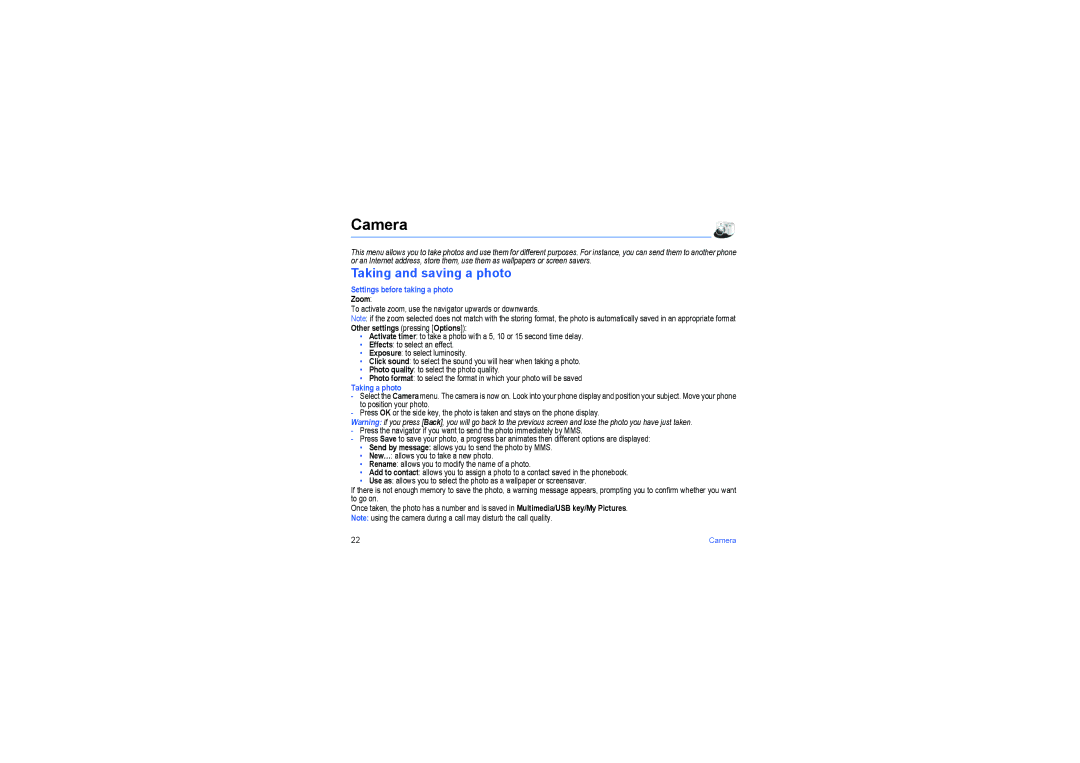my405X specifications
The Sagem my405X is a compact mobile phone that exemplifies the simplicity and functionality that characterized early 2000s mobile technology. Designed primarily for communication, the my405X offers an array of features that cater to essential mobile phone users.One of the main features of the Sagem my405X is its lightweight design, making it easy to carry and handle. The phone boasts a 128 x 160 pixel display, providing adequate clarity for its time, allowing users to navigate menus, view messages, and read contact details with ease. The screen is complemented by a straightforward user interface that enhances the overall experience, ensuring that even the least tech-savvy individuals can operate the device effortlessly.
In terms of communication capabilities, the my405X supports GSM networks, allowing users to make calls and send SMS text messages reliably. As data services were still developing in the early 2000s, the device is equipped with basic features such as a phonebook that can store numerous contacts, facilitating easy access to essential phone numbers. The my405X also includes customizable ringtones, enabling users to express their personality through sound.
The Sagem my405X stands out for its battery life, which is an important characteristic for mobile phones of its era. The device is powered by a robust battery that offers extended talk and standby time, alleviating the constant worry of running out of power throughout the day.
Additionally, the phone is designed with various multimedia capabilities. While it lacks advanced camera systems seen in later devices, it features a basic VGA camera, allowing users to capture simple images. Storage is also managed efficiently, with a good internal memory that can be expanded through the use of memory cards, accommodating a larger collection of photos, messages, and contacts.
Connectivity options are standard for the time, with the my405X supporting infrared communications for data exchange with compatible devices.
Overall, the Sagem my405X represents a pragmatic choice for users seeking a reliable and straightforward mobile phone experience without the complexities of smartphones. Its combination of essential features, user-friendly interface, and solid battery performance makes it a noteworthy option in the landscape of early mobile technology.