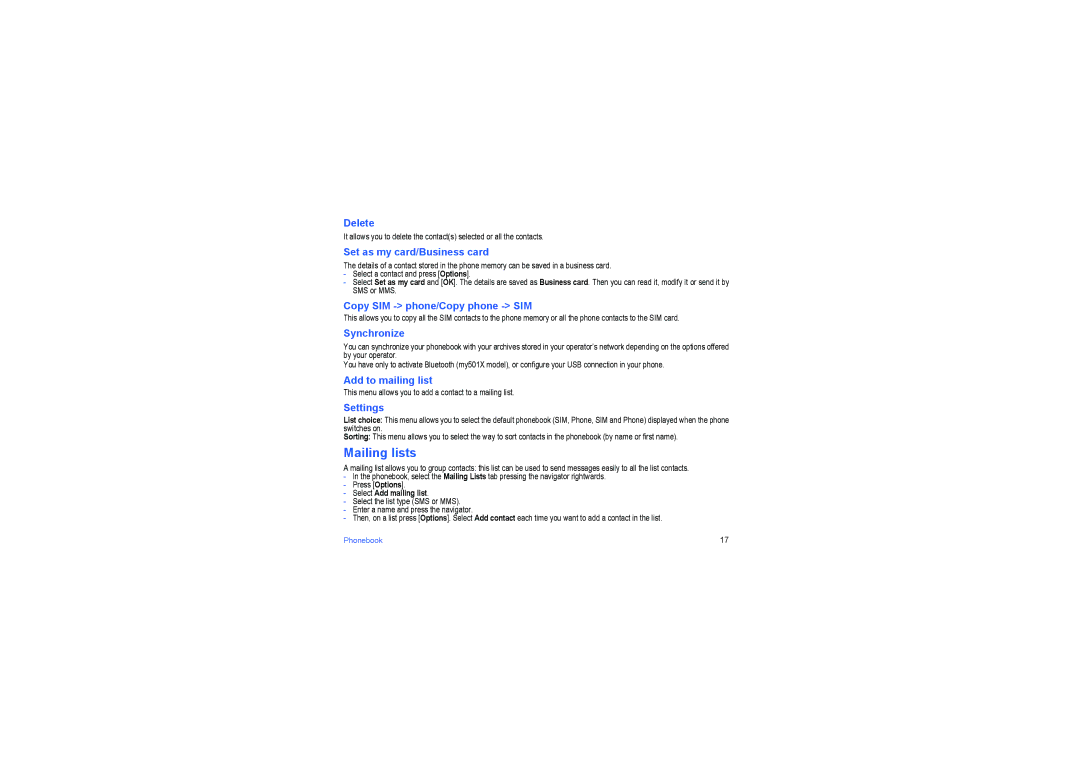Delete
It allows you to delete the contact(s) selected or all the contacts.
Set as my card/Business card
The details of a contact stored in the phone memory can be saved in a business card.
-Select a contact and press [Options].
-Select Set as my card and [OK]. The details are saved as Business card. Then you can read it, modify it or send it by SMS or MMS.
Copy SIM -> phone/Copy phone -> SIM
This allows you to copy all the SIM contacts to the phone memory or all the phone contacts to the SIM card.
Synchronize
You can synchronize your phonebook with your archives stored in your operator’s network depending on the options offered by your operator.
You have only to activate Bluetooth (my501X model), or configure your USB connection in your phone.
Add to mailing list
This menu allows you to add a contact to a mailing list.
Settings
List choice: This menu allows you to select the default phonebook (SIM, Phone, SIM and Phone) displayed when the phone switches on.
Sorting: This menu allows you to select the way to sort contacts in the phonebook (by name or first name).
Mailing lists
A mailing list allows you to group contacts: this list can be used to send messages easily to all the list contacts.
-In the phonebook, select the Mailing Lists tab pressing the navigator rightwards.
-Press [Options].
-Select Add mailing list.
-Select the list type (SMS or MMS).
-Enter a name and press the navigator.
-Then, on a list press [Options]. Select Add contact each time you want to add a contact in the list.
Phonebook | 17 |