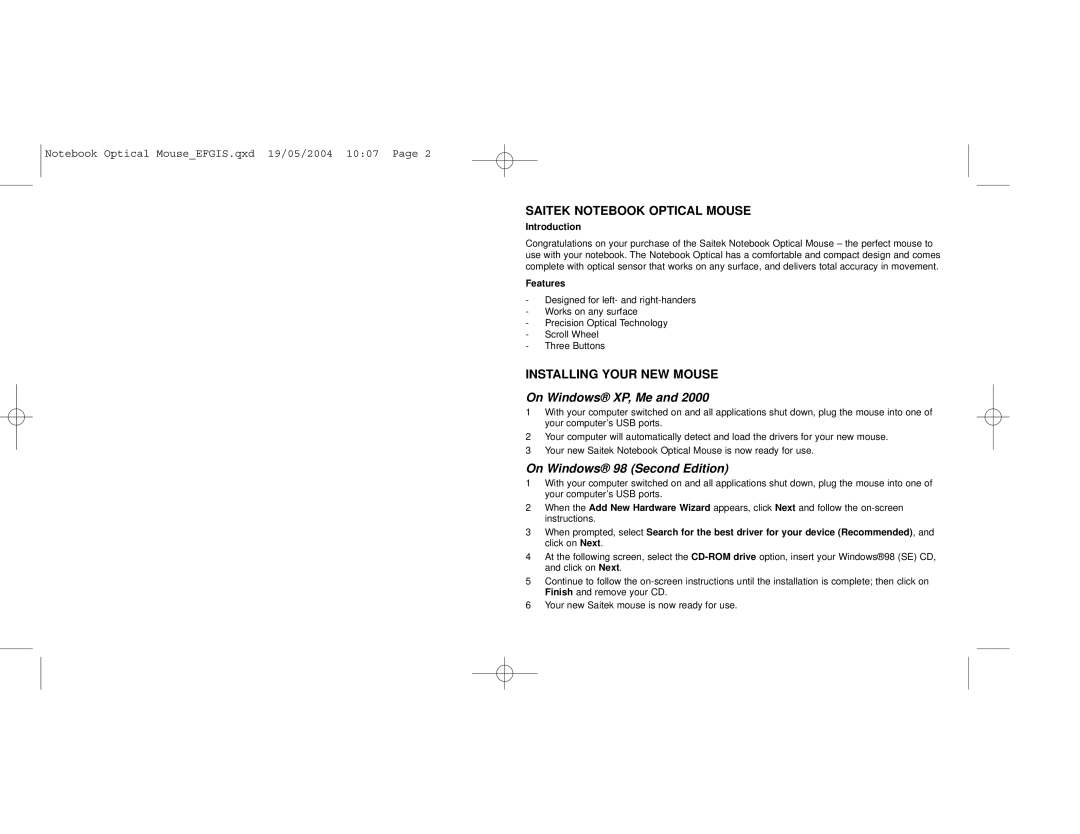Notebook Optical Mouse_EFGIS.qxd 19/05/2004 10:07 Page 2
SAITEK NOTEBOOK OPTICAL MOUSE
Introduction
Congratulations on your purchase of the Saitek Notebook Optical Mouse – the perfect mouse to use with your notebook. The Notebook Optical has a comfortable and compact design and comes complete with optical sensor that works on any surface, and delivers total accuracy in movement.
Features
- Designed for left- and
- Precision Optical Technology - Scroll Wheel
- Three Buttons
INSTALLING YOUR NEW MOUSE
On Windows® XP, Me and 2000
1 With your computer switched on and all applications shut down, plug the mouse into one of your computer’s USB ports.
2 Your computer will automatically detect and load the drivers for your new mouse.
3 Your new Saitek Notebook Optical Mouse is now ready for use.
On Windows® 98 (Second Edition)
1 With your computer switched on and all applications shut down, plug the mouse into one of your computer’s USB ports.
2 When the Add New Hardware Wizard appears, click Next and follow the
3 When prompted, select Search for the best driver for your device (Recommended), and click on Next.
4 At the following screen, select the
5 Continue to follow the
6 Your new Saitek mouse is now ready for use.