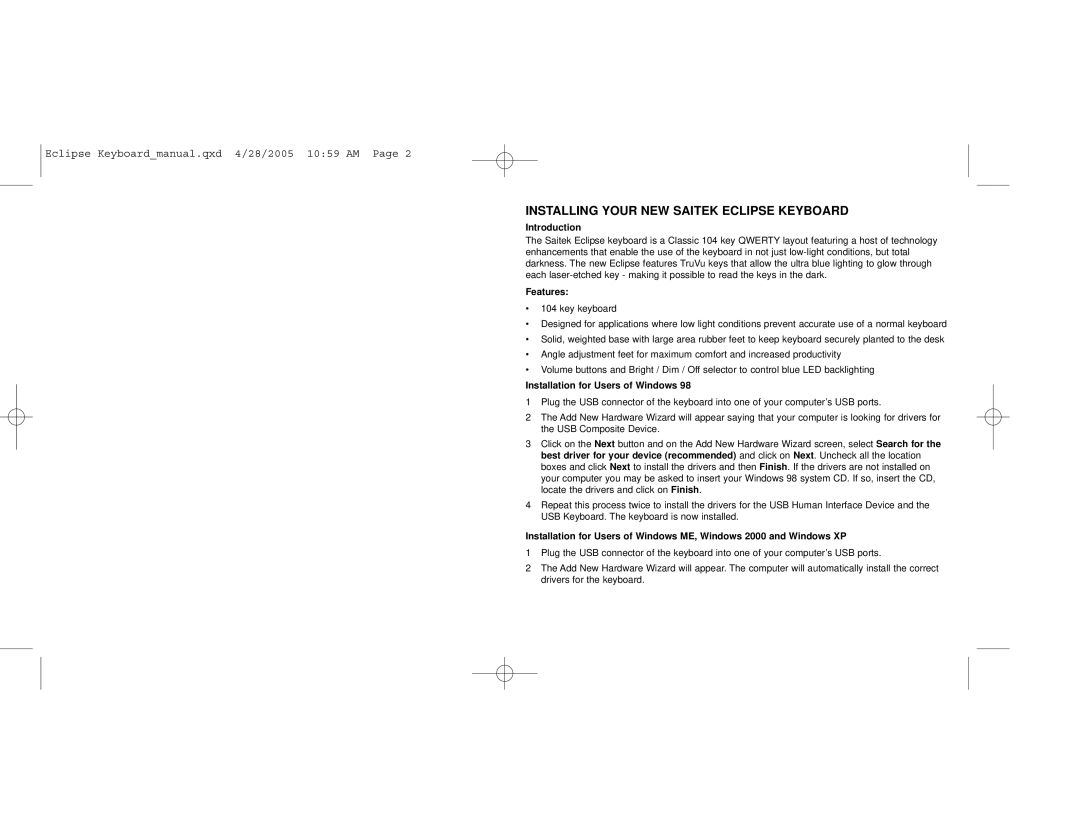Eclipse Keyboard_manual.qxd 4/28/2005 10:59 AM Page 2
INSTALLING YOUR NEW SAITEK ECLIPSE KEYBOARD
Introduction
The Saitek Eclipse keyboard is a Classic 104 key QWERTY layout featuring a host of technology enhancements that enable the use of the keyboard in not just
Features:
• 104 key keyboard
• Designed for applications where low light conditions prevent accurate use of a normal keyboard
• Solid, weighted base with large area rubber feet to keep keyboard securely planted to the desk
• Angle adjustment feet for maximum comfort and increased productivity
• Volume buttons and Bright / Dim / Off selector to control blue LED backlighting
Installation for Users of Windows 98
1 Plug the USB connector of the keyboard into one of your computer’s USB ports.
2 The Add New Hardware Wizard will appear saying that your computer is looking for drivers for the USB Composite Device.
3 Click on the Next button and on the Add New Hardware Wizard screen, select Search for the best driver for your device (recommended) and click on Next. Uncheck all the location boxes and click Next to install the drivers and then Finish. If the drivers are not installed on your computer you may be asked to insert your Windows 98 system CD. If so, insert the CD, locate the drivers and click on Finish.
4 Repeat this process twice to install the drivers for the USB Human Interface Device and the USB Keyboard. The keyboard is now installed.
Installation for Users of Windows ME, Windows 2000 and Windows XP
1 Plug the USB connector of the keyboard into one of your computer’s USB ports.
2 The Add New Hardware Wizard will appear. The computer will automatically install the correct drivers for the keyboard.