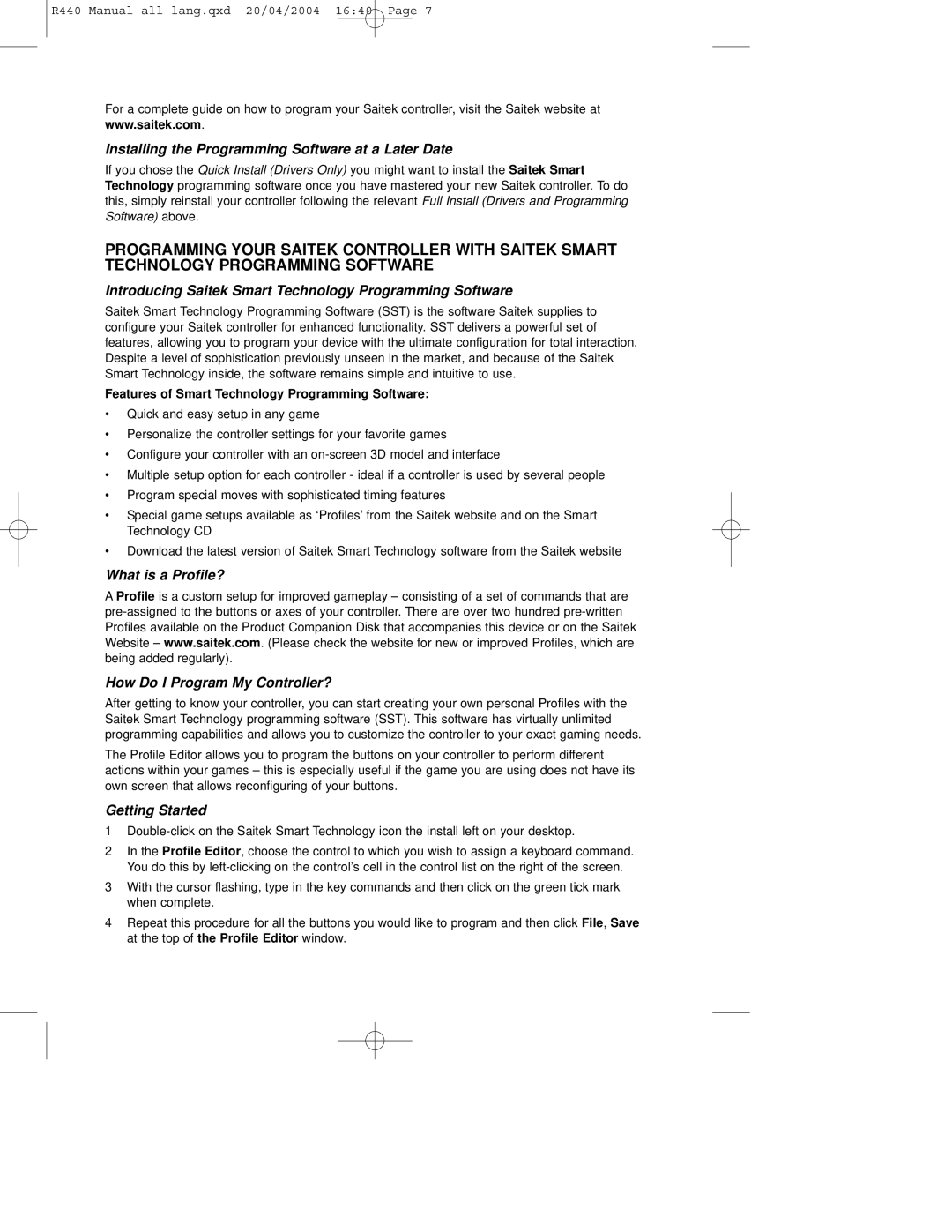R440 Manual all lang.qxd 20/04/2004 16:40 Page 7
For a complete guide on how to program your Saitek controller, visit the Saitek website at www.saitek.com.
Installing the Programming Software at a Later Date
If you chose the Quick Install (Drivers Only) you might want to install the Saitek Smart Technology programming software once you have mastered your new Saitek controller. To do this, simply reinstall your controller following the relevant Full Install (Drivers and Programming Software) above.
PROGRAMMING YOUR SAITEK CONTROLLER WITH SAITEK SMART TECHNOLOGY PROGRAMMING SOFTWARE
Introducing Saitek Smart Technology Programming Software
Saitek Smart Technology Programming Software (SST) is the software Saitek supplies to configure your Saitek controller for enhanced functionality. SST delivers a powerful set of features, allowing you to program your device with the ultimate configuration for total interaction. Despite a level of sophistication previously unseen in the market, and because of the Saitek Smart Technology inside, the software remains simple and intuitive to use.
Features of Smart Technology Programming Software:
•Quick and easy setup in any game
•Personalize the controller settings for your favorite games
•Configure your controller with an
•Multiple setup option for each controller - ideal if a controller is used by several people
•Program special moves with sophisticated timing features
•Special game setups available as ‘Profiles’ from the Saitek website and on the Smart Technology CD
•Download the latest version of Saitek Smart Technology software from the Saitek website
What is a Profile?
A Profile is a custom setup for improved gameplay – consisting of a set of commands that are
How Do I Program My Controller?
After getting to know your controller, you can start creating your own personal Profiles with the Saitek Smart Technology programming software (SST). This software has virtually unlimited programming capabilities and allows you to customize the controller to your exact gaming needs.
The Profile Editor allows you to program the buttons on your controller to perform different actions within your games – this is especially useful if the game you are using does not have its own screen that allows reconfiguring of your buttons.
Getting Started
1
2In the Profile Editor, choose the control to which you wish to assign a keyboard command. You do this by
3With the cursor flashing, type in the key commands and then click on the green tick mark when complete.
4Repeat this procedure for all the buttons you would like to program and then click File, Save at the top of the Profile Editor window.