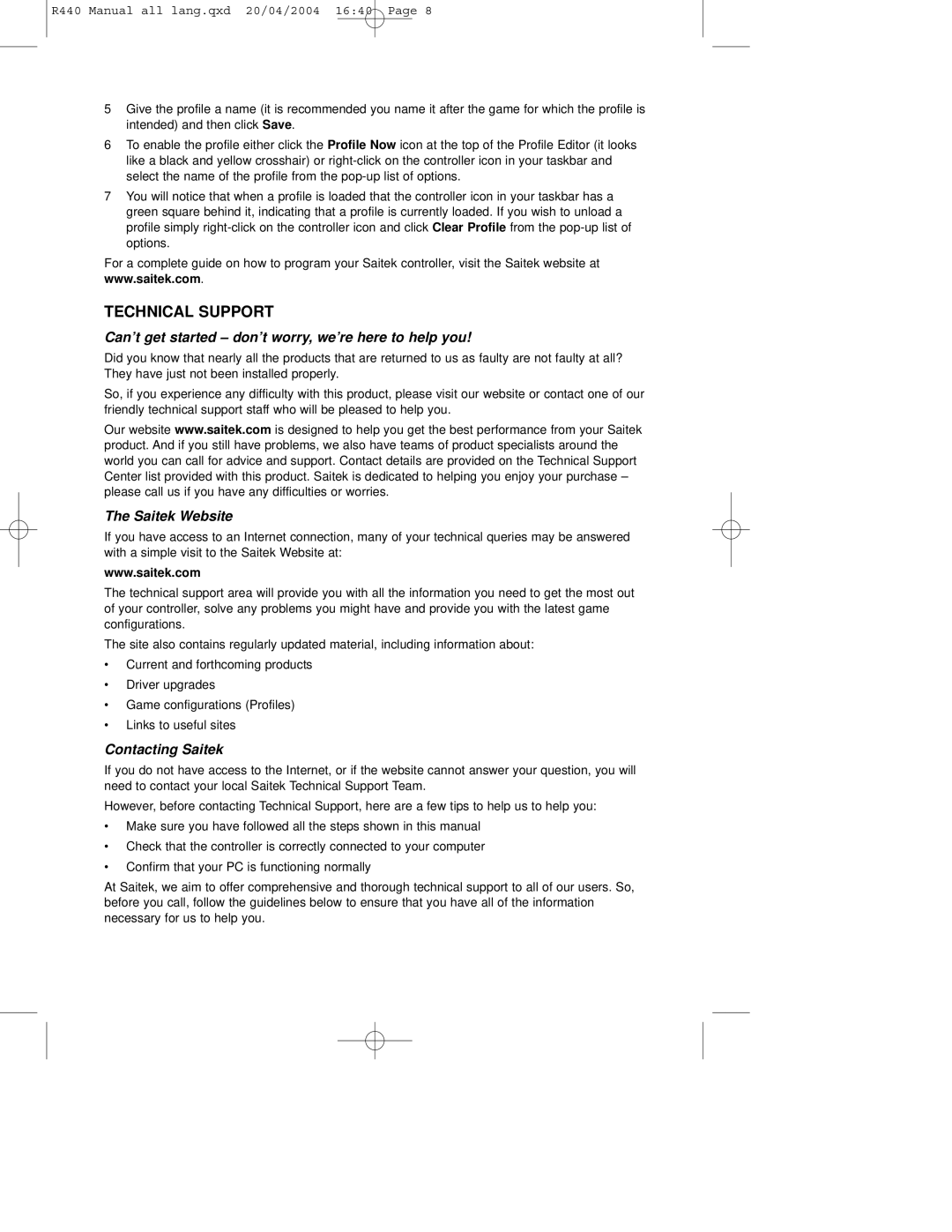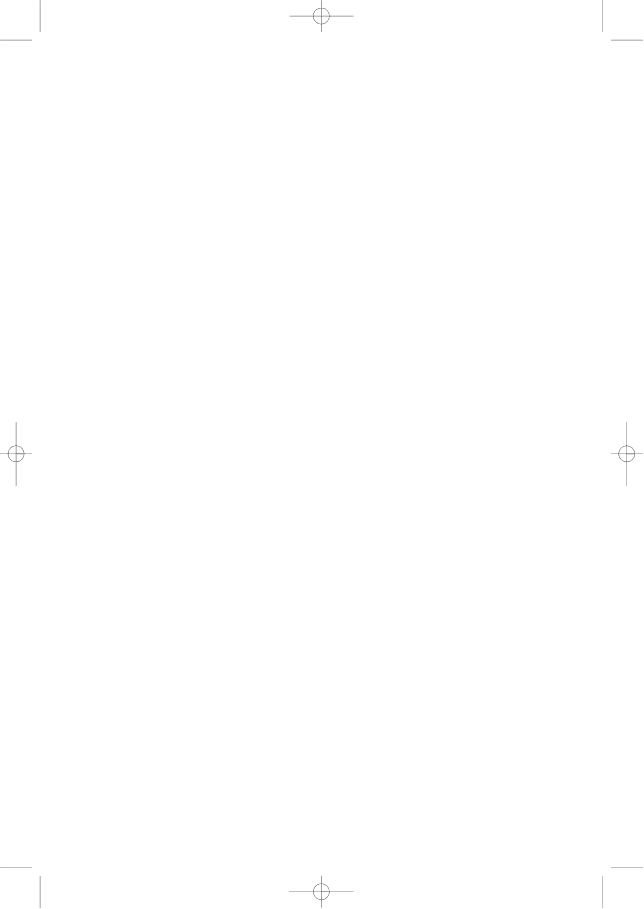
R440 Manual all lang.qxd 20/04/2004 16:40 Page 8
5Give the profile a name (it is recommended you name it after the game for which the profile is intended) and then click Save.
6To enable the profile either click the Profile Now icon at the top of the Profile Editor (it looks like a black and yellow crosshair) or
7You will notice that when a profile is loaded that the controller icon in your taskbar has a green square behind it, indicating that a profile is currently loaded. If you wish to unload a profile simply
For a complete guide on how to program your Saitek controller, visit the Saitek website at www.saitek.com.
TECHNICAL SUPPORT
Can’t get started – don’t worry, we’re here to help you!
Did you know that nearly all the products that are returned to us as faulty are not faulty at all? They have just not been installed properly.
So, if you experience any difficulty with this product, please visit our website or contact one of our friendly technical support staff who will be pleased to help you.
Our website www.saitek.com is designed to help you get the best performance from your Saitek product. And if you still have problems, we also have teams of product specialists around the world you can call for advice and support. Contact details are provided on the Technical Support Center list provided with this product. Saitek is dedicated to helping you enjoy your purchase – please call us if you have any difficulties or worries.
The Saitek Website
If you have access to an Internet connection, many of your technical queries may be answered with a simple visit to the Saitek Website at:
www.saitek.com
The technical support area will provide you with all the information you need to get the most out of your controller, solve any problems you might have and provide you with the latest game configurations.
The site also contains regularly updated material, including information about:
•Current and forthcoming products
•Driver upgrades
•Game configurations (Profiles)
•Links to useful sites
Contacting Saitek
If you do not have access to the Internet, or if the website cannot answer your question, you will need to contact your local Saitek Technical Support Team.
However, before contacting Technical Support, here are a few tips to help us to help you:
•Make sure you have followed all the steps shown in this manual
•Check that the controller is correctly connected to your computer
•Confirm that your PC is functioning normally
At Saitek, we aim to offer comprehensive and thorough technical support to all of our users. So, before you call, follow the guidelines below to ensure that you have all of the information necessary for us to help you.