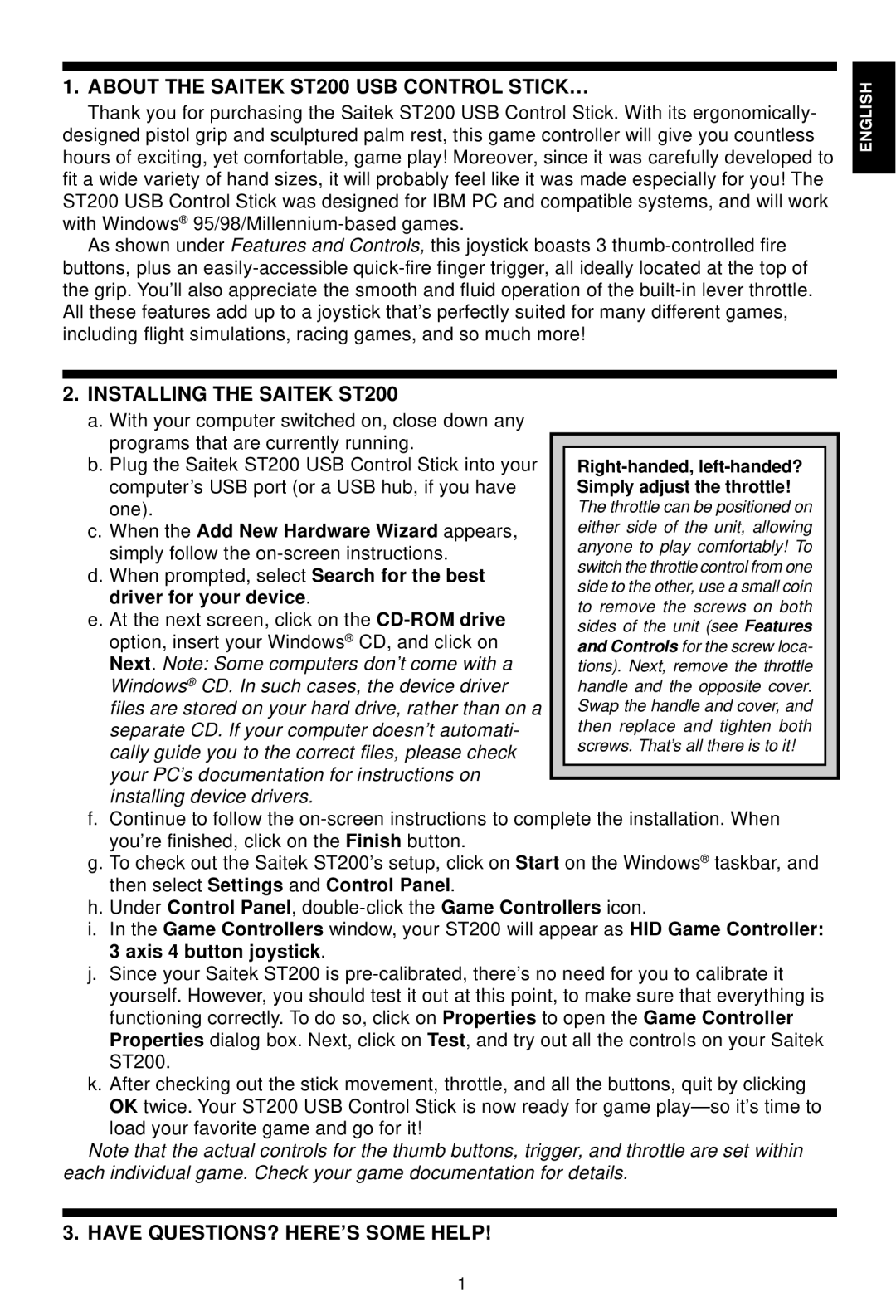1. ABOUT THE SAITEK ST200 USB CONTROL STICK…
Thank you for purchasing the Saitek ST200 USB Control Stick. With its ergonomically- designed pistol grip and sculptured palm rest, this game controller will give you countless hours of exciting, yet comfortable, game play! Moreover, since it was carefully developed to fit a wide variety of hand sizes, it will probably feel like it was made especially for you! The ST200 USB Control Stick was designed for IBM PC and compatible systems, and will work with Windows®
As shown under Features and Controls, this joystick boasts 3
ENGLISH |
2. INSTALLING THE SAITEK ST200
a. With your computer switched on, close down any programs that are currently running.
b. Plug the Saitek ST200 USB Control Stick into your
computer’s USB port (or a USB hub, if you have one).
c. When the Add New Hardware Wizard appears, simply follow the
d. When prompted, select Search for the best driver for your device.
e. At the next screen, click on the
f.Continue to follow the
g.To check out the Saitek ST200’s setup, click on Start on the Windows® taskbar, and then select Settings and Control Panel.
h.Under Control Panel,
i.In the Game Controllers window, your ST200 will appear as HID Game Controller: 3 axis 4 button joystick.
j.Since your Saitek ST200 is
k.After checking out the stick movement, throttle, and all the buttons, quit by clicking OK twice. Your ST200 USB Control Stick is now ready for game
load your favorite game and go for it!
Note that the actual controls for the thumb buttons, trigger, and throttle are set within each individual game. Check your game documentation for details.
3.HAVE QUESTIONS? HERE’S SOME HELP!
1