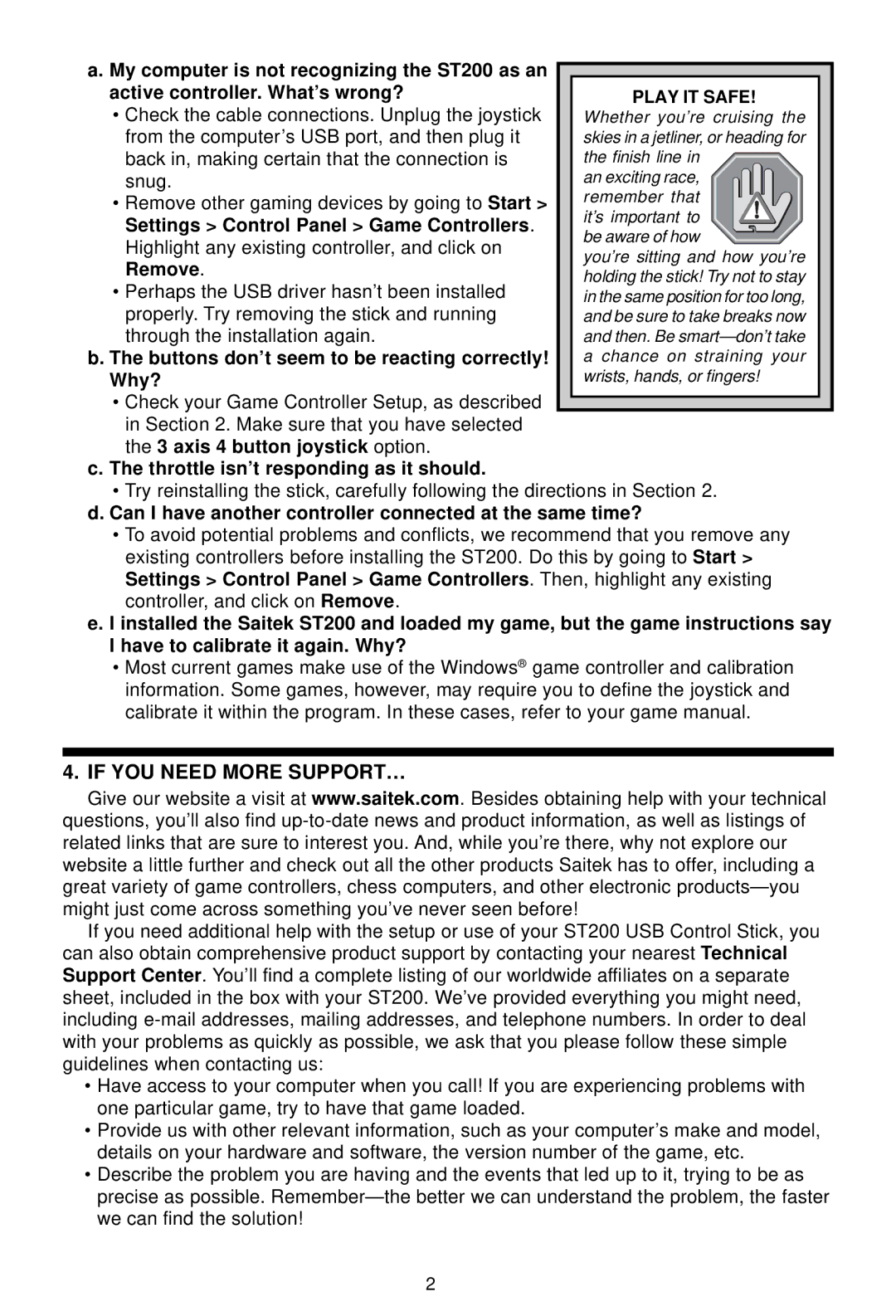a. My computer is not recognizing the ST200 as an active controller. What’s wrong?
• Check the cable connections. Unplug the joystick from the computer’s USB port, and then plug it back in, making certain that the connection is snug.
• Remove other gaming devices by going to Start >
Settings > Control Panel > Game Controllers.
Highlight any existing controller, and click on
Remove.
• Perhaps the USB driver hasn’t been installed properly. Try removing the stick and running through the installation again.
b. The buttons don’t seem to be reacting correctly! Why?
•Check your Game Controller Setup, as described in Section 2. Make sure that you have selected the 3 axis 4 button joystick option.
c.The throttle isn’t responding as it should.
•Try reinstalling the stick, carefully following the directions in Section 2.
d.Can I have another controller connected at the same time?
•To avoid potential problems and conflicts, we recommend that you remove any existing controllers before installing the ST200. Do this by going to Start > Settings > Control Panel > Game Controllers. Then, highlight any existing controller, and click on Remove.
e.I installed the Saitek ST200 and loaded my game, but the game instructions say I have to calibrate it again. Why?
•Most current games make use of the Windows® game controller and calibration information. Some games, however, may require you to define the joystick and calibrate it within the program. In these cases, refer to your game manual.
4.IF YOU NEED MORE SUPPORT…
Give our website a visit at www.saitek.com. Besides obtaining help with your technical
questions, you’ll also find
If you need additional help with the setup or use of your ST200 USB Control Stick, you can also obtain comprehensive product support by contacting your nearest Technical Support Center. You’ll find a complete listing of our worldwide affiliates on a separate sheet, included in the box with your ST200. We’ve provided everything you might need, including
•Have access to your computer when you call! If you are experiencing problems with one particular game, try to have that game loaded.
•Provide us with other relevant information, such as your computer’s make and model, details on your hardware and software, the version number of the game, etc.
•Describe the problem you are having and the events that led up to it, trying to be as precise as possible.
2