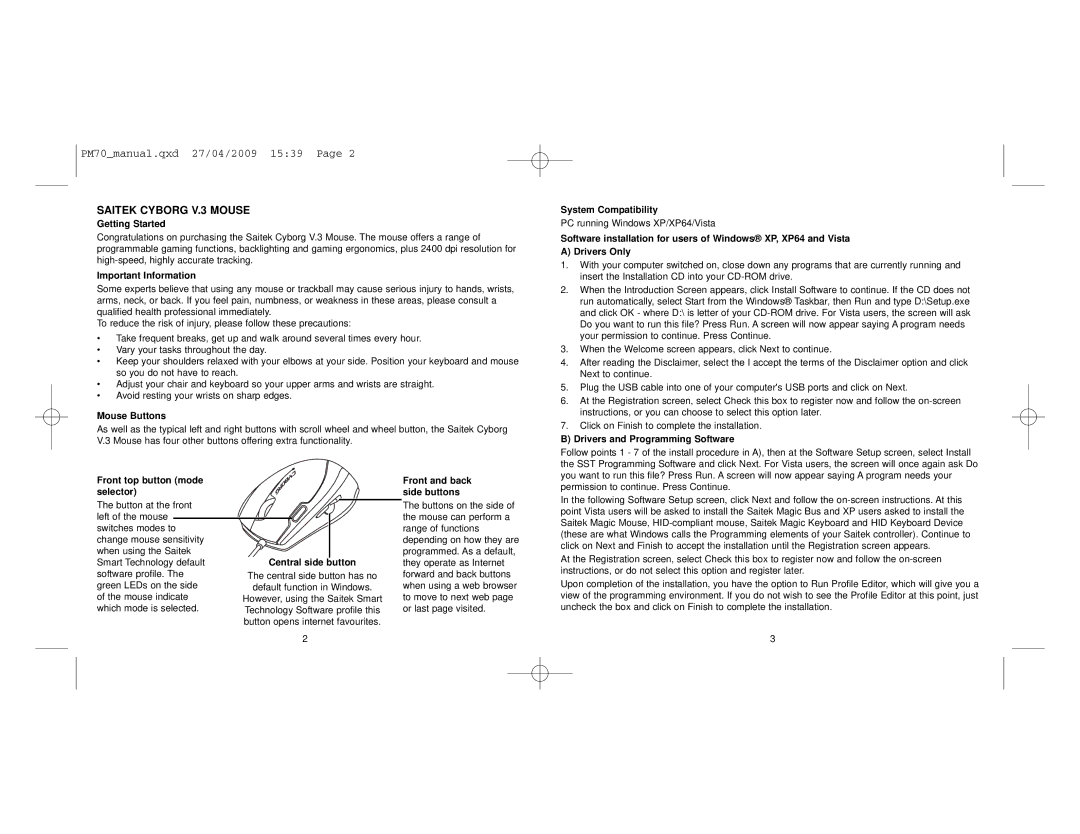V.3 specifications
The Saitek V.3 is a cutting-edge flight simulator joystick designed for both novice and experienced pilots who seek an immersive flying experience. With its precision engineering and a wide array of advanced features, the V.3 has distinguished itself as a go-to choice for sim enthusiasts.One of the standout characteristics of the Saitek V.3 is its ergonomic design. The joystick is crafted to fit comfortably in the hand, which allows users to enjoy extended flight sessions without discomfort. The layout of the buttons is intuitive, ensuring that crucial commands are easily accessible. This emphasis on user comfort and efficiency makes it an excellent tool for long-duration simulation sessions.
The V.3 boasts a high-performance optical sensor that provides exceptional accuracy and responsiveness. This sensor ensures smooth and precise movements, enhancing the realism of flight simulations. With a resolution of up to 4096 counts per revolution, users can experience finer control over their aircraft, translating to a more authentic piloting experience.
Another noteworthy feature is the adjustable sensitivity settings. Pilots can customize the joystick's response to suit their flying style and preferences. This flexibility allows for a diverse range of flight experiences—from gentle glides to rapid maneuvers—making the V.3 compatible with multiple flight simulation platforms, including military, commercial, and recreational flight scenarios.
The joystick is equipped with customizable buttons, allowing users to program functions to enhance their simulation experience. From engine control to weapon selection, the programmability features enable pilots to streamline their operations and get the most out of their simulated flying adventures.
Moreover, the Saitek V.3 includes a robust built-in throttle control, giving pilots the ability to adjust engine power effortlessly. This dual-control setup allows for a comprehensive management experience, simulating real-life piloting conditions with remarkable accuracy.
Finally, the V.3’s sturdy construction ensures durability, capable of withstanding the rigors of intense gameplay. With its blend of comfort, precision, and customization, the Saitek V.3 sets a high standard in the flight simulation arena. Its user-friendly interface and advanced features make it an ideal companion for those looking to take their virtual flying skills to new heights. Whether you are engaging in exhilarating dogfights or taking part in simulated commercial flights, the Saitek V.3 stands out as a premium choice for flight simulation enthusiasts.