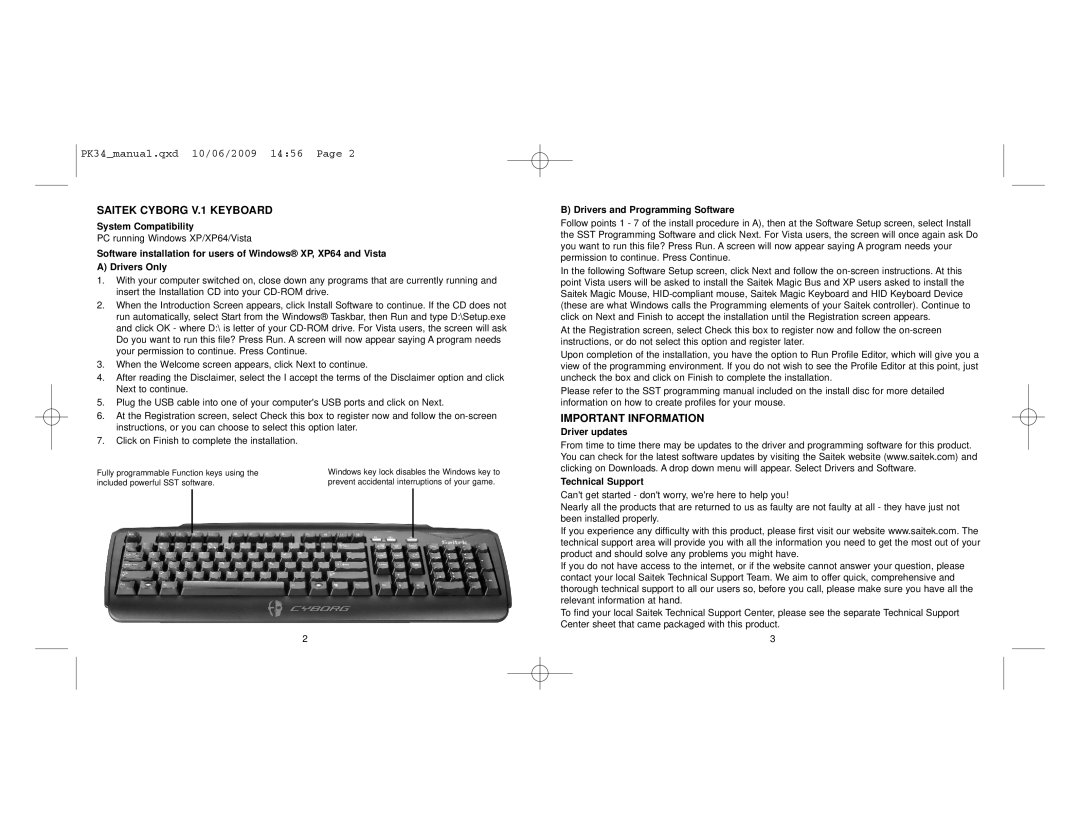PK34_manual.qxd 10/06/2009 14:56 Page 2
SAITEK CYBORG V.1 KEYBOARD
System Compatibility
PC running Windows XP/XP64/Vista
Software installation for users of Windows® XP, XP64 and Vista
A) Drivers Only
1.With your computer switched on, close down any programs that are currently running and insert the Installation CD into your
2.When the Introduction Screen appears, click Install Software to continue. If the CD does not run automatically, select Start from the Windows® Taskbar, then Run and type D:\Setup.exe and click OK - where D:\ is letter of your
3.When the Welcome screen appears, click Next to continue.
4.After reading the Disclaimer, select the I accept the terms of the Disclaimer option and click Next to continue.
5.Plug the USB cable into one of your computer's USB ports and click on Next.
6.At the Registration screen, select Check this box to register now and follow the
7.Click on Finish to complete the installation.
Fully programmable Function keys using the | Windows key lock disables the Windows key to |
included powerful SST software. | prevent accidental interruptions of your game. |
2
B) Drivers and Programming Software
Follow points 1 - 7 of the install procedure in A), then at the Software Setup screen, select Install the SST Programming Software and click Next. For Vista users, the screen will once again ask Do you want to run this file? Press Run. A screen will now appear saying A program needs your permission to continue. Press Continue.
In the following Software Setup screen, click Next and follow the
At the Registration screen, select Check this box to register now and follow the
Upon completion of the installation, you have the option to Run Profile Editor, which will give you a view of the programming environment. If you do not wish to see the Profile Editor at this point, just uncheck the box and click on Finish to complete the installation.
Please refer to the SST programming manual included on the install disc for more detailed information on how to create profiles for your mouse.
IMPORTANT INFORMATION
Driver updates
From time to time there may be updates to the driver and programming software for this product. You can check for the latest software updates by visiting the Saitek website (www.saitek.com) and clicking on Downloads. A drop down menu will appear. Select Drivers and Software.
Technical Support
Can't get started - don't worry, we're here to help you!
Nearly all the products that are returned to us as faulty are not faulty at all - they have just not been installed properly.
If you experience any difficulty with this product, please first visit our website www.saitek.com. The technical support area will provide you with all the information you need to get the most out of your product and should solve any problems you might have.
If you do not have access to the internet, or if the website cannot answer your question, please contact your local Saitek Technical Support Team. We aim to offer quick, comprehensive and thorough technical support to all our users so, before you call, please make sure you have all the relevant information at hand.
To find your local Saitek Technical Support Center, please see the separate Technical Support Center sheet that came packaged with this product.
3