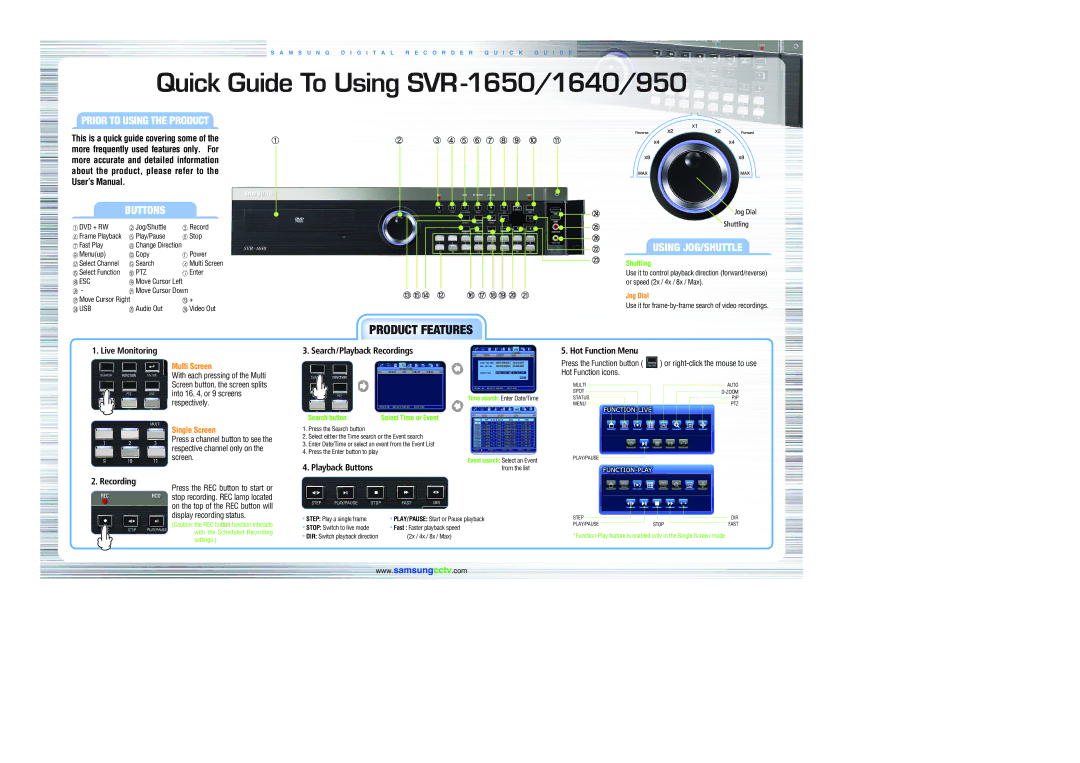S A M S U N G D I G I T A L R E C O R D E R Q U I C K G U I D E
Quick Guide To Using SVR-1650/1640/950
PRIOR TO USING THE PRODUCT
This is a quick guide covering some of the more frequently used features only. For more accurate and detailed information about the product, please refer to the User’s Manual.
BUTTONS
DVD + RW | Jog/Shuttle | Record |
Frame Playback | Play/Pause | Stop |
Fast Play | Change Direction |
|
Menu(up) | Copy | Power |
Select Channel | Search | Multi Screen |
Select Function | PTZ | Enter |
ESC | Move Cursor Left |
|
- | Move Cursor Down |
|
Move Cursor Right |
| + |
USB | Audio Out | Video Out |
1. Live Monitoring
Multi Screen
With each pressing of the Multi Screen button, the screen splits into 16, 4, or 9 screens respectively.
Single Screen
Press a channel button to see the respective channel only on the screen.
2. Recording
Press the REC button to start or stop recording. REC lamp located on the top of the REC button will display recording status.
(Caution: the REC button function interacts with the Scheduled Recording settings.)
PRODUCT FEATURES
3. Search/Playback Recordings
Time search: Enter Date/Time
Search button | Select Time or Event |
1.Press the Search button
2.Select either the Time search or the Event search
3.Enter Date/Time or select an event from the Event List
4.Press the Enter button to play
4. Playback Buttons | Event search: Select an Event |
from the list |
• STEP: Play a single frame | • PLAY/PAUSE: Start or Pause playback |
• STOP: Switch to live mode | • Fast : Faster playback speed |
• DIR: Switch playback direction | (2x / 4x / 8x / Max) |
USING JOG/SHUTTLE
Shuttling
Use it to control playback direction (forward/reverse) or speed (2x / 4x / 8x / Max).
Jog Dial
Use it for
5. Hot Function Menu
Press the Function button ( | ) or | ||||||||||||||||||
Hot Function icons. |
|
|
|
|
|
|
|
|
|
|
| ||||||||
|
|
|
|
|
|
|
|
|
|
|
| ||||||||
| MULTI |
|
|
|
|
|
|
|
|
|
|
| AUTO | ||||||
| SPOT |
|
|
|
|
|
|
|
|
|
|
|
|
|
|
| |||
|
|
|
|
|
|
|
|
|
|
|
|
| |||||||
|
|
|
|
|
| ||||||||||||||
| STATUS |
|
|
|
|
|
|
|
|
|
|
|
|
|
| PIP |
| ||
|
|
|
|
|
|
|
|
|
|
|
|
|
|
| |||||
|
|
|
|
|
|
|
| ||||||||||||
| MENU |
|
|
|
|
|
|
|
|
|
|
|
|
|
|
| PTZ |
| |
|
|
|
|
|
|
|
|
|
|
|
|
|
|
| |||||
|
|
|
|
|
|
|
|
| |||||||||||
|
|
|
|
|
|
|
|
|
|
|
|
|
|
|
|
|
|
|
|
PLAY/PAUSE
STEP |
| DIR |
PLAY/PAUSE | STOP | FAST |
www.samsungcctv.com