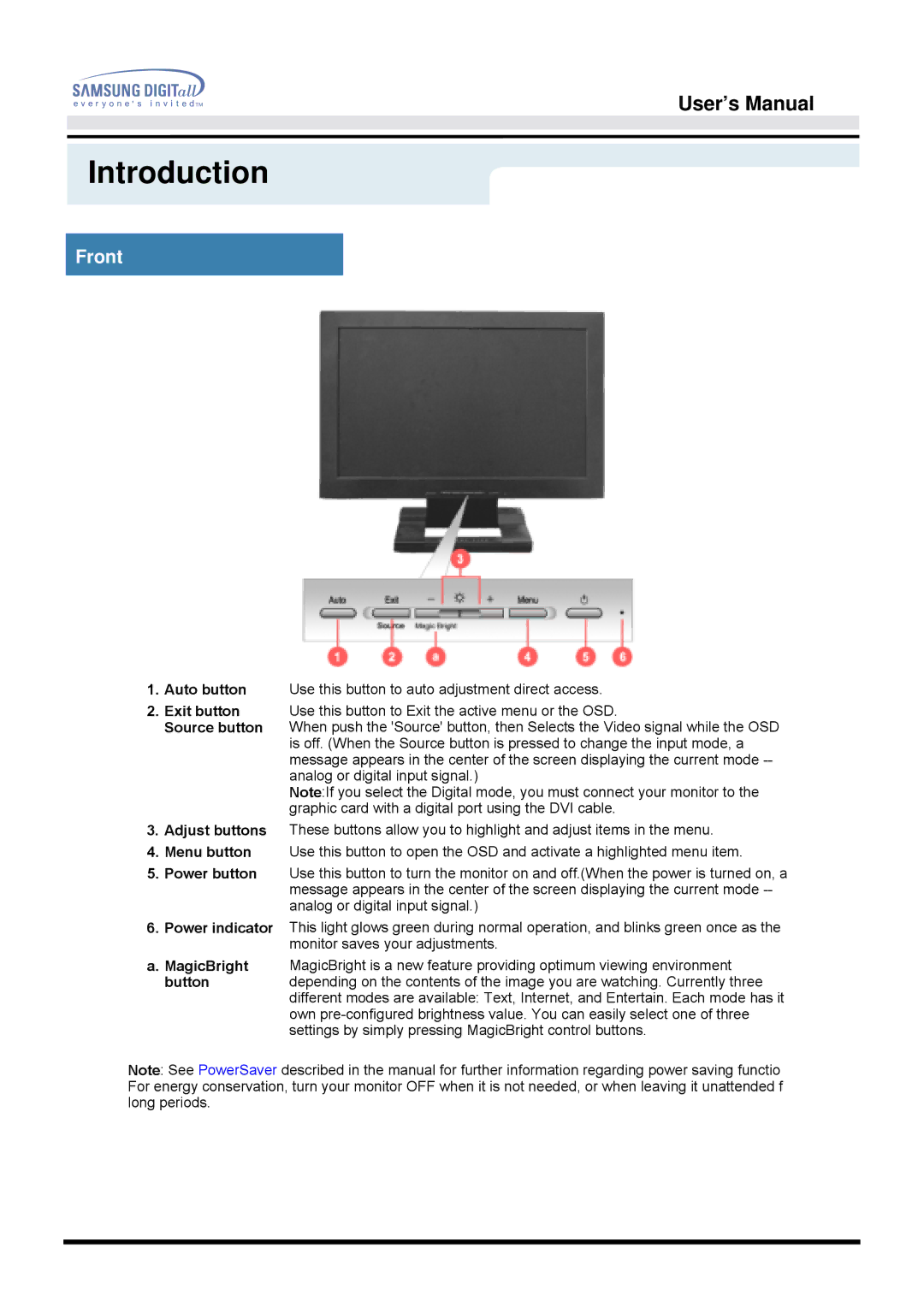User’s Manual
Introduction
Front
1.Auto button Use this button to auto adjustment direct access.
2.Exit button Use this button to Exit the active menu or the OSD.
Source button When push the 'Source' button, then Selects the Video signal while the OSD is off. (When the Source button is pressed to change the input mode, a message appears in the center of the screen displaying the current mode
Note:If you select the Digital mode, you must connect your monitor to the graphic card with a digital port using the DVI cable.
3.Adjust buttons These buttons allow you to highlight and adjust items in the menu.
4.Menu button Use this button to open the OSD and activate a highlighted menu item.
5.Power button Use this button to turn the monitor on and off.(When the power is turned on, a message appears in the center of the screen displaying the current mode
6.Power indicator This light glows green during normal operation, and blinks green once as the monitor saves your adjustments.
a. MagicBright MagicBright is a new feature providing optimum viewing environment
button depending on the contents of the image you are watching. Currently three different modes are available: Text, Internet, and Entertain. Each mode has it own
Note: See PowerSaver described in the manual for further information regarding power saving functio For energy conservation, turn your monitor OFF when it is not needed, or when leaving it unattended f long periods.