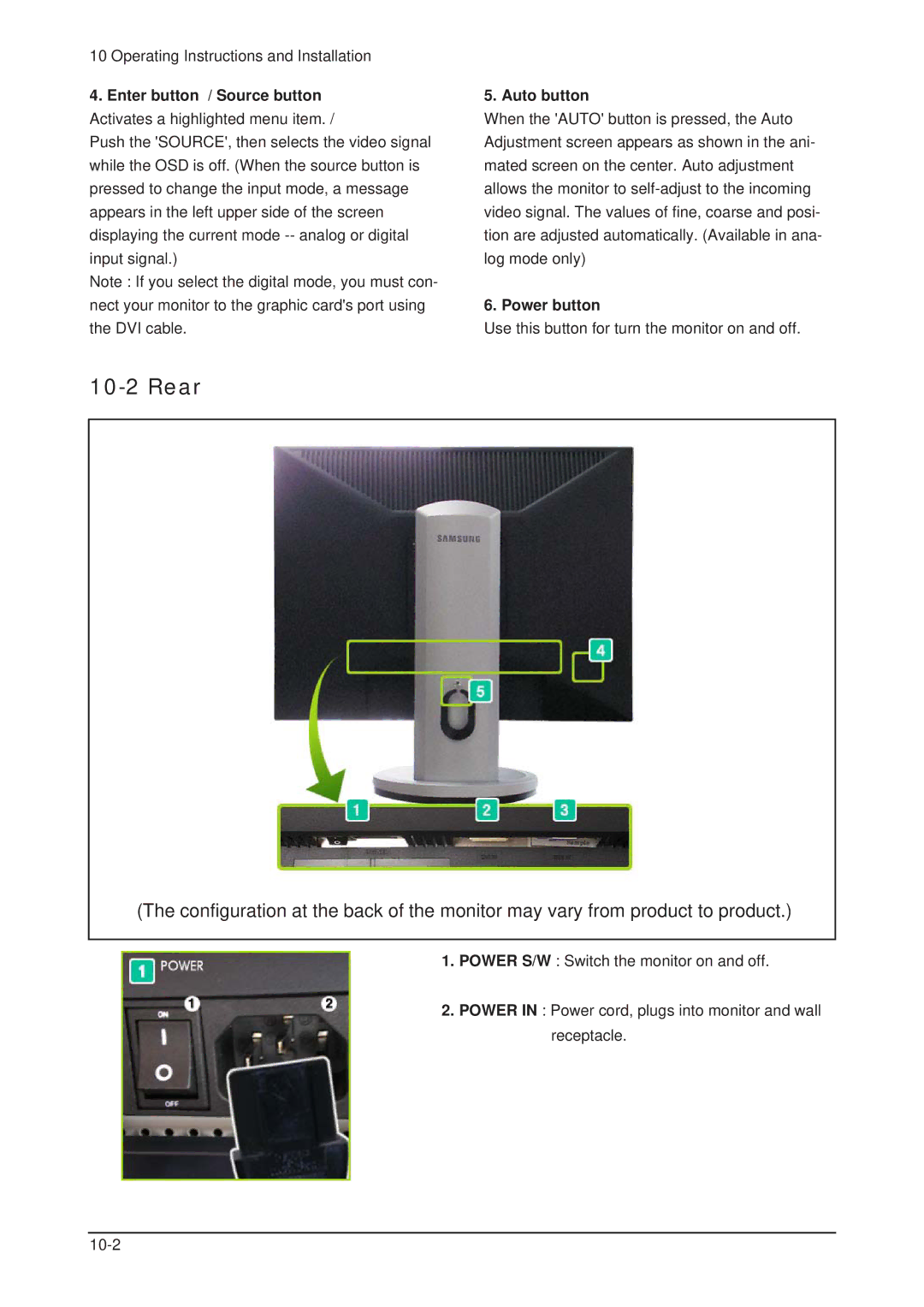10 Operating Instructions and Installation
4.Enter button / Source button Activates a highlighted menu item. /
Push the 'SOURCE', then selects the video signal while the OSD is off. (When the source button is pressed to change the input mode, a message appears in the left upper side of the screen displaying the current mode
Note : If you select the digital mode, you must con- nect your monitor to the graphic card's port using the DVI cable.
10-2 Rear
5. Auto button
When the 'AUTO' button is pressed, the Auto Adjustment screen appears as shown in the ani- mated screen on the center. Auto adjustment allows the monitor to
6. Power button
Use this button for turn the monitor on and off.
(The configuration at the back of the monitor may vary from product to product.)
1.POWER S/W : Switch the monitor on and off.
2.POWER IN : Power cord, plugs into monitor and wall receptacle.