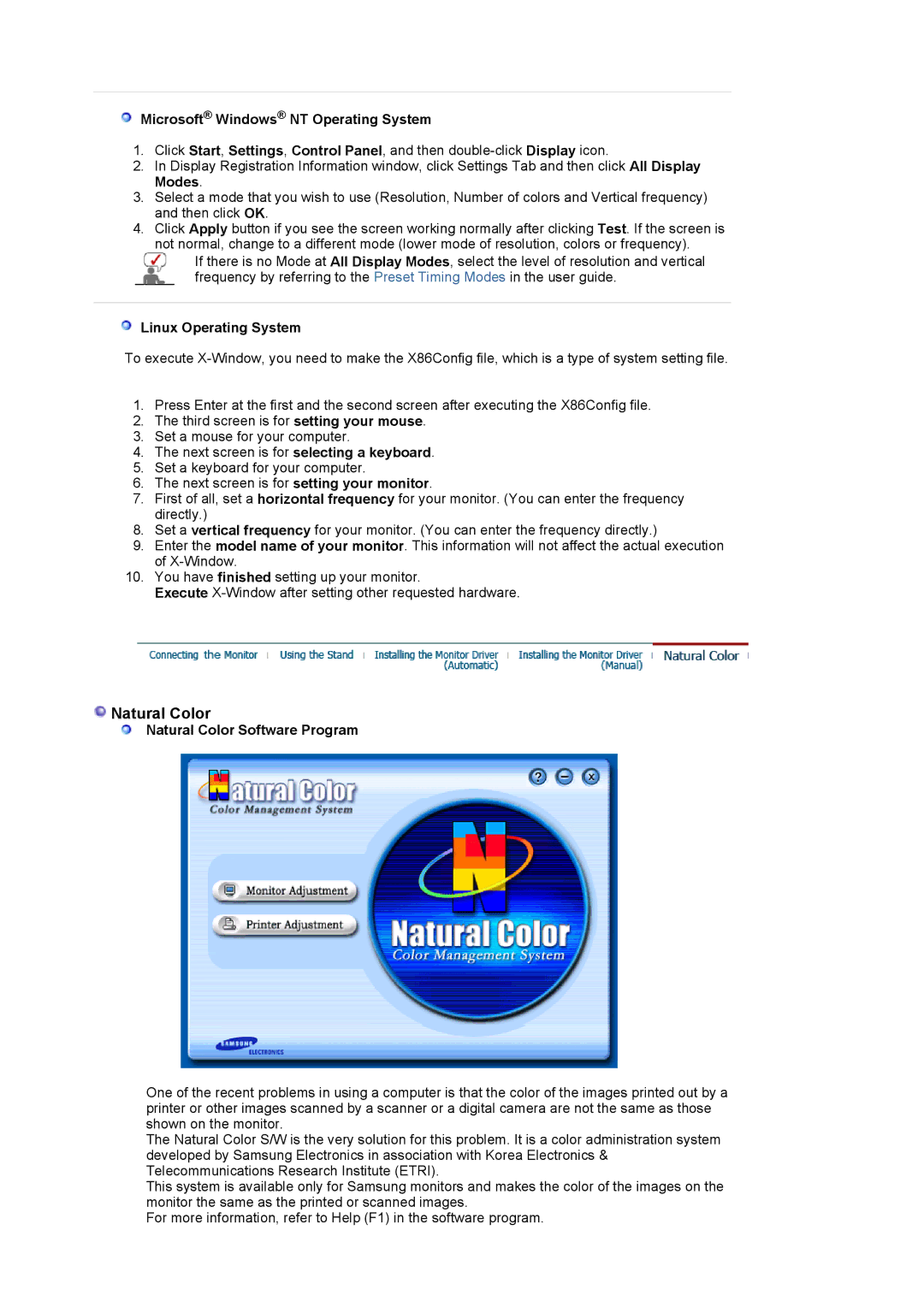214T specifications
The Samsung 214T is a high-performance LCD monitor that has gained recognition for its superior display quality and user-friendly features. Designed for professionals and avid multimedia enthusiasts, the 214T presents an impressive balance of technology and functionality, making it an ideal choice for various applications.One of the standout features of the Samsung 214T is its 21.3-inch screen size, which offers a combination of spacious viewing area and optimal pixel density. With a resolution of 1600 x 1200 pixels, the 214T delivers crisp and detailed images that enhance the overall user experience. The monitor utilizes a high-quality IPS panel, which ensures consistent color accuracy and wide viewing angles. This aspect is particularly beneficial for graphic designers, photographers, and video editors who require precise color representation.
In terms of connectivity, the Samsung 214T is equipped with versatile options that cater to different user needs. It offers multiple input ports, including VGA and DVI, allowing for easy integration with various devices such as computers, laptops, and gaming consoles. This flexibility ensures that users can connect their devices seamlessly, enhancing productivity and convenience.
Another remarkable characteristic of the Samsung 214T is its ergonomic design. The monitor features height, tilt, and swivel adjustments, enabling users to customize their viewing experience for maximum comfort during long hours of use. This adaptability is particularly important in professional settings where users may spend extended periods in front of the screen.
Samsung has also incorporated technology to protect users’ eyes during operation. The 214T includes a flicker-free display and a low blue light mode, which reduce eye strain and fatigue. These features are increasingly essential in today's world, where prolonged screen time has become the norm.
In summary, the Samsung 214T stands out with its impressive display capabilities, ergonomic features, and eye protection technologies. It caters to a variety of users, from professionals in creative fields to everyday consumers seeking a reliable monitor. With its thoughtful design and advanced specifications, the 214T remains a compelling choice in the competitive monitor market.