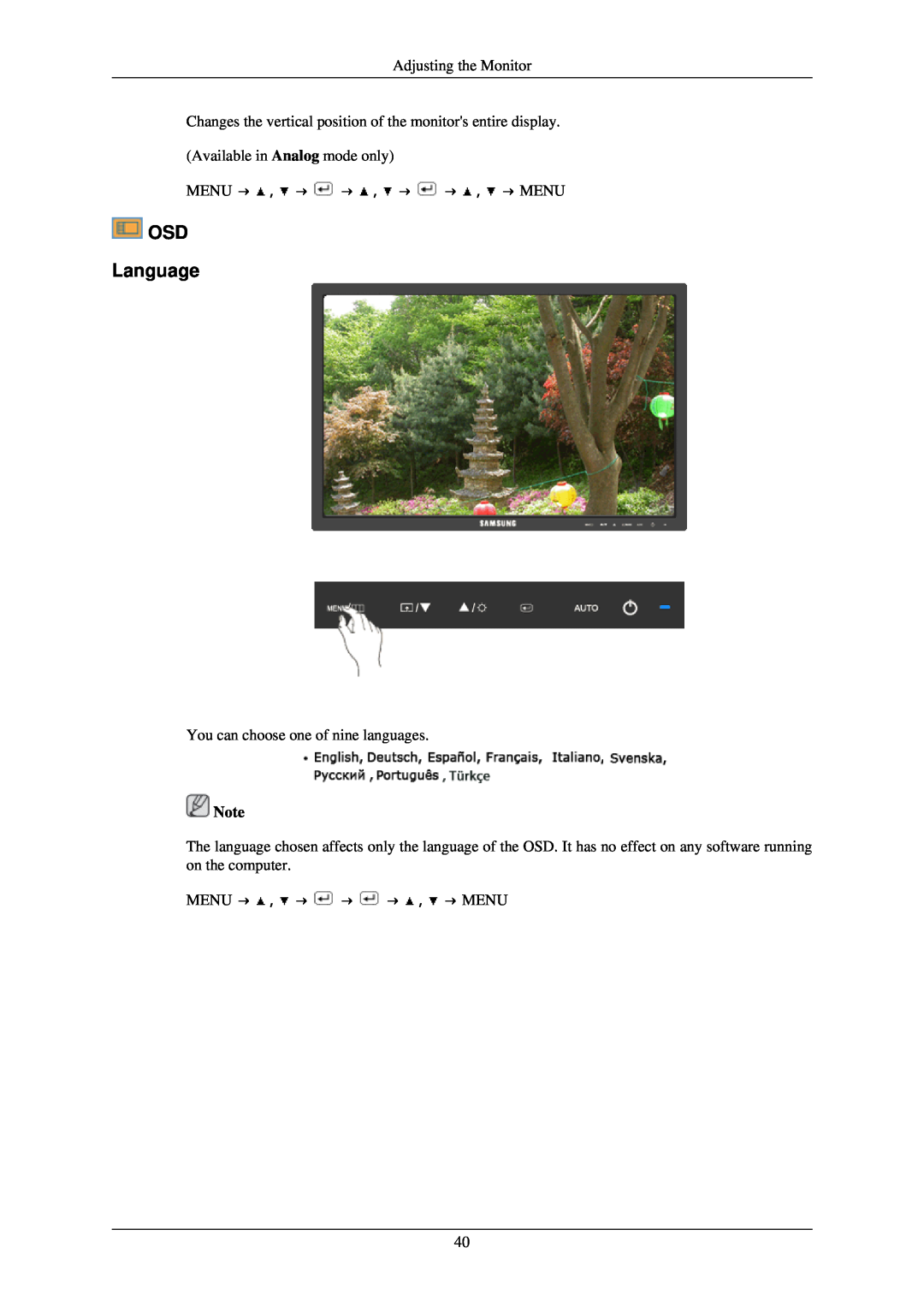LCD Monitor
SyncMaster 2243NW/2243NWX
User Manual
imagine the possibilities
Notational
Safety Instructions
Power
Installation
Clean
Others
Do not cover the vents on the monitor cabinet
An inappropriate resolution may cause undesirable picture quality
Bad ventilation may cause a breakdown or fire
This may cause an explosion or fire
Keep your arms level with the back of your hands
A falling product may cause injury to the person or even fatality
Keep your back straight
Keep the angle of the elbow perpendicular
Unpacking
Package Contents
Introduction
Others
Your Monitor Initial Settings
Cables
MENU button MENU
Front
Enter button
AUTO button
Power Indicator
Power button
POWER port
Rear
Fix the cables using the holding ring, as shown in the figure
Cable holding ring
Connections
Connecting Cables
Attaching a Base
Using the Stand Monitor Assembly
Please use Wall Mount according to the International standards
Samsung is not liable for these kinds of accidents
Monitor Driver
Using the Software
Installing the Monitor Driver Automatic
Installing the Monitor Driver Manual
The certified driver will be posted on Samsung Monitor homepage
6. Click Update Driver... in the Driver tab
Microsoft Windows XP Operating System
3. Click Display icon and choose the Settings tab then click Advanced
Using the Software 1. Insert CD into the CD-ROM drive
9. Click the Close button then click OK button continually
3. Select the Settings tab and click Advanced Properties button
1. Click Start, Setting, Control Panel
1. Choose OK button on the Insert disk window
2. Click the Browse button on the File Needed window
2. The third screen is for setting your mouse
Using the Software 4. Select the Monitor tab
6. The next screen is for setting your monitor
5. Click the Change button in the Monitor Type area
How to delete the Natural Color software program
How to install the Natural Color software
Natural Color Natural Color Software Program
MagicTune
Hardware
Installation Problems
System Requirements
Uninstall
OSD Lock & Unlock
Adjusting the Monitor
Direct Functions AUTO
When pressing the MENU button after locking the OSD
Adjusting the Monitor
Image Size - MagicBright - MagicColor - Color Effect
Customized key
Picture Brightness
Brightness
OSD Function
MENU → → , → → , → MENU
Contrast
Custom
MagicBright
Text
Internet
MagicColor
Color
MENU → , → → , → → , → MENU
Color Tone
MENU → , → → , → → , → → , → MENU
Color Control
Color Effect
Grayscale Green
Gamma
Aqua
Sepia
MENU → , → → → , → MENU
Image Coarse
Sharpness
Fine
Removes noise such as horizontal stripes
Changes the clearance of image
V-Position
H-Position
You can choose one of nine languages
OSD Language
Changes the vertical position of the monitors entire display
V-Position
Off On
Transparency
Display Time
MENU → , → → , → → MENU
Setup Reset
5 sec
10 sec
Customized Key
Off Timer
Wide
Image Size
Auto
Information
Self-Test Feature Check
Troubleshooting
Warning Messages
Environment
No images on the screen. I cannot turn on the monitor
Check List
I cannot see the On Screen Display
The screen is out of focus or OSD cannot be adjusted
The screen shows strange colors or just black and white
The screen suddenly has become unbalanced
MagicTune doesnt work properly
Check when MagicTune does not function properly
Q & A
Check the following items if there is trouble with the monitor
Q How can I clean the outer case/LCD Panel?
Troubleshooting A Windows ME/2000
Set the resolution at the Control Panel → Display → Screen Saver
General
Specifications
Normal Operation Power saving mode Power off Power button
PowerSaver
VESA Mounting Interface
Environmental considerations
Preset Timing Modes
General
Normal Operation Power saving mode Power off Power button
PowerSaver
VESA Mounting Interface
Environmental considerations
Preset Timing Modes
What is Image retention ?
Warranty
Information
For Better Display
Information
Power Off, Screen Saver, or Power Save Mode
Display Information together with Logo or Moving image cycle
Page
Our LCD Monitor satisfies ISO13406-2 Pixel fault Class
Contact SAMSUNG WORLDWIDE
Appendix
Asia Pacific
Middle East & Africa
Terms
Information in this document is subject to change without notice
Correct Disposal
Authority

![]() ,
, ![]() →
→ ![]() →
→ ![]() ,
, ![]() →
→ ![]() →
→ ![]() ,
, ![]() → MENU
→ MENU OSD
OSD![]() Note
Note![]() ,
, ![]() →
→ ![]() →
→ ![]() →
→ ![]() ,
, ![]() → MENU
→ MENU