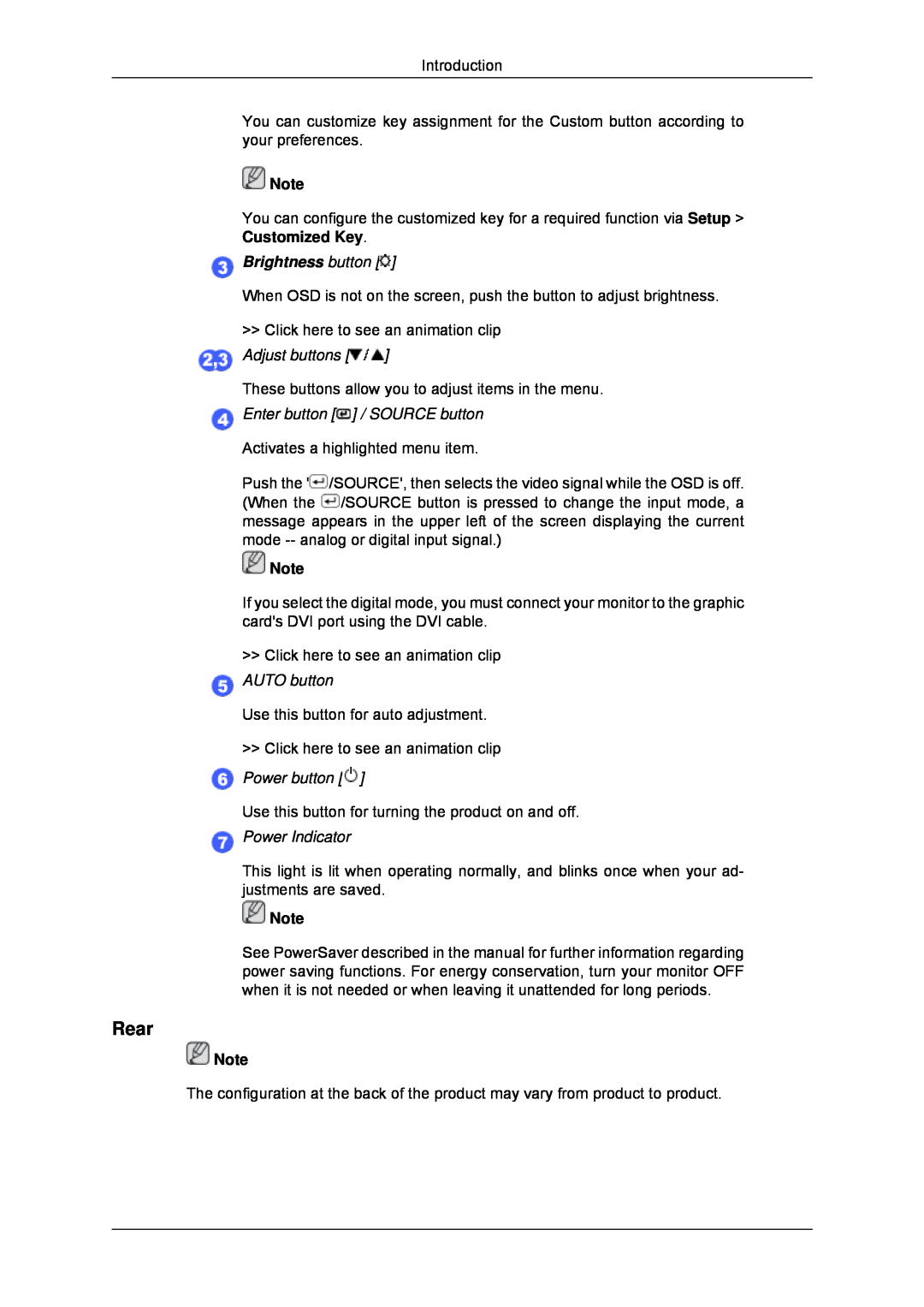![Brightness button []](/images/new-backgrounds/128179/1281799x1.webp)
Introduction
You can customize key assignment for the Custom button according to your preferences.
![]() Note
Note
You can configure the customized key for a required function via Setup > Customized Key.
![Power button []](/images/new-backgrounds/128179/1281799xi3.webp) Brightness button [
Brightness button [ ]
]
When OSD is not on the screen, push the button to adjust brightness.
>>Click here to see an animation clip ![]() Adjust buttons [
Adjust buttons [![]() ]
]
These buttons allow you to adjust items in the menu.
 Enter button [
Enter button [ ] / SOURCE button
] / SOURCE button
Activates a highlighted menu item.
Push the '![]() /SOURCE', then selects the video signal while the OSD is off. (When the
/SOURCE', then selects the video signal while the OSD is off. (When the ![]() /SOURCE button is pressed to change the input mode, a message appears in the upper left of the screen displaying the current mode
/SOURCE button is pressed to change the input mode, a message appears in the upper left of the screen displaying the current mode
![]() Note
Note
If you select the digital mode, you must connect your monitor to the graphic card's DVI port using the DVI cable.
>>Click here to see an animation clip ![]() AUTO button
AUTO button
Use this button for auto adjustment.
>> Click here to see an animation clip
 Power button [
Power button [ ]
]
Use this button for turning the product on and off.
 Power Indicator
Power Indicator
This light is lit when operating normally, and blinks once when your ad- justments are saved.
![]() Note
Note
See PowerSaver described in the manual for further information regarding power saving functions. For energy conservation, turn your monitor OFF when it is not needed or when leaving it unattended for long periods.
Rear
![]() Note
Note
The configuration at the back of the product may vary from product to product.