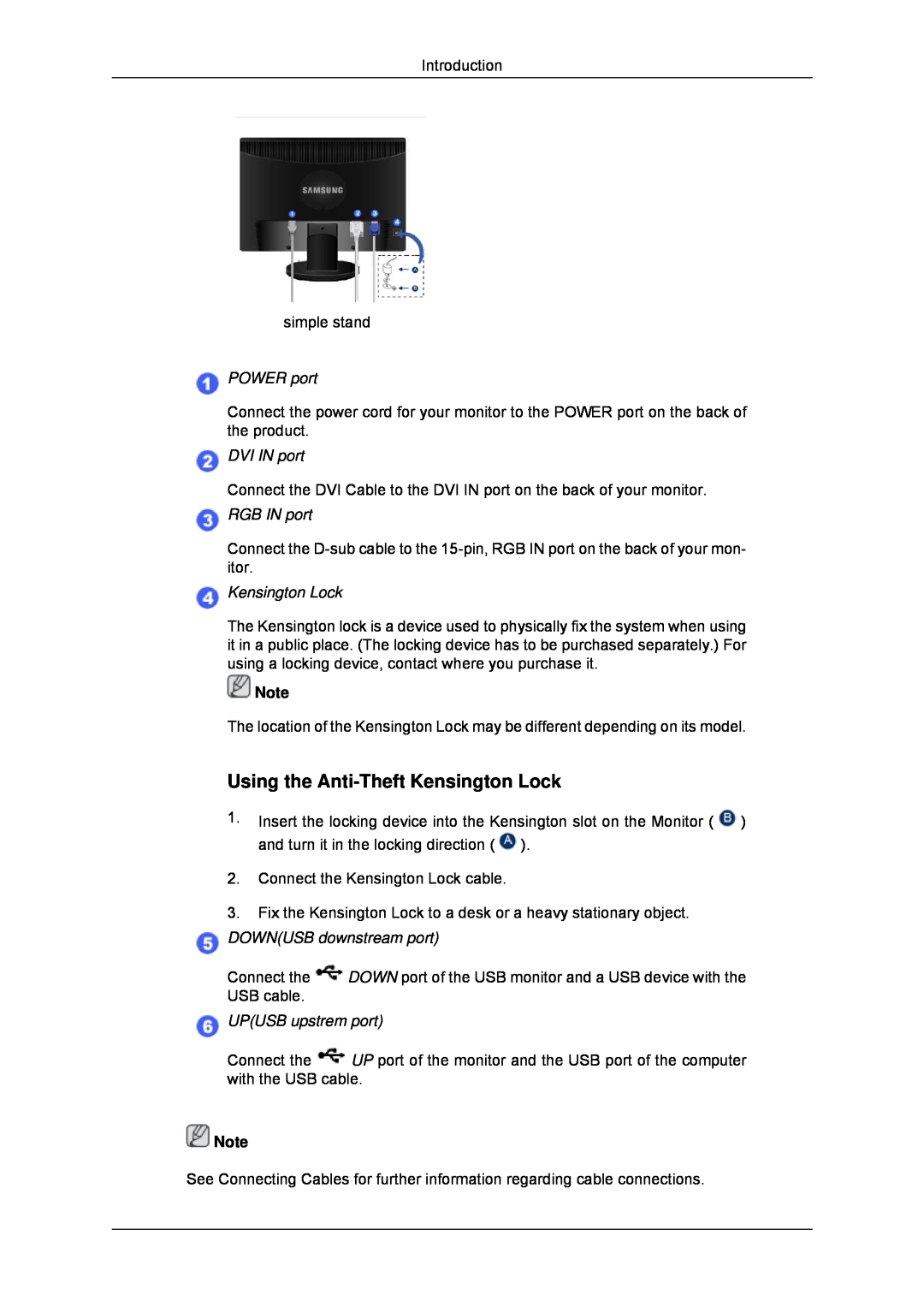Introduction
simple stand
 POWER port
POWER port
Connect the power cord for your monitor to the POWER port on the back of the product.
 DVI IN port
DVI IN port
Connect the DVI Cable to the DVI IN port on the back of your monitor.
 RGB IN port
RGB IN port
Connect the
 Kensington Lock
Kensington Lock
The Kensington lock is a device used to physically fix the system when using it in a public place. (The locking device has to be purchased separately.) For using a locking device, contact where you purchase it.
![]() Note
Note
The location of the Kensington Lock may be different depending on its model.
Using the Anti-Theft Kensington Lock
1.Insert the locking device into the Kensington slot on the Monitor ( ![]() ) and turn it in the locking direction (
) and turn it in the locking direction ( ![]() ).
).
2.Connect the Kensington Lock cable.
3.Fix the Kensington Lock to a desk or a heavy stationary object.
 DOWN(USB downstream port)
DOWN(USB downstream port)
Connect the ![]() DOWN port of the USB monitor and a USB device with the USB cable.
DOWN port of the USB monitor and a USB device with the USB cable.
 UP(USB upstrem port)
UP(USB upstrem port)
Connect the ![]() UP port of the monitor and the USB port of the computer with the USB cable.
UP port of the monitor and the USB port of the computer with the USB cable.
![]() Note
Note
See Connecting Cables for further information regarding cable connections.