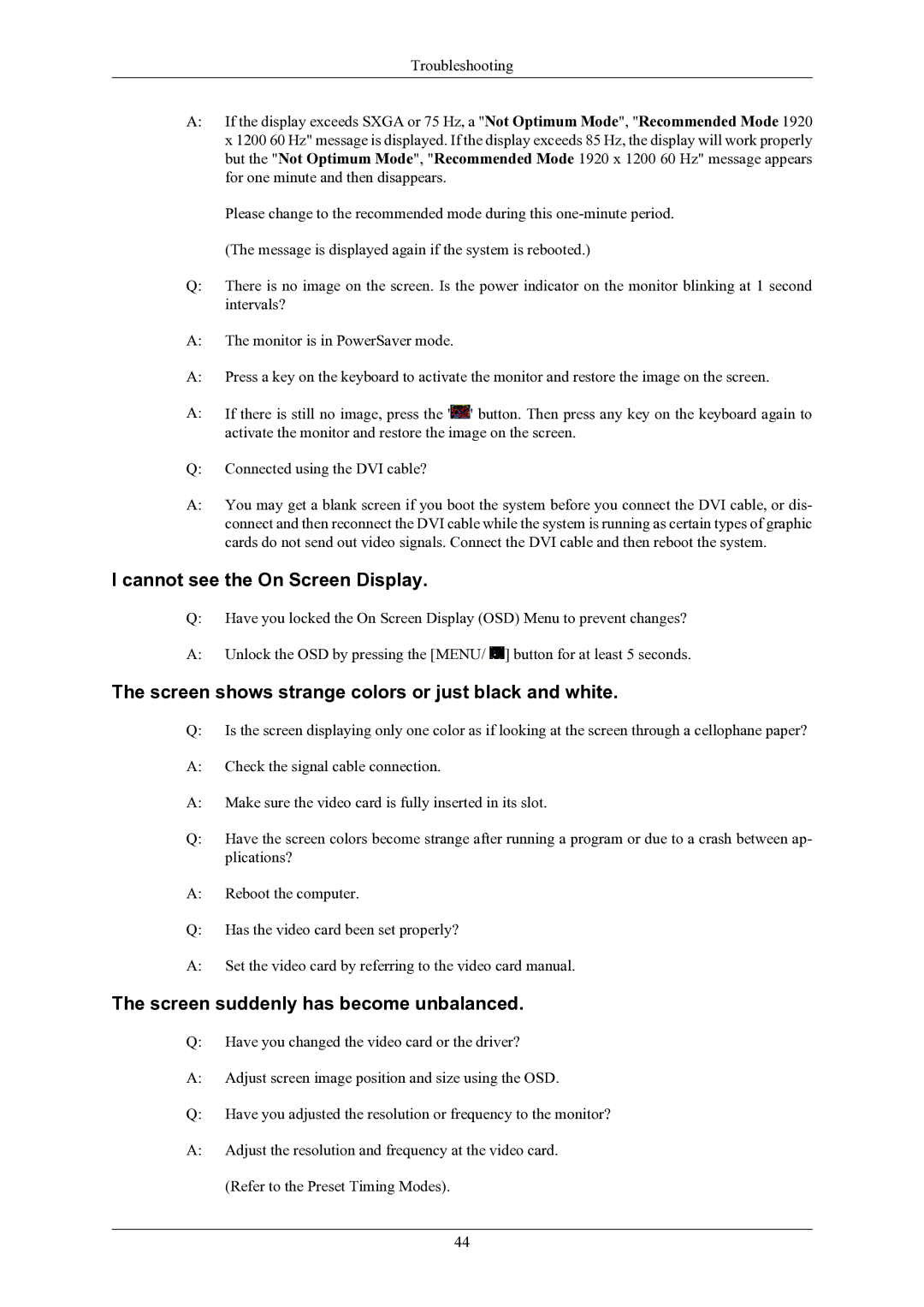2433BW specifications
The Samsung 2433BW is a notable addition to Samsung's lineup of LCD monitors, designed to blend high performance with stylish aesthetics. Aimed at both professional and casual users, this monitor offers a variety of features that enhance the overall computing experience.One of the standout characteristics of the Samsung 2433BW is its impressive 24-inch screen size, which provides ample real estate for multitasking and an immersive viewing experience. The monitor boasts a Full HD resolution of 1920x1080 pixels, ensuring sharp images and crisp text for everything from gaming to graphic design. With a 16:9 aspect ratio, it is well-suited for watching movies and videos, displaying content in a visually engaging format.
The display technology utilized by the 2433BW is Samsung's advanced LCD, which offers vibrant colors and good contrast ratios. The monitor features 3000:1 dynamic contrast ratio, delivering deep blacks and bright whites, making it ideal for watching videos or working with photo editing applications. Additionally, the monitor supports a wide color gamut, enhancing the overall visual experience by allowing for more accurate color reproduction.
In terms of connectivity, the Samsung 2433BW comes equipped with multiple input options including VGA and DVI, allowing it to connect seamlessly with a variety of devices such as computers, laptops, and gaming consoles. The incorporation of built-in speakers provides an all-in-one solution for desktop setups, eliminating the need for external audio devices for basic use.
The design of the Samsung 2433BW is another aspect that sets it apart. With its sleek, modern aesthetics and a matte finish, it fits well into any workspace or home environment. It features a height-adjustable stand and tilting capabilities, allowing users to customize the viewing angle for maximum comfort. This ergonomic flexibility is essential for prolonged use, helping to reduce eye strain and promote better posture.
Furthermore, the monitor includes several energy-saving technologies, making it an environmentally friendly choice. The feature set also encompasses Samsung's MagicBright and MagicAngle technologies, which optimize viewing conditions by automatically adjusting brightness and contrast settings based on the displayed content.
In summary, the Samsung 2433BW stands out with its high-definition display, vibrant colors, versatile connectivity options, ergonomic design, and energy-efficient features. It is an excellent choice for users seeking a reliable monitor that delivers both performance and style, making productivity and entertainment a priority.