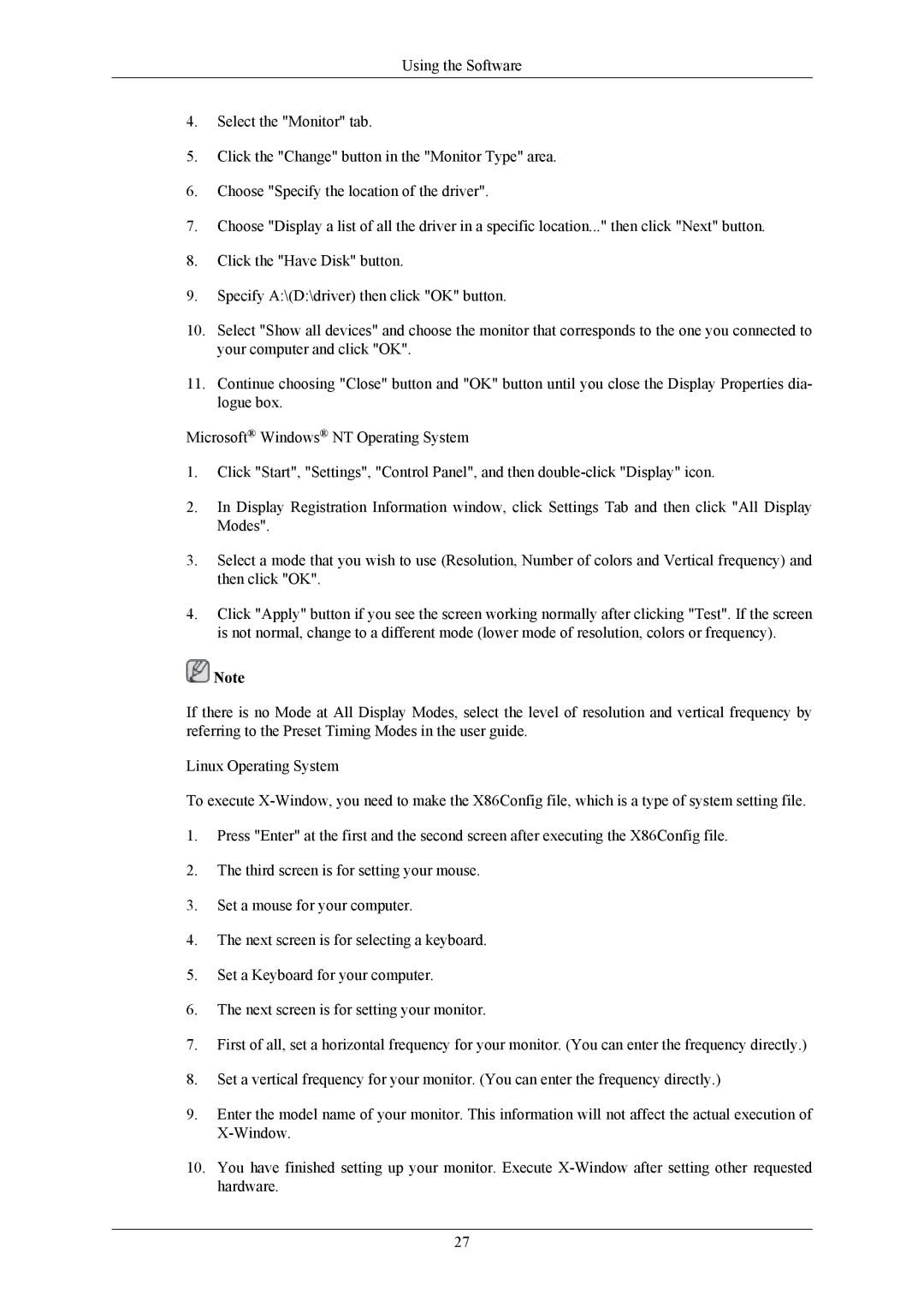2693HM, 2493HM specifications
Samsung's 2493HM and 2693HM monitors are notable additions to the brand's esteemed lineup of display technologies. Designed to cater to both professional and casual users, these monitors offer a blend of advanced features, sleek designs, and cutting-edge technologies that enhance the viewing experience.The Samsung 2493HM and 2693HM monitors come equipped with high-quality LCD panels that provide stunning visuals with a resolution of 1920x1200 pixels. This ensures crisp and vibrant images, making them suitable for a variety of tasks, from graphic design to document editing and gaming. The monitors utilize PVA (Patterned Vertical Alignment) panel technology, which not only delivers excellent color accuracy but also offers wider viewing angles compared to traditional TN panels.
One of the standout features of these monitors is their unique "Magic Bright" technology. This feature allows users to optimize the display settings for different environments by selecting pre-set modes, such as Text, Internet, Game, and Movie. This adaptability makes it convenient to switch between different applications and activities without manually adjusting settings.
In addition to their display quality, the Samsung 2493HM and 2693HM also focus on usability. The monitors include multiple connectivity options, featuring HDMI, DVI, and VGA ports, making them compatible with a wide range of devices, including PCs, gaming consoles, and Blu-ray players. The incorporation of an integrated webcam and microphone in the 2493HM model offers added convenience for video conferencing, making it a suitable choice for professionals working from home or those who frequently communicate online.
The design of both monitors is sleek and modern, with slim bezels and an adjustable stand that allows for tilting and height adjustments to ensure comfort during long usage periods. The energy-efficient features implemented in these models also contribute to reduced electricity consumption, making them environmentally friendly as well.
Overall, the Samsung 2493HM and 2693HM monitors offer an exceptional combination of performance, flexibility, and style. With their advanced display technology, extensive connectivity options, and user-friendly features, these monitors are tailored to meet the diverse needs of users in today's digital world. Whether for work or leisure, these monitors prove to be a reliable choice for various multimedia applications.