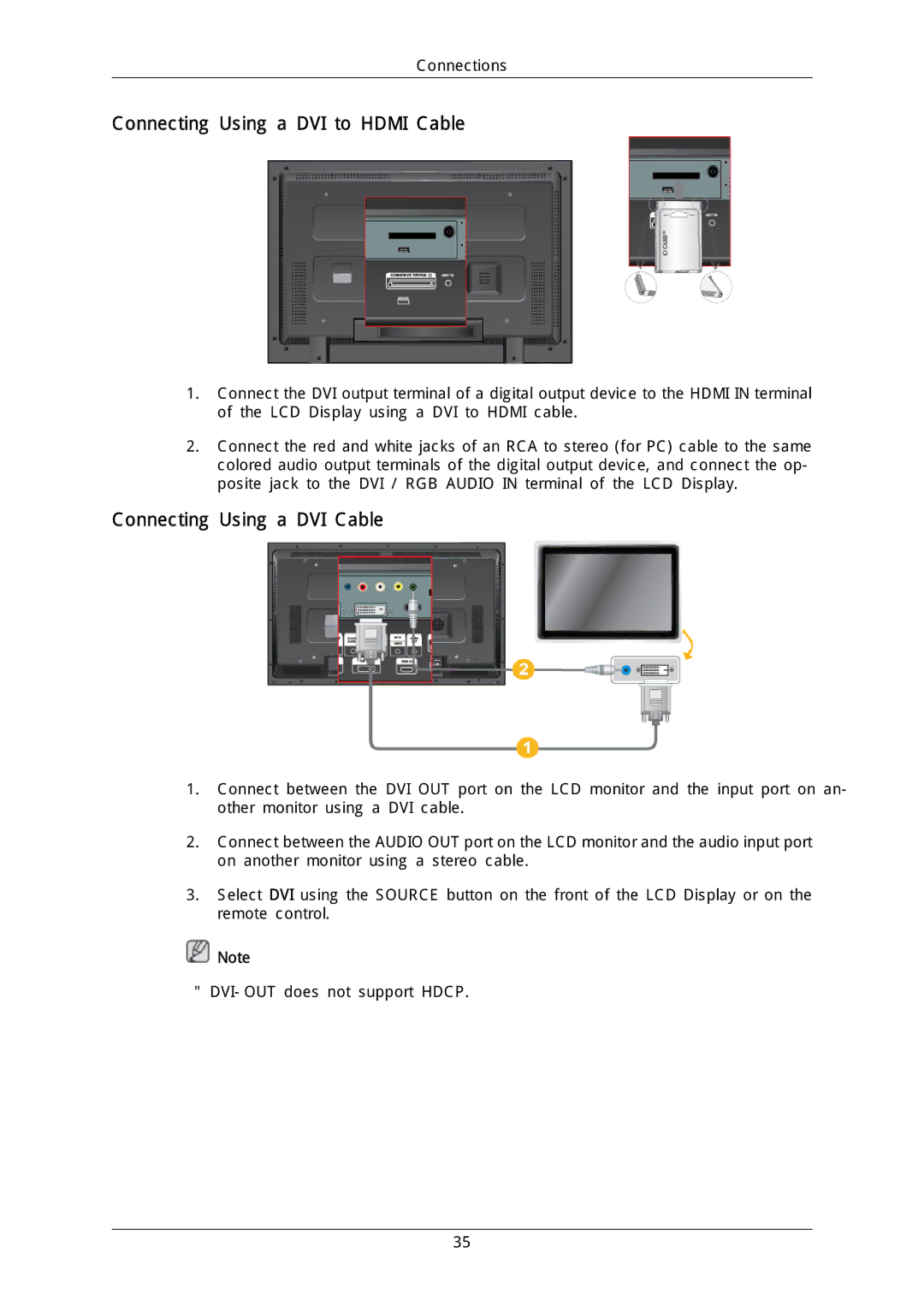400CX-2, 400CXN-2, 460CX-2, 460CXN-2 specifications
The Samsung 460CXN-2, 400CX-2, 400CXN-2, and 460CX-2 models are part of Samsung’s extensive lineup of professional display solutions designed for various commercial applications. These high-performance digital signage displays are engineered to deliver vivid imagery, robust performance, and user-friendly features, making them suitable for retail environments, corporate settings, and control rooms.One of the standout features of the Samsung 460CXN-2 series is its impressive screen size. With a 46-inch diagonal display, these models boast a full HD resolution of 1920 x 1080, ensuring crystal-clear visuals that captivate audiences. The screens utilize Samsung’s advanced LED backlighting technology, providing enhanced brightness and color reproduction. This results in higher contrast ratios and superior visibility, which is crucial for outdoor and brightly lit environments.
In addition to display quality, the 460CXN-2 models feature a durable design suited for continuous operation. They are built with reliable components that support 24/7 usage, making them ideal for businesses that require constant visual engagement. The models are also equipped with advanced thermal management systems that help maintain optimal operating temperatures, enhancing longevity and reducing the risk of overheating.
Connectivity is another key aspect of the Samsung 460CXN-2 and 400CX-2 series. The displays come with multiple input options, including HDMI, DVI, VGA, and DisplayPort, allowing for flexible integration with various media players and content sources. This versatility is complemented by an integrated media player in certain models, facilitating direct playback of multimedia content without the need for external devices.
The technology behind these displays includes Samsung’s proprietary MagicINFO software, which enables users to create, schedule, and manage content remotely. This makes it easy for businesses to update promotional material or information across multiple displays from a centralized location, saving time and increasing operational efficiency.
Moreover, these models are designed with ultra-thin bezels, allowing for seamless video wall installations. Whether used individually or as part of a larger display network, the Samsung 460CXN-2 and 400CX-2 series guarantee a striking visual impact.
In summary, the Samsung 460CXN-2, 400CX-2, 400CXN-2, and 460CX-2 displays combine cutting-edge technology, superior image quality, and robust design specifications. These features make them an excellent choice for enterprises looking to enhance their customer engagement through dynamic visual communication. With their versatility and reliability, they stand out as formidable options in the competitive digital signage market.