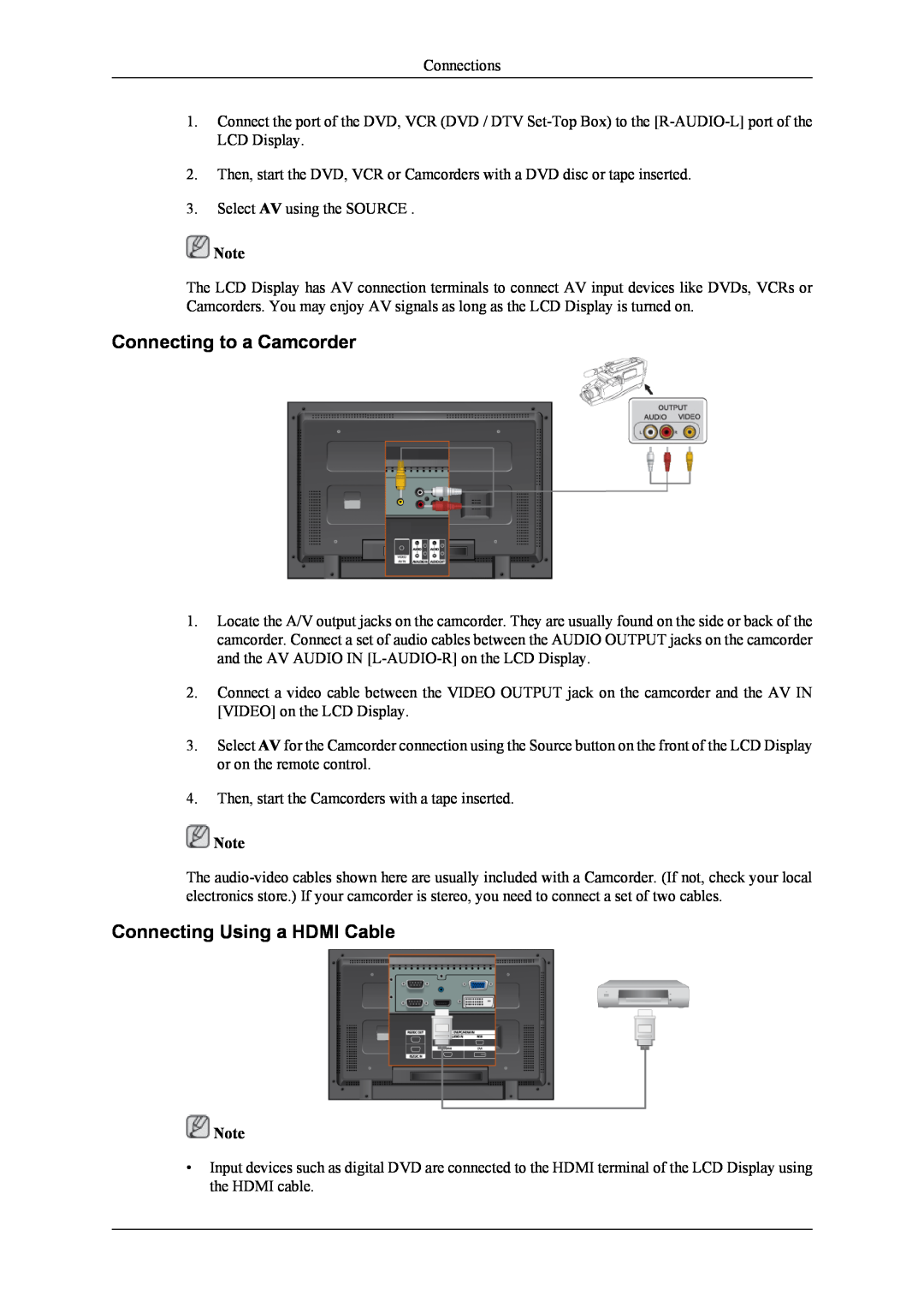Connections
1.Connect the port of the DVD, VCR (DVD / DTV
2.Then, start the DVD, VCR or Camcorders with a DVD disc or tape inserted.
3.Select AV using the SOURCE .
![]() Note
Note
The LCD Display has AV connection terminals to connect AV input devices like DVDs, VCRs or Camcorders. You may enjoy AV signals as long as the LCD Display is turned on.
Connecting to a Camcorder
1.Locate the A/V output jacks on the camcorder. They are usually found on the side or back of the camcorder. Connect a set of audio cables between the AUDIO OUTPUT jacks on the camcorder and the AV AUDIO IN
2.Connect a video cable between the VIDEO OUTPUT jack on the camcorder and the AV IN [VIDEO] on the LCD Display.
3.Select AV for the Camcorder connection using the Source button on the front of the LCD Display or on the remote control.
4.Then, start the Camcorders with a tape inserted.
![]() Note
Note
The
Connecting Using a HDMI Cable
![]() Note
Note
•Input devices such as digital DVD are connected to the HDMI terminal of the LCD Display using the HDMI cable.