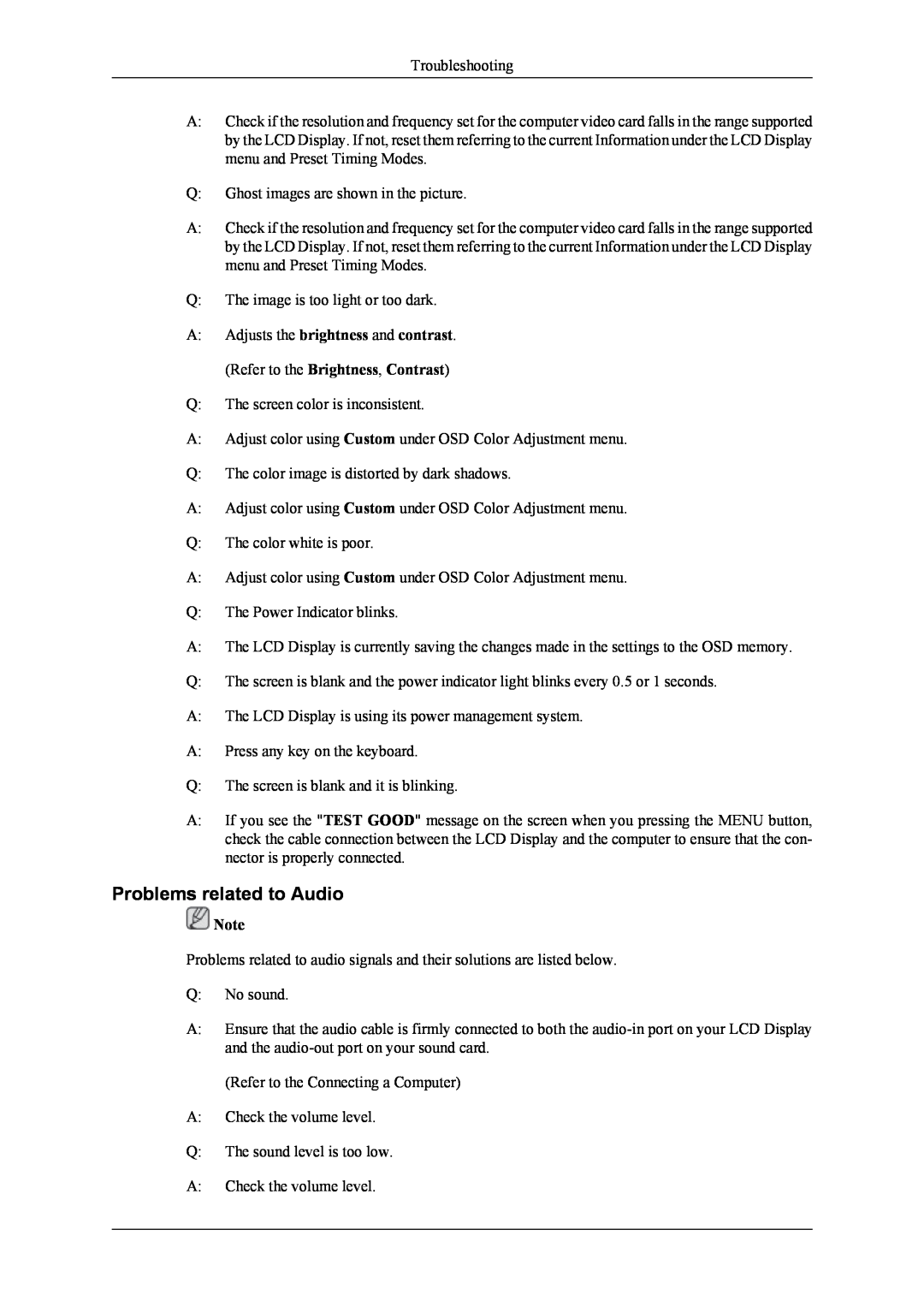Troubleshooting
A:Check if the resolution and frequency set for the computer video card falls in the range supported by the LCD Display. If not, reset them referring to the current Information under the LCD Display menu and Preset Timing Modes.
Q:Ghost images are shown in the picture.
A:Check if the resolution and frequency set for the computer video card falls in the range supported by the LCD Display. If not, reset them referring to the current Information under the LCD Display menu and Preset Timing Modes.
Q:The image is too light or too dark.
A:Adjusts the brightness and contrast. (Refer to the Brightness, Contrast)
Q:The screen color is inconsistent.
A:Adjust color using Custom under OSD Color Adjustment menu.
Q:The color image is distorted by dark shadows.
A:Adjust color using Custom under OSD Color Adjustment menu.
Q:The color white is poor.
A:Adjust color using Custom under OSD Color Adjustment menu.
Q:The Power Indicator blinks.
A:The LCD Display is currently saving the changes made in the settings to the OSD memory.
Q:The screen is blank and the power indicator light blinks every 0.5 or 1 seconds.
A:The LCD Display is using its power management system.
A:Press any key on the keyboard.
Q:The screen is blank and it is blinking.
A:If you see the "TEST GOOD" message on the screen when you pressing the MENU button, check the cable connection between the LCD Display and the computer to ensure that the con- nector is properly connected.
Problems related to Audio
![]() Note
Note
Problems related to audio signals and their solutions are listed below.
Q:No sound.
A:Ensure that the audio cable is firmly connected to both the
(Refer to the Connecting a Computer)
A:Check the volume level.
Q:The sound level is too low.
A:Check the volume level.