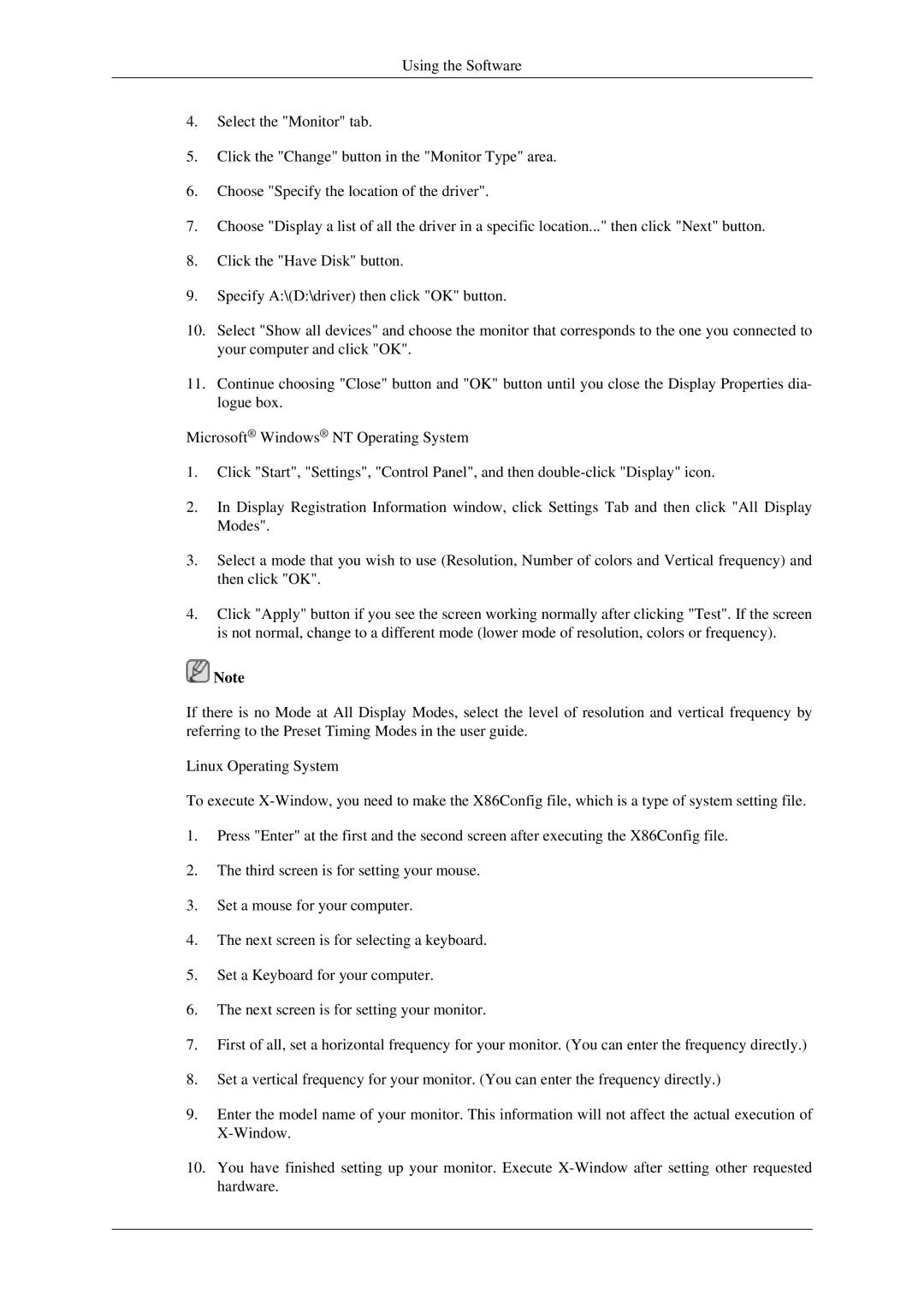520DXN, 520DX specifications
The Samsung 520DX and 520DXN are part of Samsung's innovative digital signage solutions, designed specifically for commercial use in various environments such as retail, corporate offices, and public spaces. These displays emphasize not only excellent visual quality but also robust functionality, making them ideal for effective communication and advertising.One of the standout features of the Samsung 520DX and 520DXN is their impressive display technology. Both models boast a stunning 52-inch screen with Full HD resolution, providing crisp and vibrant visuals that capture the attention of any audience. The screens utilize Samsung’s advanced LED backlighting technology, which enhances brightness while reducing power consumption, ensuring that the displays remain energy efficient.
Another key characteristic is the durability of these models. The 520DX and 520DXN are designed for continuous operation, making them suitable for 24/7 usage in high-demand environments. This reliability is crucial for businesses that need to display information or advertising around the clock without the risk of overheating or failure.
In terms of connectivity, these displays are equipped with a variety of input options, including HDMI, DisplayPort, DVI, and USB. This versatility allows users to easily connect various devices, from computers to media players, making it easy to display content seamlessly. Additionally, the 520DXN model offers network control and management capabilities, enabling remote access and monitoring of the displays from anywhere, which is particularly beneficial for businesses with multiple locations.
Samsung’s MagicINFO software complements the 520DX and 520DXN models, offering an intuitive content management system for creating, scheduling, and delivering dynamic content. This software allows users to easily manage their signage and ensure that the right message reaches the target audience at the right time.
Furthermore, the sleek and modern design of these displays ensures they fit well into any setting, adding to the aesthetic appeal of the space. The narrow bezel around the screen maximizes the viewing area, providing an immersive experience for viewers.
In summary, the Samsung 520DX and 520DXN are advanced digital signage displays that combine superior image quality, robust performance, and flexible connectivity in a sleek package. Their features make them an excellent choice for businesses looking to enhance their communication and marketing strategies through digital displays. With the ability to operate continuously and the support of powerful content management software, these displays are poised to meet the demands of today’s market.