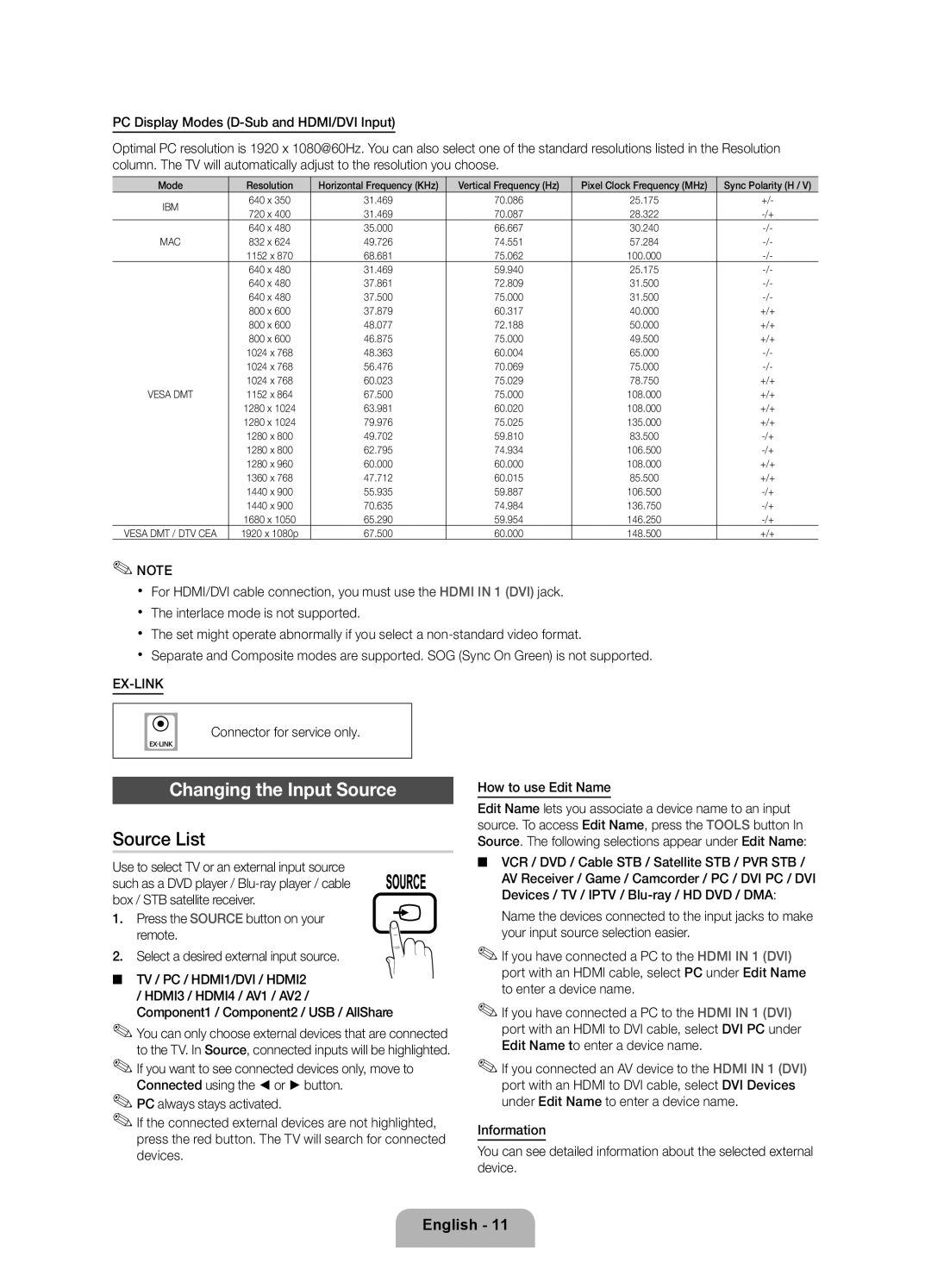PC Display Modes
Optimal PC resolution is 1920 x 1080@60Hz. You can also select one of the standard resolutions listed in the Resolution column. The TV will automatically adjust to the resolution you choose.
| Mode | Resolution | Horizontal Frequency (KHz) | Vertical Frequency (Hz) | Pixel Clock Frequency (MHz) | Sync Polarity (H / V) | ||
| IBM | 640 x 350 | 31.469 |
| 70.086 | 25.175 | +/- | |
| 720 x 400 | 31.469 |
| 70.087 | 28.322 | |||
|
|
|
| |||||
|
|
| 640 x 480 | 35.000 |
| 66.667 | 30.240 | |
| MAC | 832 x 624 | 49.726 |
| 74.551 | 57.284 | ||
|
|
| 1152 x 870 | 68.681 |
| 75.062 | 100.000 | |
|
|
| 640 x 480 | 31.469 |
| 59.940 | 25.175 | |
|
|
| 640 x 480 | 37.861 |
| 72.809 | 31.500 | |
|
|
| 640 x 480 | 37.500 |
| 75.000 | 31.500 | |
|
|
| 800 x 600 | 37.879 |
| 60.317 | 40.000 | +/+ |
|
|
| 800 x 600 | 48.077 |
| 72.188 | 50.000 | +/+ |
|
|
| 800 x 600 | 46.875 |
| 75.000 | 49.500 | +/+ |
|
|
| 1024 x 768 | 48.363 |
| 60.004 | 65.000 | |
|
|
| 1024 x 768 | 56.476 |
| 70.069 | 75.000 | |
|
|
| 1024 x 768 | 60.023 |
| 75.029 | 78.750 | +/+ |
| VESA DMT | 1152 x 864 | 67.500 |
| 75.000 | 108.000 | +/+ | |
|
|
| 1280 x 1024 | 63.981 |
| 60.020 | 108.000 | +/+ |
|
|
| 1280 x 1024 | 79.976 |
| 75.025 | 135.000 | +/+ |
|
|
| 1280 x 800 | 49.702 |
| 59.810 | 83.500 | |
|
|
| 1280 x 800 | 62.795 |
| 74.934 | 106.500 | |
|
|
| 1280 x 960 | 60.000 |
| 60.000 | 108.000 | +/+ |
|
|
| 1360 x 768 | 47.712 |
| 60.015 | 85.500 | +/+ |
|
|
| 1440 x 900 | 55.935 |
| 59.887 | 106.500 | |
|
|
| 1440 x 900 | 70.635 |
| 74.984 | 136.750 | |
|
|
| 1680 x 1050 | 65.290 |
| 59.954 | 146.250 | |
VESA DMT / DTV CEA | 1920 x 1080p | 67.500 |
| 60.000 | 148.500 | +/+ | ||
✎✎NOTE |
|
|
|
|
|
| ||
xx For HDMI/DVI cable connection, you must use the HDMI IN 1 (DVI) jack. |
|
| ||||||
xx The interlace mode is not supported. |
|
|
| |||||
xx The set might operate abnormally if you select a |
| |||||||
xx Separate and Composite modes are supported. SOG (Sync On Green) is not supported. |
| |||||||
|
|
|
|
|
| |||
|
|
|
|
|
|
| ||
|
| Connector for service only. |
|
|
|
| ||
|
|
|
|
|
| |||
|
|
|
|
|
| |||
|
|
|
|
|
|
|
|
|
| Changing the Input Source | How to use Edit Name |
| |||||
Source List
Use to select TV or an external input source such as a DVD player /
1. Press the SOURCE button on your remote.
2. Select a desired external input source.
■■ TV / PC / HDMI1/DVI / HDMI2 / HDMI3 / HDMI4 / AV1 / AV2 / Component1 / Component2 / USB / AllShare
✎✎You can only choose external devices that are connected to the TV. In Source, connected inputs will be highlighted.
✎✎If you want to see connected devices only, move to Connected using the ◄ or ► button.
✎✎PC always stays activated.
✎✎If the connected external devices are not highlighted, press the red button. The TV will search for connected devices.
Edit Name lets you associate a device name to an input source. To access Edit Name, press the TOOLS button In Source. The following selections appear under Edit Name:
■■ VCR / DVD / Cable STB / Satellite STB / PVR STB / AV Receiver / Game / Camcorder / PC / DVI PC / DVI Devices / TV / IPTV /
Name the devices connected to the input jacks to make your input source selection easier.
✎✎If you have connected a PC to the HDMI IN 1 (DVI) port with an HDMI cable, select PC under Edit Name to enter a device name.
✎✎If you have connected a PC to the HDMI IN 1 (DVI) port with an HDMI to DVI cable, select DVI PC under Edit Name to enter a device name.
✎✎If you connected an AV device to the HDMI IN 1 (DVI) port with an HDMI to DVI cable, select DVI Devices under Edit Name to enter a device name.
Information
You can see detailed information about the selected external device.
English - 11