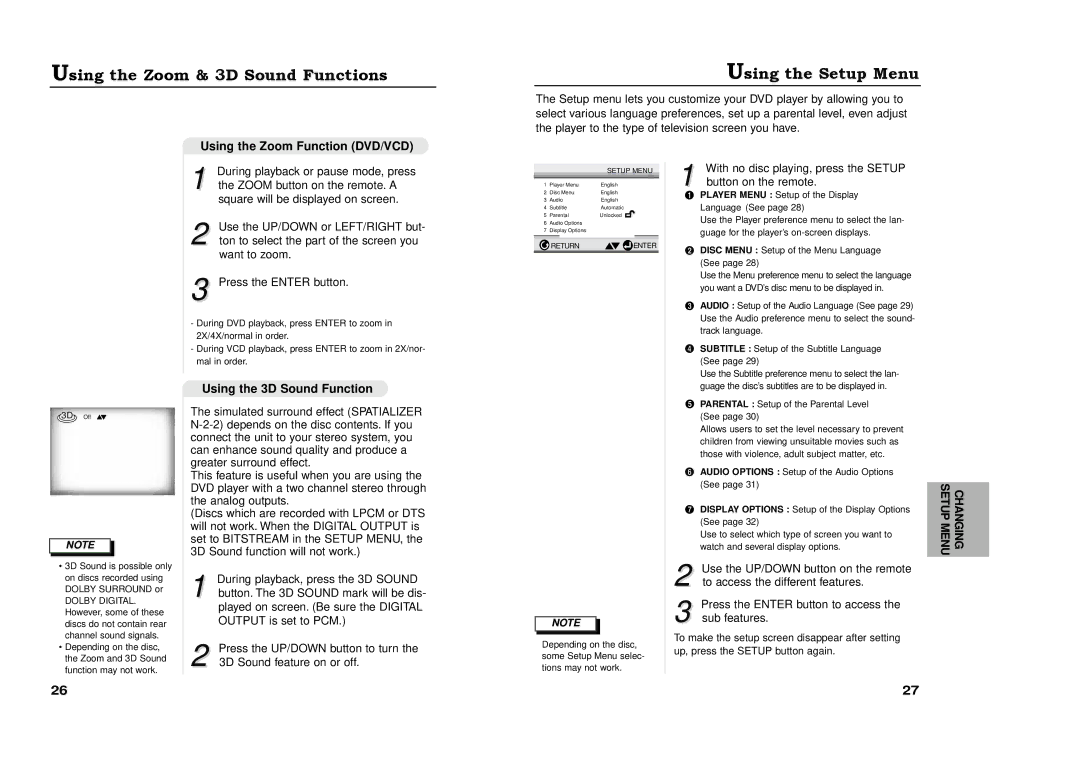Using the Zoom & 3D Sound Functions
Using the Setup Menu
The Setup menu lets you customize your DVD player by allowing you to select various language preferences, set up a parental level, even adjust the player to the type of television screen you have.
3D Off
NOTE
•3D Sound is possible only on discs recorded using DOLBY SURROUND or
DOLBY DIGITAL. However, some of these discs do not contain rear channel sound signals.
•Depending on the disc, the Zoom and 3D Sound function may not work.
 Using the Zoom Function (DVD/VCD)
Using the Zoom Function (DVD/VCD)
During playback or pause mode, press
1 the ZOOM button on the remote. A square will be displayed on screen.
Use the UP/DOWN or LEFT/RIGHT but-
2 ton to select the part of the screen you want to zoom.
3 Press the ENTER button.
-During DVD playback, press ENTER to zoom in 2X/4X/normal in order.
-During VCD playback, press ENTER to zoom in 2X/nor- mal in order.
Using the 3D Sound Function
The simulated surround effect (SPATIALIZER
This feature is useful when you are using the DVD player with a two channel stereo through the analog outputs.
(Discs which are recorded with LPCM or DTS will not work. When the DIGITAL OUTPUT is set to BITSTREAM in the SETUP MENU, the 3D Sound function will not work.)
| During playback, press the 3D SOUND |
1 button. The 3D SOUND mark will be dis- | |
| played on screen. (Be sure the DIGITAL |
| OUTPUT is set to PCM.) |
2 | Press the UP/DOWN button to turn the |
3D Sound feature on or off. | |
|
| SETUP MENU | |||
1 | Player Menu | English | |||
2 | Disc Menu | English | |||
3 | Audio | English | |||
4 | Subtitle | Automatic | |||
5 | Parental | Unlocked |
|
|
|
6Audio Options
7Display Options
![]() RETURN
RETURN ![]()
![]() ENTER
ENTER
NOTE
Depending on the disc, some Setup Menu selec- tions may not work.
1 With no disc playing, press the SETUP button on the remote.
PLAYER MENU : Setup of the Display Language (See page 28)
Use the Player preference menu to select the lan- guage for the player’s
DISC MENU : Setup of the Menu Language (See page 28)
Use the Menu preference menu to select the language you want a DVD’s disc menu to be displayed in.
AUDIO : Setup of the Audio Language (See page 29) Use the Audio preference menu to select the sound- track language.
SUBTITLE : Setup of the Subtitle Language (See page 29)
Use the Subtitle preference menu to select the lan- guage the disc’s subtitles are to be displayed in.
PARENTAL : Setup of the Parental Level (See page 30)
Allows users to set the level necessary to prevent children from viewing unsuitable movies such as those with violence, adult subject matter, etc.
AUDIO OPTIONS : Setup of the Audio Options (See page 31)
DISPLAY OPTIONS : Setup of the Display Options (See page 32)
Use to select which type of screen you want to watch and several display options.
2 Use the UP/DOWN button on the remote to access the different features.
3 Press the ENTER button to access the sub features.
To make the setup screen disappear after setting up, press the SETUP button again.
CHANGING SETUP MENU
26 | 27 |