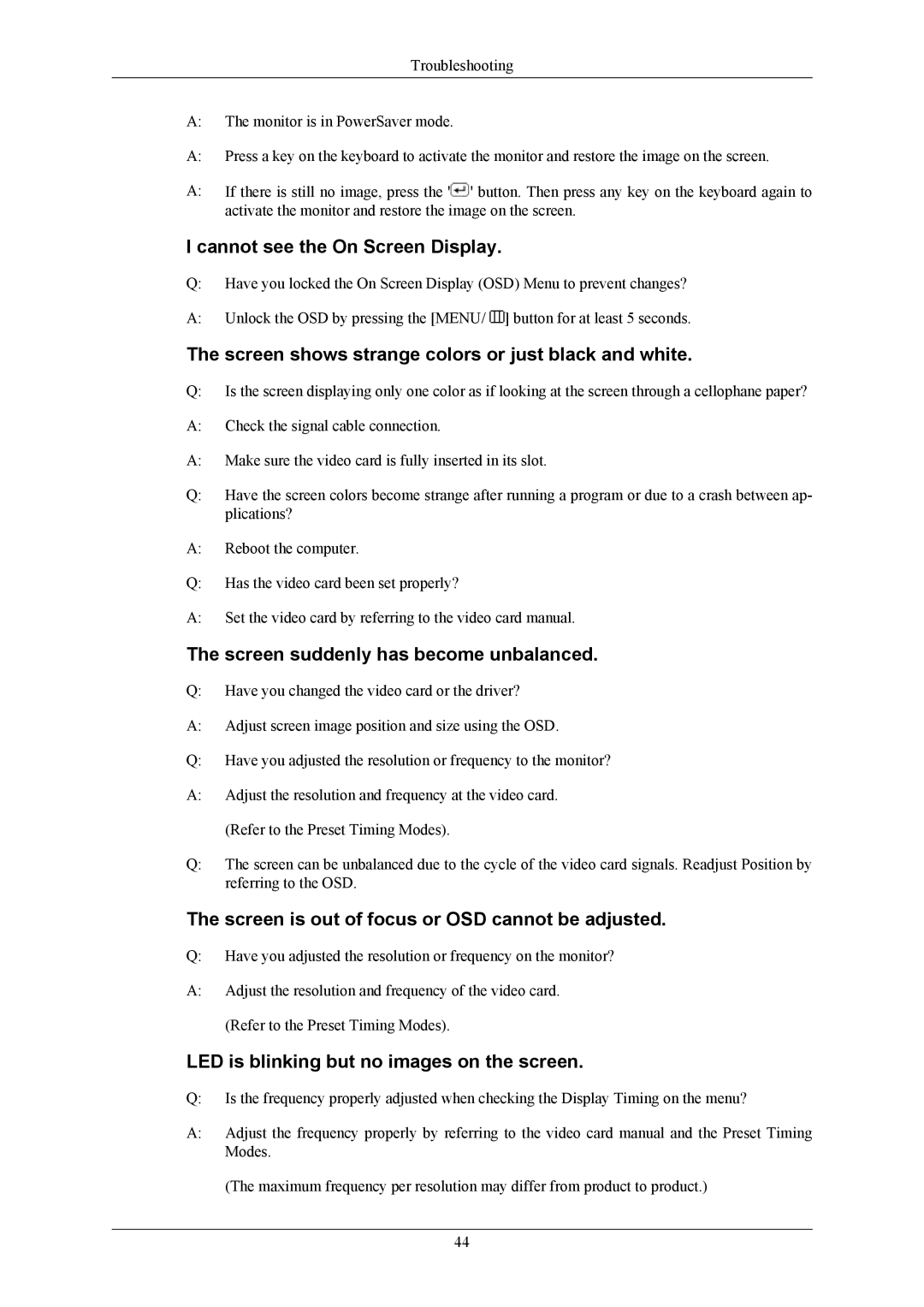Troubleshooting
A:The monitor is in PowerSaver mode.
A:Press a key on the keyboard to activate the monitor and restore the image on the screen.
A:If there is still no image, press the '![]() ' button. Then press any key on the keyboard again to activate the monitor and restore the image on the screen.
' button. Then press any key on the keyboard again to activate the monitor and restore the image on the screen.
I cannot see the On Screen Display.
Q:Have you locked the On Screen Display (OSD) Menu to prevent changes?
A:Unlock the OSD by pressing the [MENU/ ![]() ] button for at least 5 seconds.
] button for at least 5 seconds.
The screen shows strange colors or just black and white.
Q:Is the screen displaying only one color as if looking at the screen through a cellophane paper?
A:Check the signal cable connection.
A:Make sure the video card is fully inserted in its slot.
Q:Have the screen colors become strange after running a program or due to a crash between ap- plications?
A:Reboot the computer.
Q:Has the video card been set properly?
A:Set the video card by referring to the video card manual.
The screen suddenly has become unbalanced.
Q:Have you changed the video card or the driver?
A:Adjust screen image position and size using the OSD.
Q:Have you adjusted the resolution or frequency to the monitor?
A:Adjust the resolution and frequency at the video card. (Refer to the Preset Timing Modes).
Q:The screen can be unbalanced due to the cycle of the video card signals. Readjust Position by referring to the OSD.
The screen is out of focus or OSD cannot be adjusted.
Q:Have you adjusted the resolution or frequency on the monitor?
A:Adjust the resolution and frequency of the video card. (Refer to the Preset Timing Modes).
LED is blinking but no images on the screen.
Q:Is the frequency properly adjusted when checking the Display Timing on the menu?
A:Adjust the frequency properly by referring to the video card manual and the Preset Timing Modes.
(The maximum frequency per resolution may differ from product to product.)
44