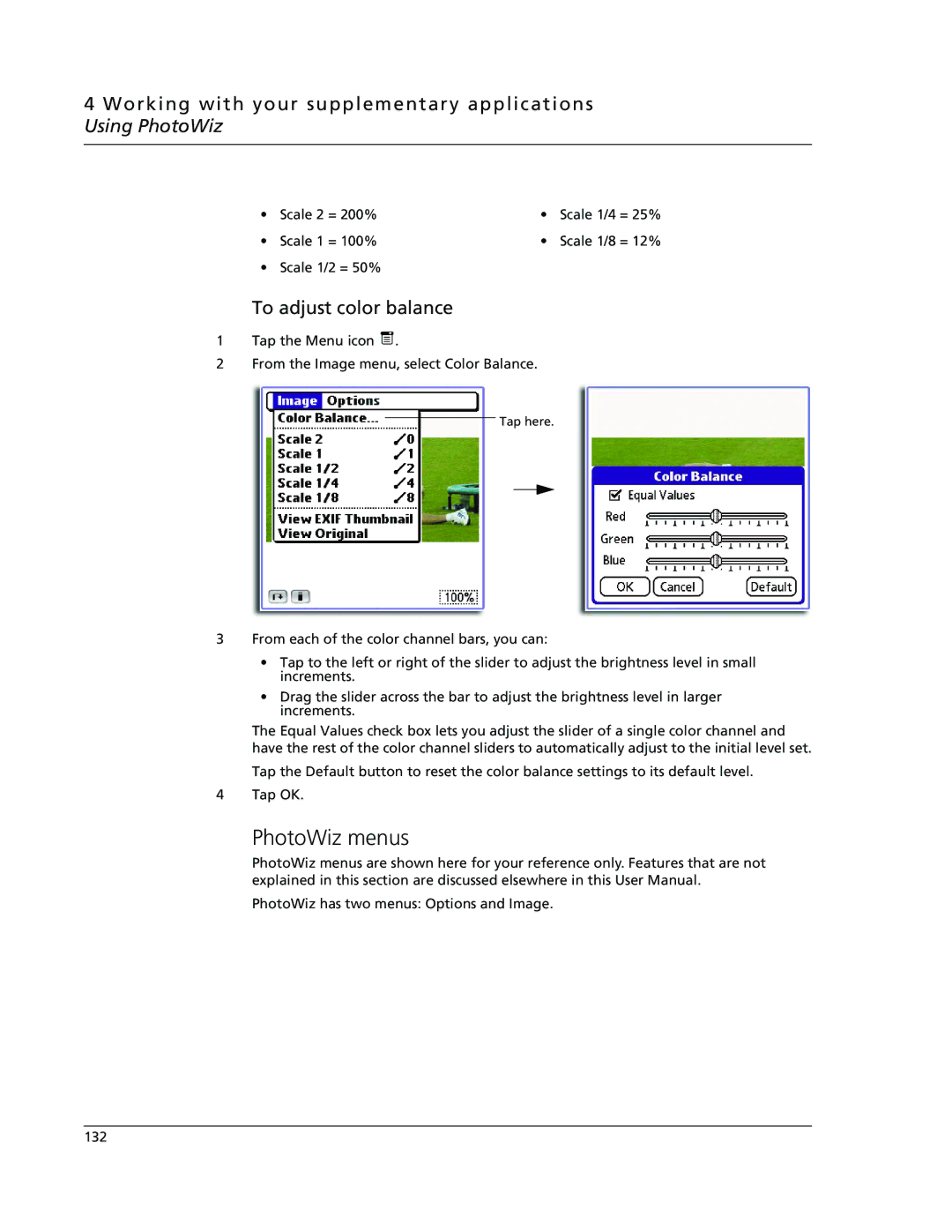4 Working with your supplementary applications Using PhotoWiz
• Scale 2 = 200% | • | Scale 1/4 = 25% | |
• | Scale 1 = 100% | • | Scale 1/8 = 12% |
• | Scale 1/2 = 50% |
|
|
To adjust color balance
1Tap the Menu icon ![]() .
.
2From the Image menu, select Color Balance.
Tap here.
3From each of the color channel bars, you can:
•Tap to the left or right of the slider to adjust the brightness level in small increments.
•Drag the slider across the bar to adjust the brightness level in larger increments.
The Equal Values check box lets you adjust the slider of a single color channel and have the rest of the color channel sliders to automatically adjust to the initial level set.
Tap the Default button to reset the color balance settings to its default level.
4 Tap OK.
PhotoWiz menus
PhotoWiz menus are shown here for your reference only. Features that are not explained in this section are discussed elsewhere in this User Manual.
PhotoWiz has two menus: Options and Image.
132