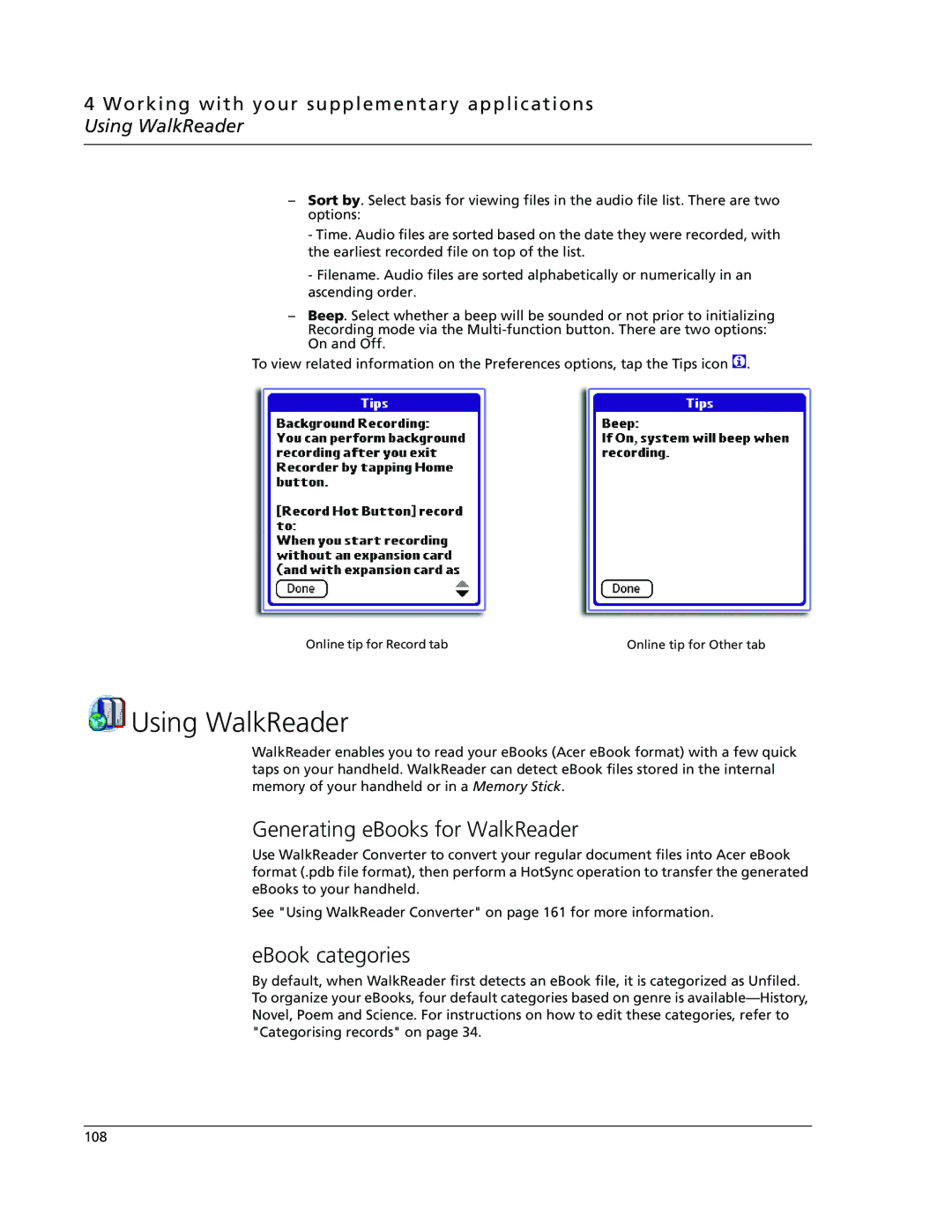4 Working with your supplementary applications Using WalkReader
–Sort by. Select basis for viewing files in the audio file list. There are two options:
-Time. Audio files are sorted based on the date they were recorded, with the earliest recorded file on top of the list.
-Filename. Audio files are sorted alphabetically or numerically in an ascending order.
–Beep. Select whether a beep will be sounded or not prior to initializing Recording mode via the
To view related information on the Preferences options, tap the Tips icon ![]() .
.
Online tip for Record tab | Online tip for Other tab |
 Using WalkReader
Using WalkReader
WalkReader enables you to read your eBooks (Acer eBook format) with a few quick taps on your handheld. WalkReader can detect eBook files stored in the internal memory of your handheld or in a Memory Stick.
Generating eBooks for WalkReader
Use WalkReader Converter to convert your regular document files into Acer eBook format (.pdb file format), then perform a HotSync operation to transfer the generated eBooks to your handheld.
See "Using WalkReader Converter" on page 161 for more information.
eBook categories
By default, when WalkReader first detects an eBook file, it is categorized as Unfiled. To organize your eBooks, four default categories based on genre is
108