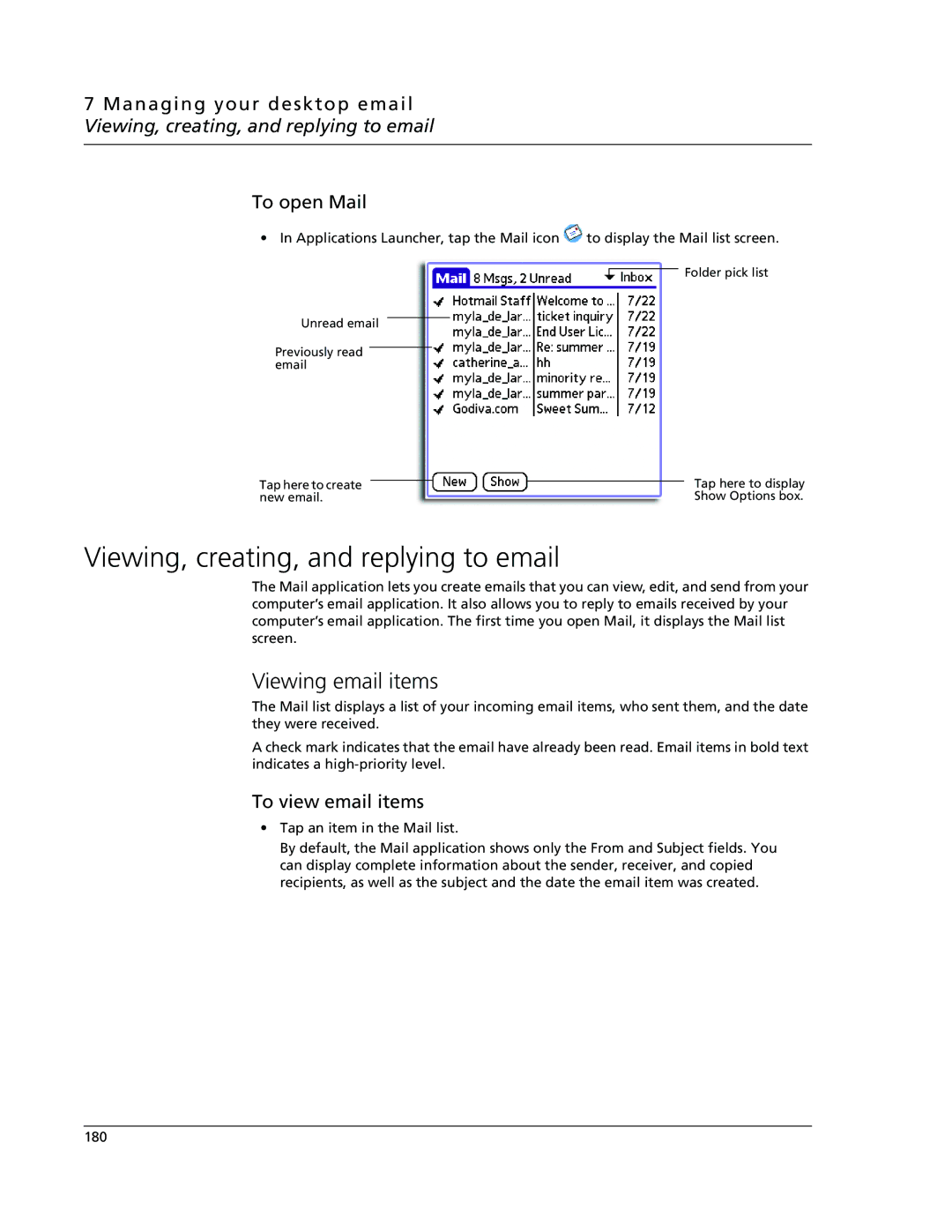7 Managing your desktop email Viewing, creating, and replying to email
To open Mail
•In Applications Launcher, tap the Mail icon ![]() to display the Mail list screen.
to display the Mail list screen.
![]() Folder pick list
Folder pick list
Unread email
Previously read email
Tap here to create |
|
|
| Tap here to display |
new email. |
|
|
| Show Options box. |
Viewing, creating, and replying to email
The Mail application lets you create emails that you can view, edit, and send from your computer’s email application. It also allows you to reply to emails received by your computer’s email application. The first time you open Mail, it displays the Mail list screen.
Viewing email items
The Mail list displays a list of your incoming email items, who sent them, and the date they were received.
A check mark indicates that the email have already been read. Email items in bold text indicates a
To view email items
•Tap an item in the Mail list.
By default, the Mail application shows only the From and Subject fields. You can display complete information about the sender, receiver, and copied recipients, as well as the subject and the date the email item was created.
180