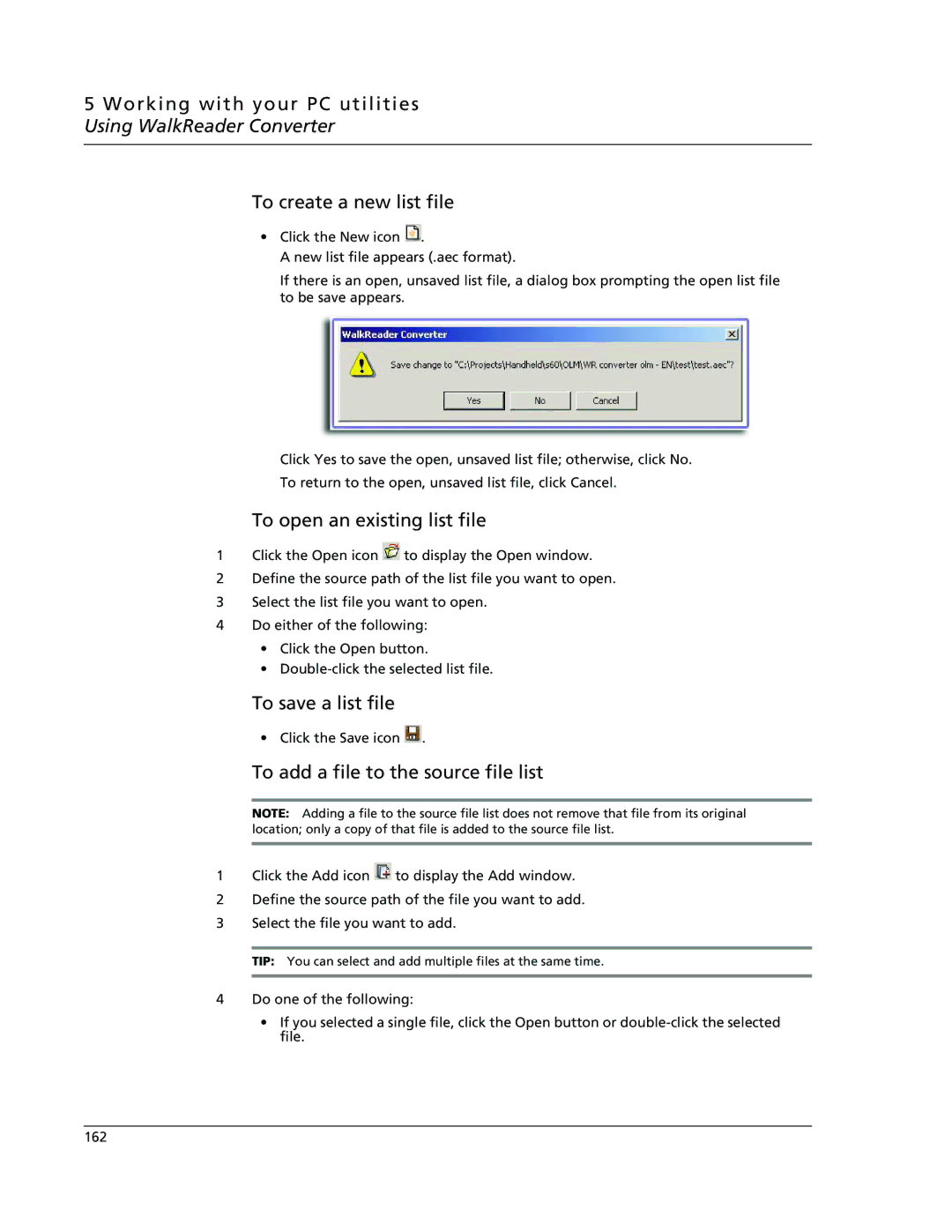5 Working with your PC utilities Using WalkReader Converter
To create a new list file
•Click the New icon ![]() .
.
A new list file appears (.aec format).
If there is an open, unsaved list file, a dialog box prompting the open list file to be save appears.
Click Yes to save the open, unsaved list file; otherwise, click No.
To return to the open, unsaved list file, click Cancel.
To open an existing list file
1Click the Open icon ![]() to display the Open window.
to display the Open window.
2Define the source path of the list file you want to open.
3Select the list file you want to open.
4Do either of the following:
•Click the Open button.
•
To save a list file
• Click the Save icon ![]() .
.
To add a file to the source file list
NOTE: Adding a file to the source file list does not remove that file from its original location; only a copy of that file is added to the source file list.
1Click the Add icon ![]() to display the Add window.
to display the Add window.
2Define the source path of the file you want to add.
3Select the file you want to add.
TIP: You can select and add multiple files at the same time.
4Do one of the following:
•If you selected a single file, click the Open button or
162