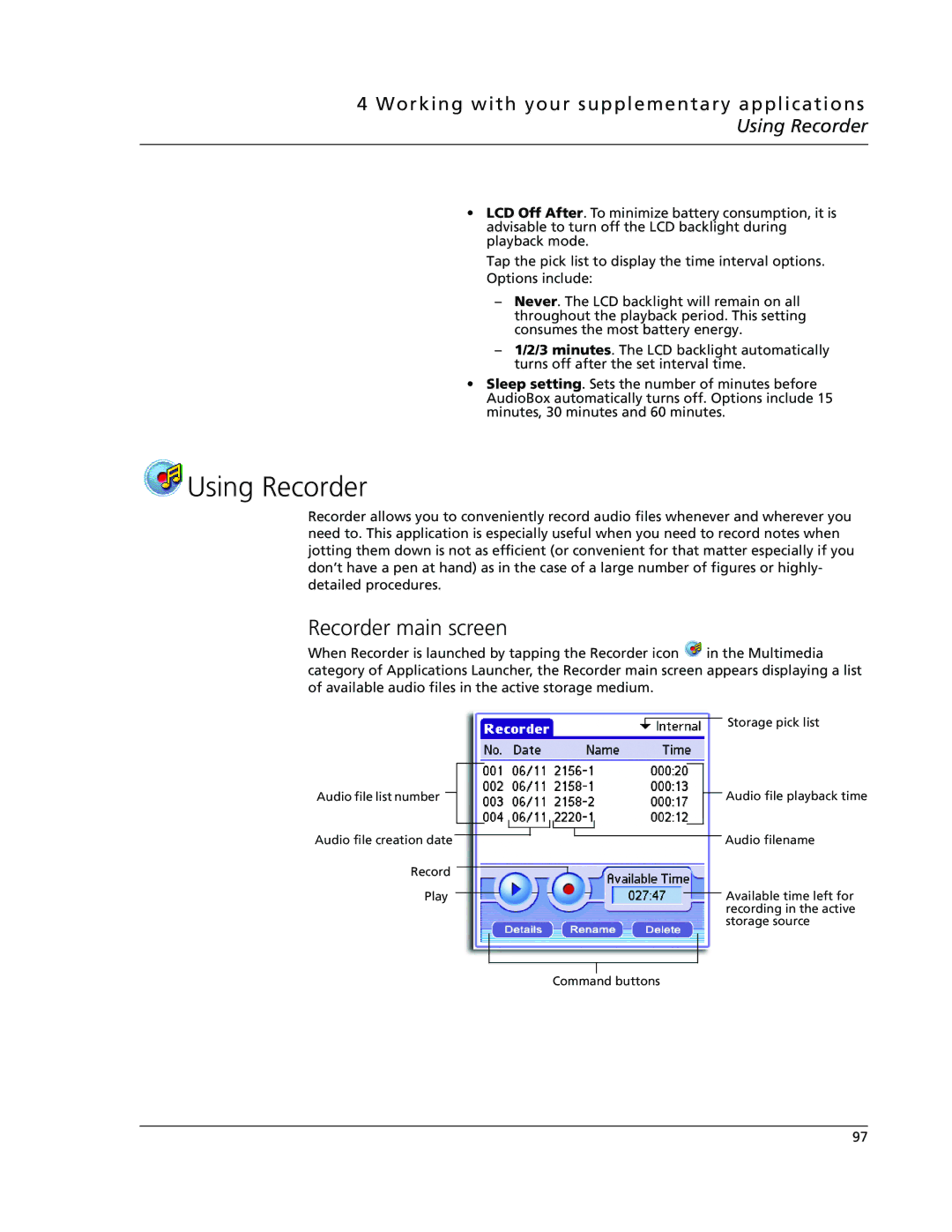4 Working with your supplementary applications Using Recorder
•LCD Off After. To minimize battery consumption, it is advisable to turn off the LCD backlight during playback mode.
Tap the pick list to display the time interval options. Options include:
–Never. The LCD backlight will remain on all throughout the playback period. This setting consumes the most battery energy.
–1/2/3 minutes. The LCD backlight automatically turns off after the set interval time.
•Sleep setting. Sets the number of minutes before AudioBox automatically turns off. Options include 15 minutes, 30 minutes and 60 minutes.
 Using Recorder
Using Recorder
Recorder allows you to conveniently record audio files whenever and wherever you need to. This application is especially useful when you need to record notes when jotting them down is not as efficient (or convenient for that matter especially if you don’t have a pen at hand) as in the case of a large number of figures or highly- detailed procedures.
Recorder main screen
When Recorder is launched by tapping the Recorder icon ![]() in the Multimedia category of Applications Launcher, the Recorder main screen appears displaying a list
in the Multimedia category of Applications Launcher, the Recorder main screen appears displaying a list
of available audio files in the active storage medium.
Audio file list number
Audio file creation date
Record
Play
Storage pick list
Audio file playback time
Audio filename
Available time left for recording in the active storage source
Command buttons
97