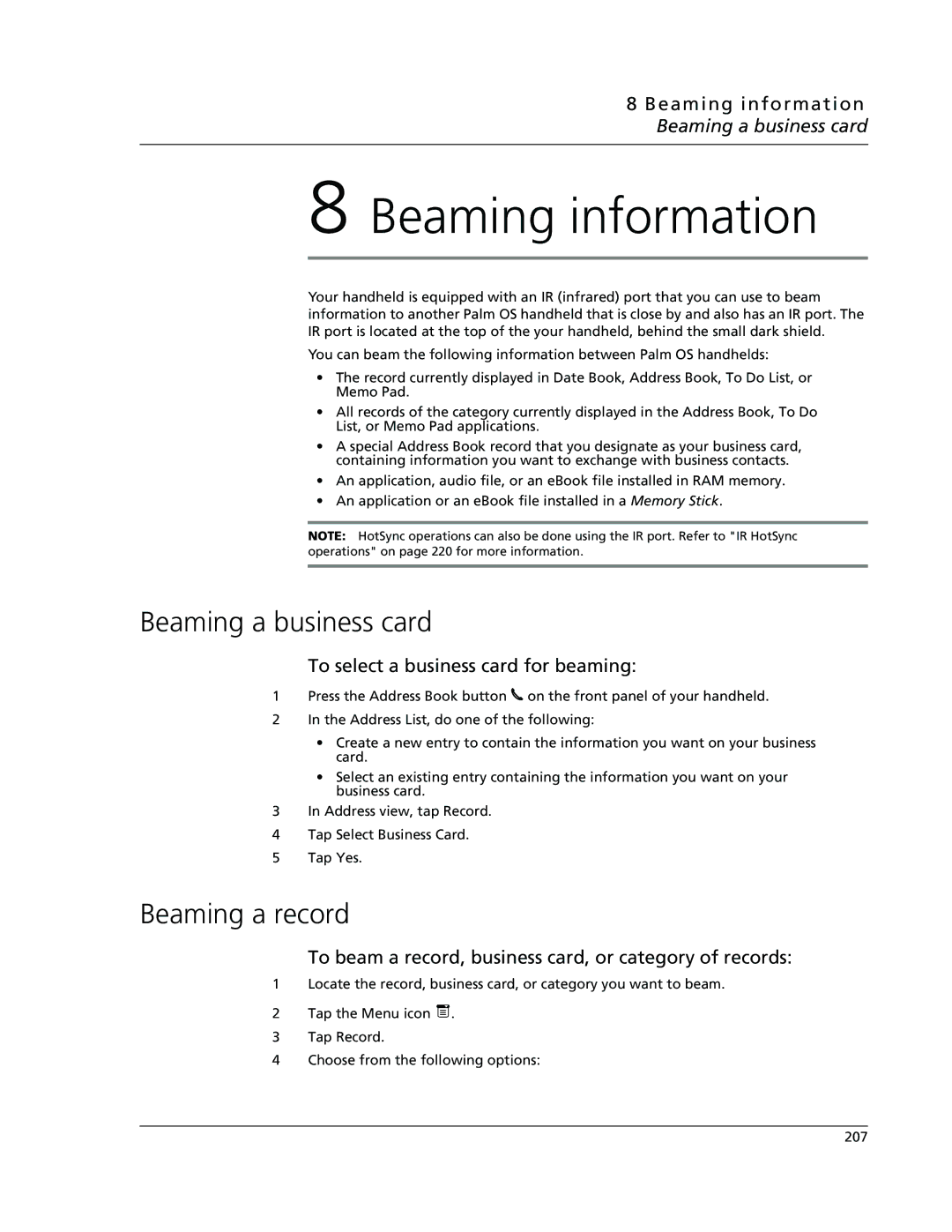8 Beaming information Beaming a business card
8 Beaming information
Your handheld is equipped with an IR (infrared) port that you can use to beam information to another Palm OS handheld that is close by and also has an IR port. The IR port is located at the top of the your handheld, behind the small dark shield.
You can beam the following information between Palm OS handhelds:
•The record currently displayed in Date Book, Address Book, To Do List, or Memo Pad.
•All records of the category currently displayed in the Address Book, To Do List, or Memo Pad applications.
•A special Address Book record that you designate as your business card, containing information you want to exchange with business contacts.
•An application, audio file, or an eBook file installed in RAM memory.
•An application or an eBook file installed in a Memory Stick.
NOTE: HotSync operations can also be done using the IR port. Refer to "IR HotSync operations" on page 220 for more information.
Beaming a business card
To select a business card for beaming:
1Press the Address Book button ![]() on the front panel of your handheld.
on the front panel of your handheld.
2In the Address List, do one of the following:
•Create a new entry to contain the information you want on your business card.
•Select an existing entry containing the information you want on your business card.
3In Address view, tap Record.
4Tap Select Business Card.
5Tap Yes.
Beaming a record
To beam a record, business card, or category of records:
1Locate the record, business card, or category you want to beam.
2Tap the Menu icon ![]() .
.
3Tap Record.
4Choose from the following options:
207