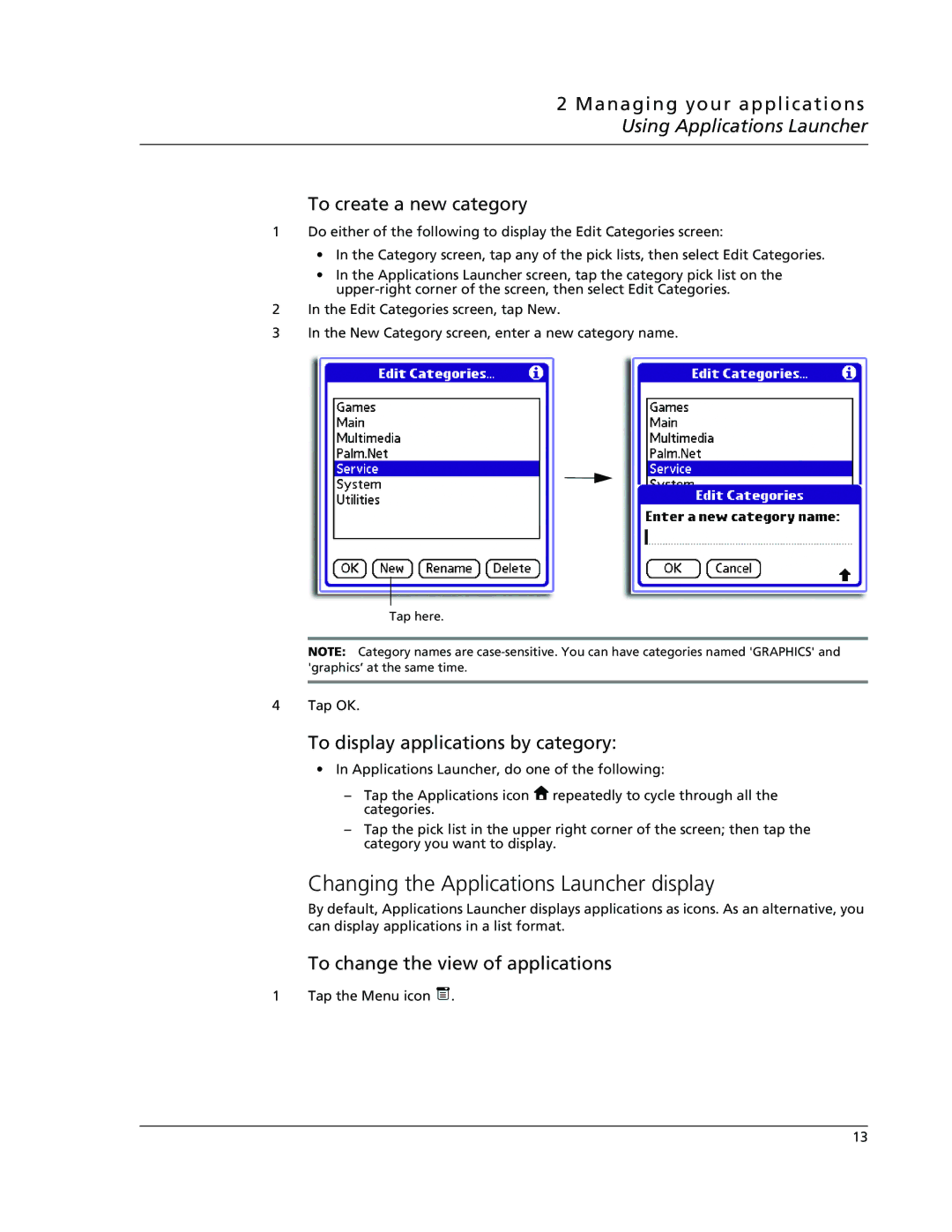2 Managing your applications Using Applications Launcher
To create a new category
1Do either of the following to display the Edit Categories screen:
•In the Category screen, tap any of the pick lists, then select Edit Categories.
•In the Applications Launcher screen, tap the category pick list on the
2In the Edit Categories screen, tap New.
3In the New Category screen, enter a new category name.
Tap here.
NOTE: Category names are
4 Tap OK.
To display applications by category:
•In Applications Launcher, do one of the following:
–Tap the Applications icon ![]() repeatedly to cycle through all the categories.
repeatedly to cycle through all the categories.
–Tap the pick list in the upper right corner of the screen; then tap the category you want to display.
Changing the Applications Launcher display
By default, Applications Launcher displays applications as icons. As an alternative, you can display applications in a list format.
To change the view of applications
1 Tap the Menu icon ![]() .
.
13