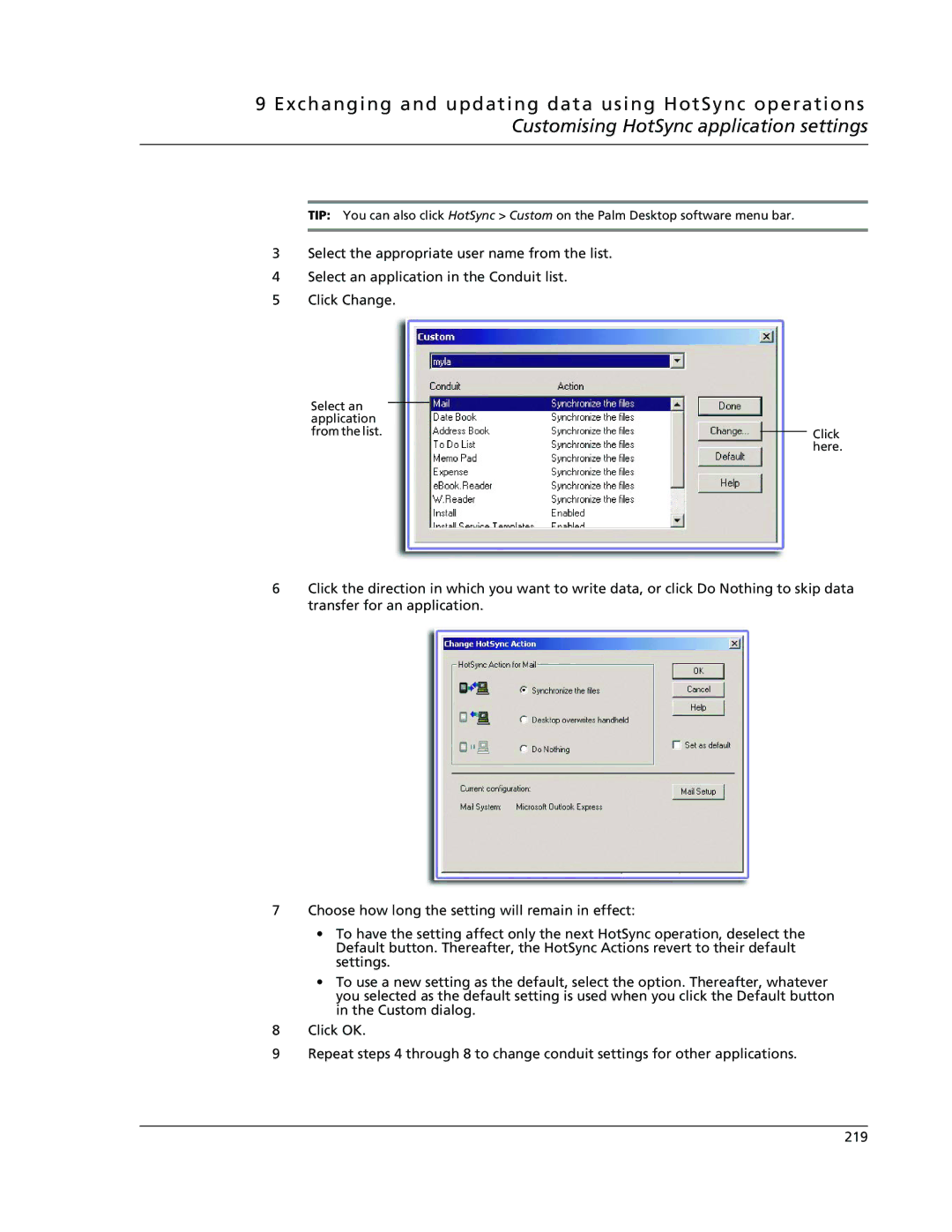9 Exchanging and updating data using HotSync operations Customising HotSync application settings
TIP: You can also click HotSync > Custom on the Palm Desktop software menu bar.
3Select the appropriate user name from the list.
4Select an application in the Conduit list.
5Click Change.
Select an application
from the list.Click here.
6Click the direction in which you want to write data, or click Do Nothing to skip data transfer for an application.
7Choose how long the setting will remain in effect:
•To have the setting affect only the next HotSync operation, deselect the Default button. Thereafter, the HotSync Actions revert to their default settings.
•To use a new setting as the default, select the option. Thereafter, whatever you selected as the default setting is used when you click the Default button in the Custom dialog.
8Click OK.
9Repeat steps 4 through 8 to change conduit settings for other applications.
219