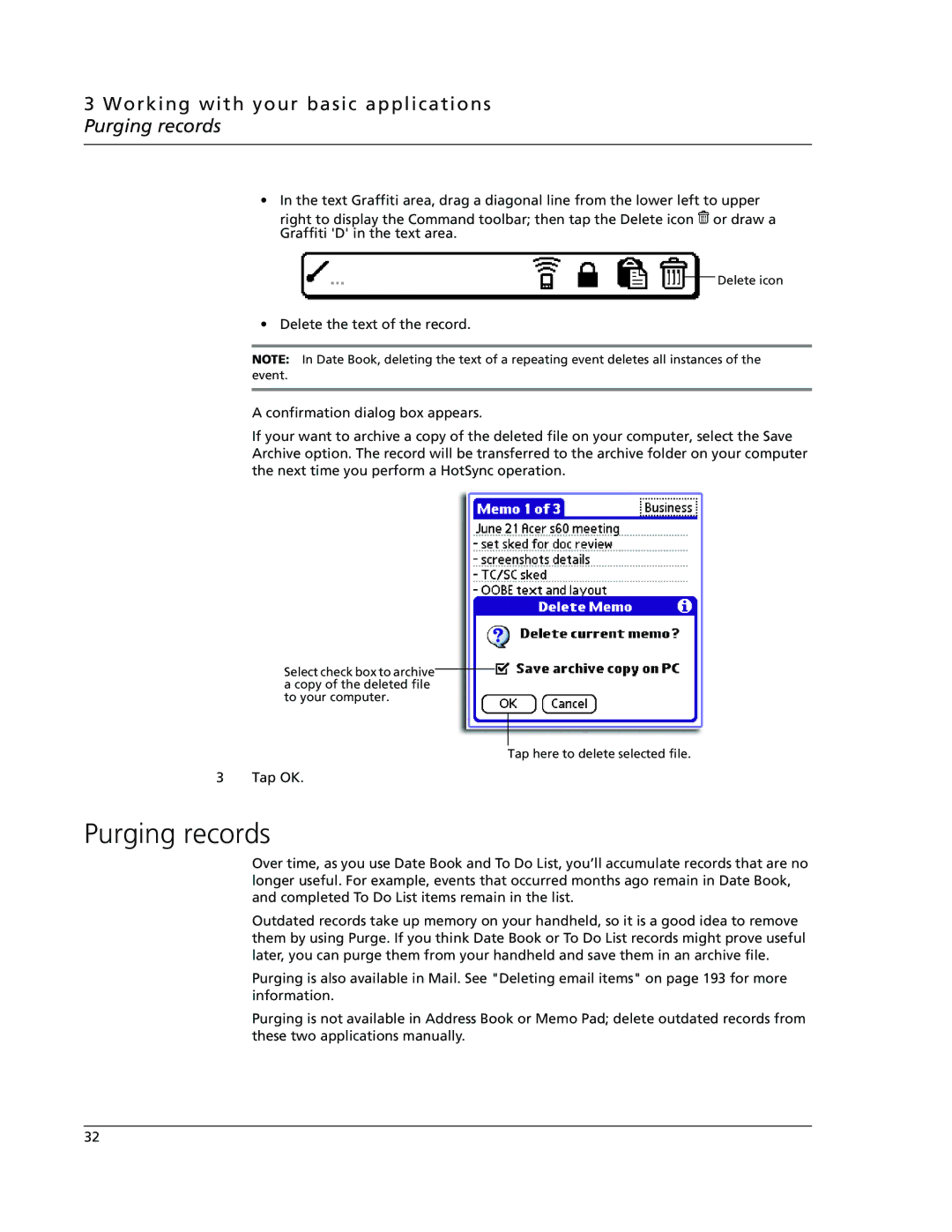3 Working with your basic applications Purging records
•In the text Graffiti area, drag a diagonal line from the lower left to upper
right to display the Command toolbar; then tap the Delete icon ![]() or draw a Graffiti 'D' in the text area.
or draw a Graffiti 'D' in the text area.
Delete icon
• Delete the text of the record.
NOTE: In Date Book, deleting the text of a repeating event deletes all instances of the event.
A confirmation dialog box appears.
If your want to archive a copy of the deleted file on your computer, select the Save Archive option. The record will be transferred to the archive folder on your computer the next time you perform a HotSync operation.
Select check box to archive a copy of the deleted file to your computer.
Tap here to delete selected file.
3 Tap OK.
Purging records
Over time, as you use Date Book and To Do List, you’ll accumulate records that are no longer useful. For example, events that occurred months ago remain in Date Book, and completed To Do List items remain in the list.
Outdated records take up memory on your handheld, so it is a good idea to remove them by using Purge. If you think Date Book or To Do List records might prove useful later, you can purge them from your handheld and save them in an archive file.
Purging is also available in Mail. See "Deleting email items" on page 193 for more information.
Purging is not available in Address Book or Memo Pad; delete outdated records from these two applications manually.
32