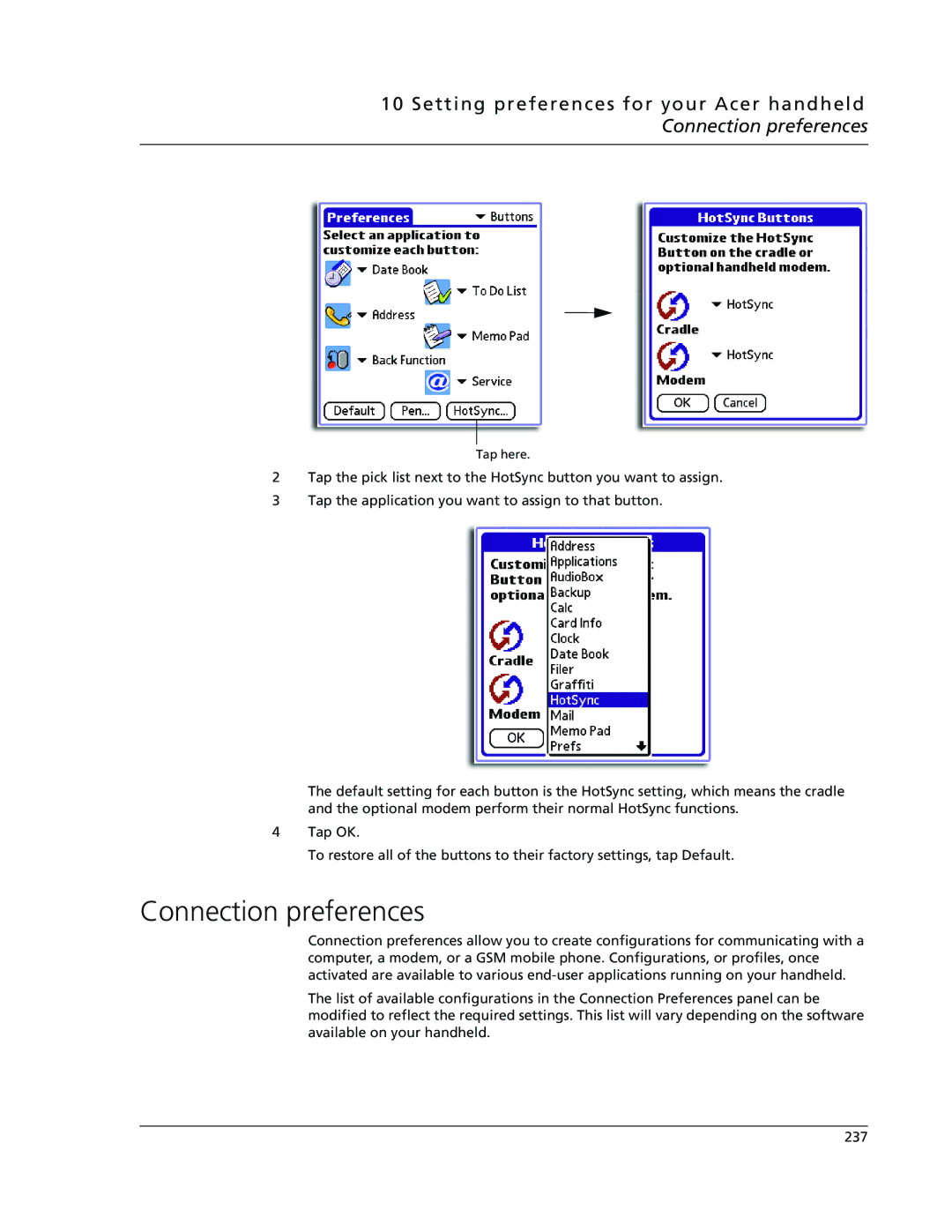10 Setting preferences for your Acer handheld Connection preferences
Tap here.
2Tap the pick list next to the HotSync button you want to assign.
3Tap the application you want to assign to that button.
The default setting for each button is the HotSync setting, which means the cradle and the optional modem perform their normal HotSync functions.
4Tap OK.
To restore all of the buttons to their factory settings, tap Default.
Connection preferences
Connection preferences allow you to create configurations for communicating with a computer, a modem, or a GSM mobile phone. Configurations, or profiles, once activated are available to various
The list of available configurations in the Connection Preferences panel can be modified to reflect the required settings. This list will vary depending on the software available on your handheld.
237