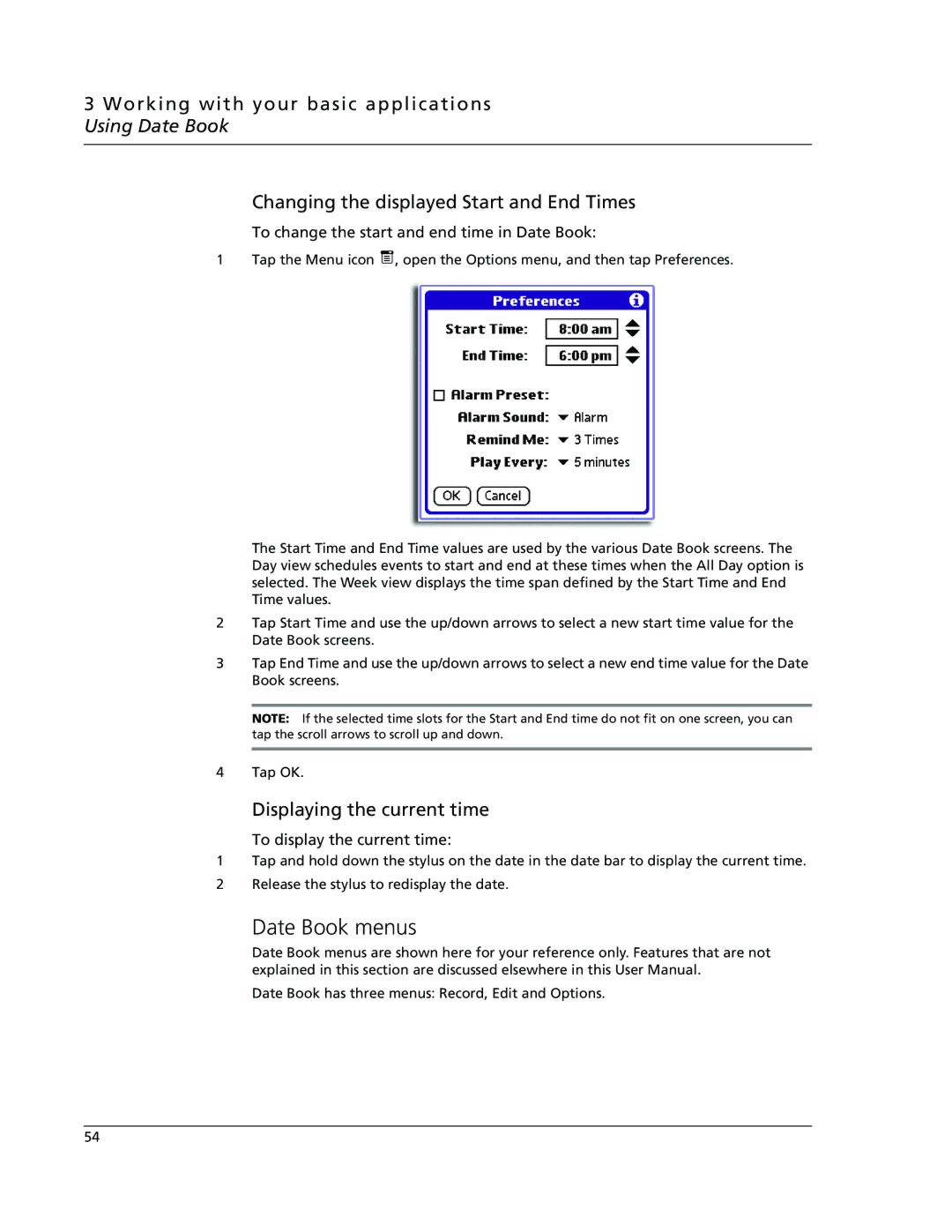3 Working with your basic applications Using Date Book
Changing the displayed Start and End Times
To change the start and end time in Date Book:
1 Tap the Menu icon ![]() , open the Options menu, and then tap Preferences.
, open the Options menu, and then tap Preferences.
The Start Time and End Time values are used by the various Date Book screens. The Day view schedules events to start and end at these times when the All Day option is selected. The Week view displays the time span defined by the Start Time and End Time values.
2Tap Start Time and use the up/down arrows to select a new start time value for the Date Book screens.
3Tap End Time and use the up/down arrows to select a new end time value for the Date Book screens.
NOTE: If the selected time slots for the Start and End time do not fit on one screen, you can tap the scroll arrows to scroll up and down.
4Tap OK.
Displaying the current time
To display the current time:
1Tap and hold down the stylus on the date in the date bar to display the current time.
2Release the stylus to redisplay the date.
Date Book menus
Date Book menus are shown here for your reference only. Features that are not explained in this section are discussed elsewhere in this User Manual.
Date Book has three menus: Record, Edit and Options.
54