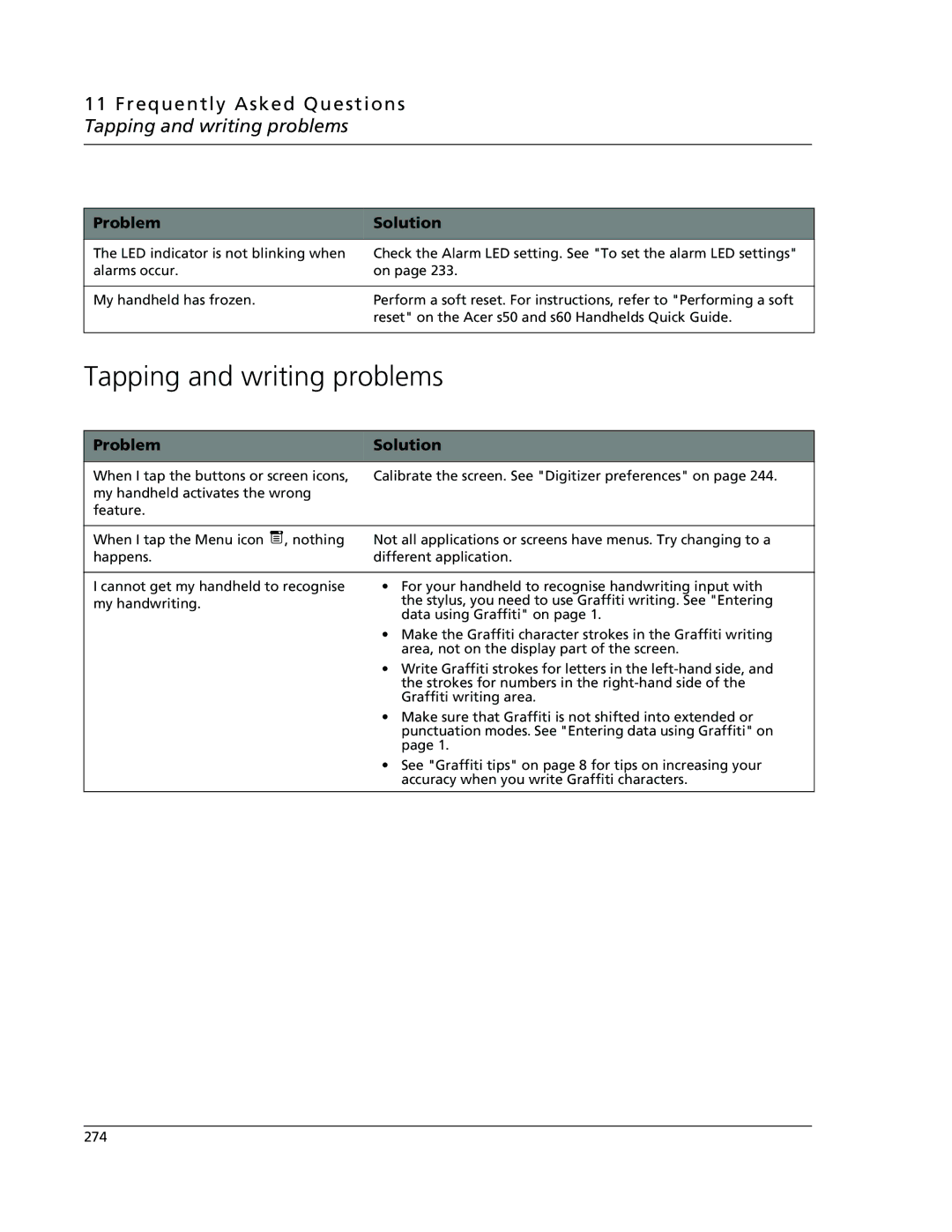11 Frequently Asked Questions Tapping and writing problems
Problem | Solution |
|
|
The LED indicator is not blinking when | Check the Alarm LED setting. See "To set the alarm LED settings" |
alarms occur. | on page 233. |
|
|
My handheld has frozen. | Perform a soft reset. For instructions, refer to "Performing a soft |
| reset" on the Acer s50 and s60 Handhelds Quick Guide. |
|
|
Tapping and writing problems
Problem | Solution | ||
|
|
|
|
When I tap the buttons or screen icons, | Calibrate the screen. See "Digitizer preferences" on page 244. | ||
my handheld activates the wrong |
| ||
feature. |
| ||
|
|
|
|
When I tap the Menu icon |
| , nothing | Not all applications or screens have menus. Try changing to a |
| |||
| |||
| |||
happens. | different application. | ||
|
|
|
|
I cannot get my handheld to recognise | • For your handheld to recognise handwriting input with | ||
my handwriting. | the stylus, you need to use Graffiti writing. See "Entering | ||
|
|
| data using Graffiti" on page 1. |
|
|
| • Make the Graffiti character strokes in the Graffiti writing |
|
|
| area, not on the display part of the screen. |
|
|
| • Write Graffiti strokes for letters in the |
|
|
| the strokes for numbers in the |
|
|
| Graffiti writing area. |
|
|
| • Make sure that Graffiti is not shifted into extended or |
|
|
| punctuation modes. See "Entering data using Graffiti" on |
|
|
| page 1. |
|
|
| • See "Graffiti tips" on page 8 for tips on increasing your |
|
|
| accuracy when you write Graffiti characters. |
|
|
|
|
274