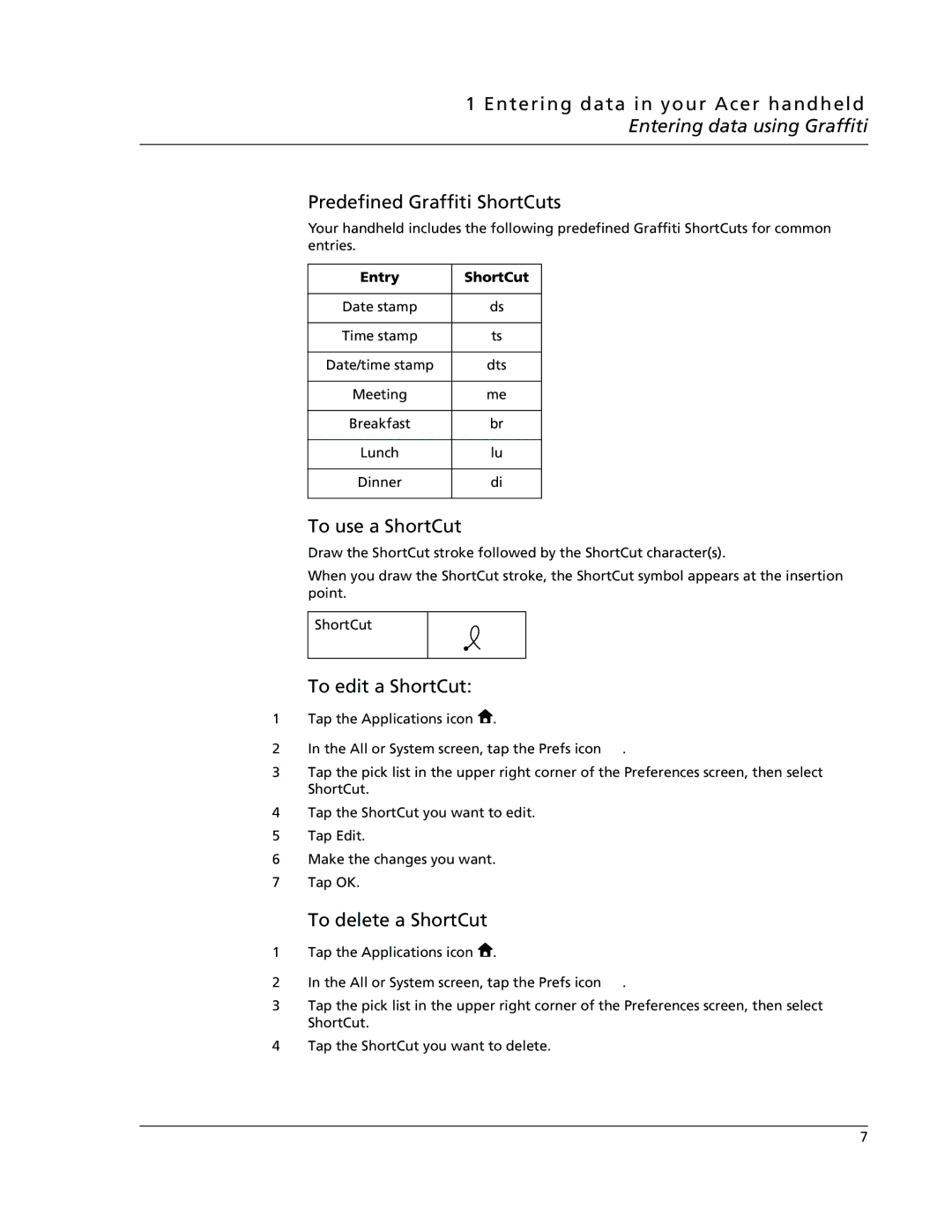1 Entering data in your Acer handheld Entering data using Graffiti
Predefined Graffiti ShortCuts
Your handheld includes the following predefined Graffiti ShortCuts for common entries.
Entry | ShortCut |
|
|
Date stamp | ds |
|
|
Time stamp | ts |
|
|
Date/time stamp | dts |
|
|
Meeting | me |
|
|
Breakfast | br |
|
|
Lunch | lu |
|
|
Dinner | di |
|
|
To use a ShortCut
Draw the ShortCut stroke followed by the ShortCut character(s).
When you draw the ShortCut stroke, the ShortCut symbol appears at the insertion point.
ShortCut
To edit a ShortCut:
1Tap the Applications icon ![]() .
.
2In the All or System screen, tap the Prefs icon ![]() .
.
3Tap the pick list in the upper right corner of the Preferences screen, then select ShortCut.
4Tap the ShortCut you want to edit.
5Tap Edit.
6Make the changes you want.
7Tap OK.
To delete a ShortCut
1Tap the Applications icon ![]() .
.
2In the All or System screen, tap the Prefs icon ![]() .
.
3Tap the pick list in the upper right corner of the Preferences screen, then select ShortCut.
4Tap the ShortCut you want to delete.
7