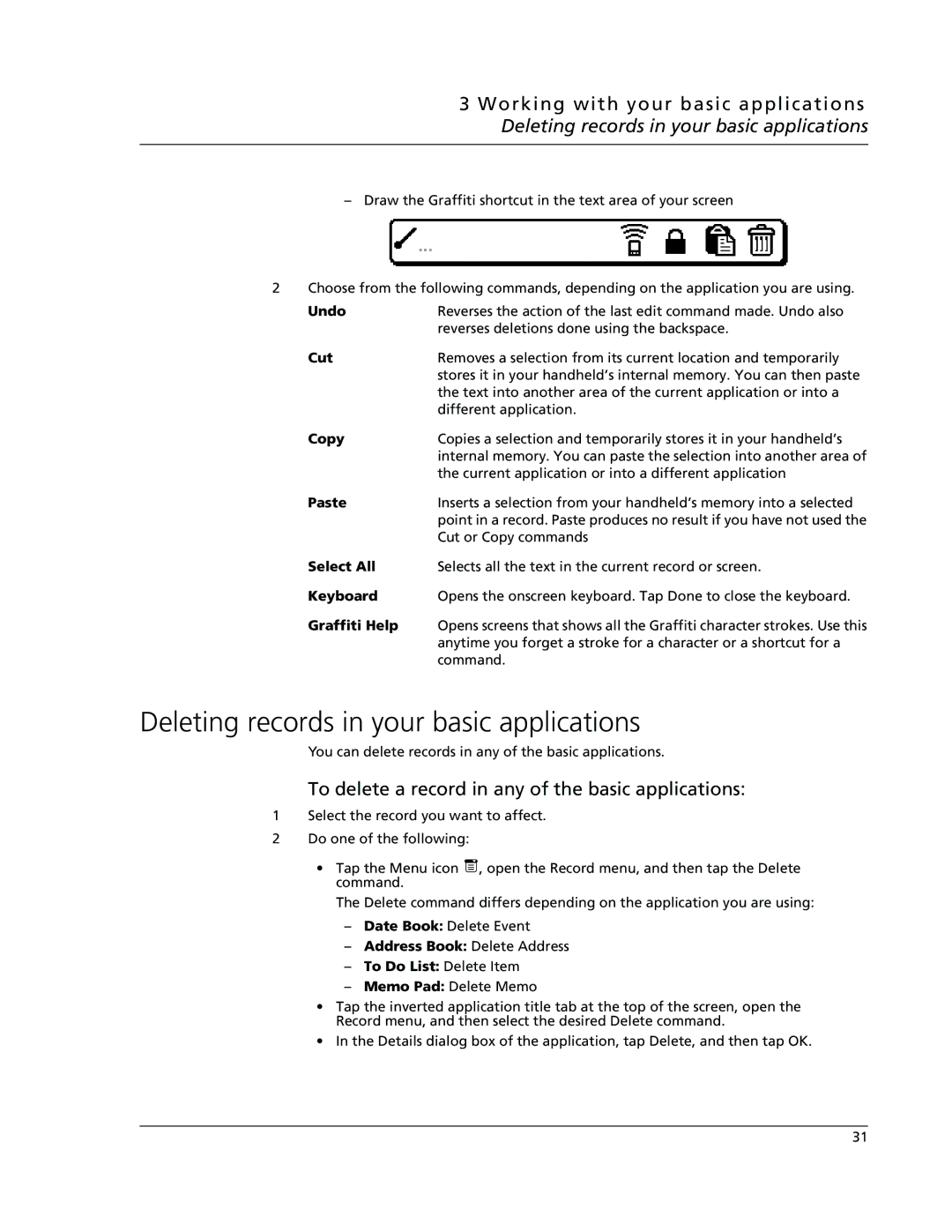3 Working with your basic applications Deleting records in your basic applications
– Draw the Graffiti shortcut in the text area of your screen
2 Choose from the following commands, depending on the application you are using.
Undo | Reverses the action of the last edit command made. Undo also |
| reverses deletions done using the backspace. |
Cut | Removes a selection from its current location and temporarily |
| stores it in your handheld’s internal memory. You can then paste |
| the text into another area of the current application or into a |
| different application. |
Copy | Copies a selection and temporarily stores it in your handheld’s |
| internal memory. You can paste the selection into another area of |
| the current application or into a different application |
Paste | Inserts a selection from your handheld’s memory into a selected |
| point in a record. Paste produces no result if you have not used the |
| Cut or Copy commands |
Select All | Selects all the text in the current record or screen. |
Keyboard | Opens the onscreen keyboard. Tap Done to close the keyboard. |
Graffiti Help | Opens screens that shows all the Graffiti character strokes. Use this |
| anytime you forget a stroke for a character or a shortcut for a |
| command. |
Deleting records in your basic applications
You can delete records in any of the basic applications.
To delete a record in any of the basic applications:
1Select the record you want to affect.
2Do one of the following:
•Tap the Menu icon ![]() , open the Record menu, and then tap the Delete command.
, open the Record menu, and then tap the Delete command.
The Delete command differs depending on the application you are using:
–Date Book: Delete Event
–Address Book: Delete Address
–To Do List: Delete Item
–Memo Pad: Delete Memo
•Tap the inverted application title tab at the top of the screen, open the Record menu, and then select the desired Delete command.
•In the Details dialog box of the application, tap Delete, and then tap OK.
31