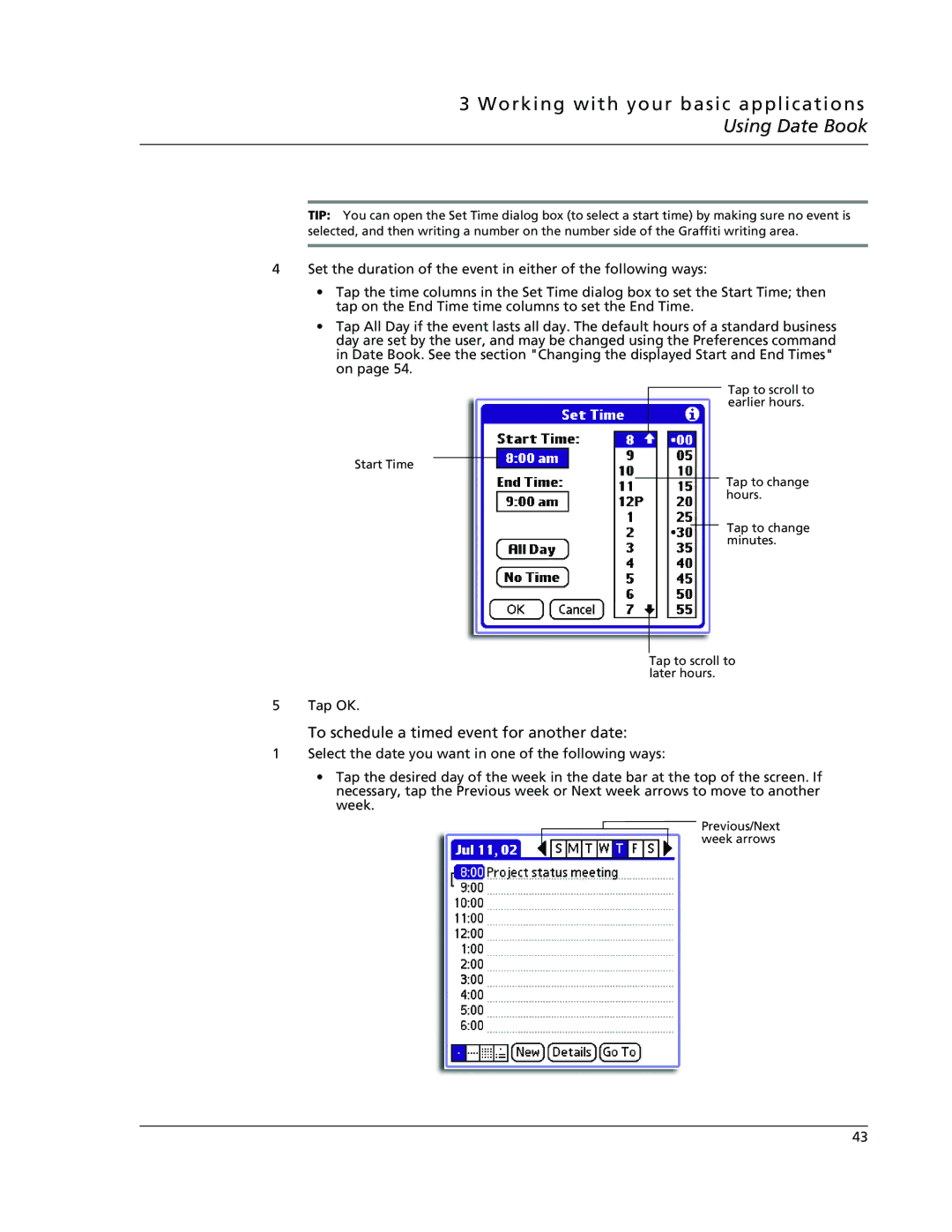3 Working with your basic applications Using Date Book
TIP: You can open the Set Time dialog box (to select a start time) by making sure no event is selected, and then writing a number on the number side of the Graffiti writing area.
4Set the duration of the event in either of the following ways:
•Tap the time columns in the Set Time dialog box to set the Start Time; then tap on the End Time time columns to set the End Time.
•Tap All Day if the event lasts all day. The default hours of a standard business day are set by the user, and may be changed using the Preferences command in Date Book. See the section "Changing the displayed Start and End Times" on page 54.
Tap to scroll to earlier hours.
Start Time
Tap to change hours.
Tap to change minutes.
Tap to scroll to later hours.
5 Tap OK.
To schedule a timed event for another date:
1Select the date you want in one of the following ways:
•Tap the desired day of the week in the date bar at the top of the screen. If necessary, tap the Previous week or Next week arrows to move to another week.
![]() Previous/Next week arrows
Previous/Next week arrows
43