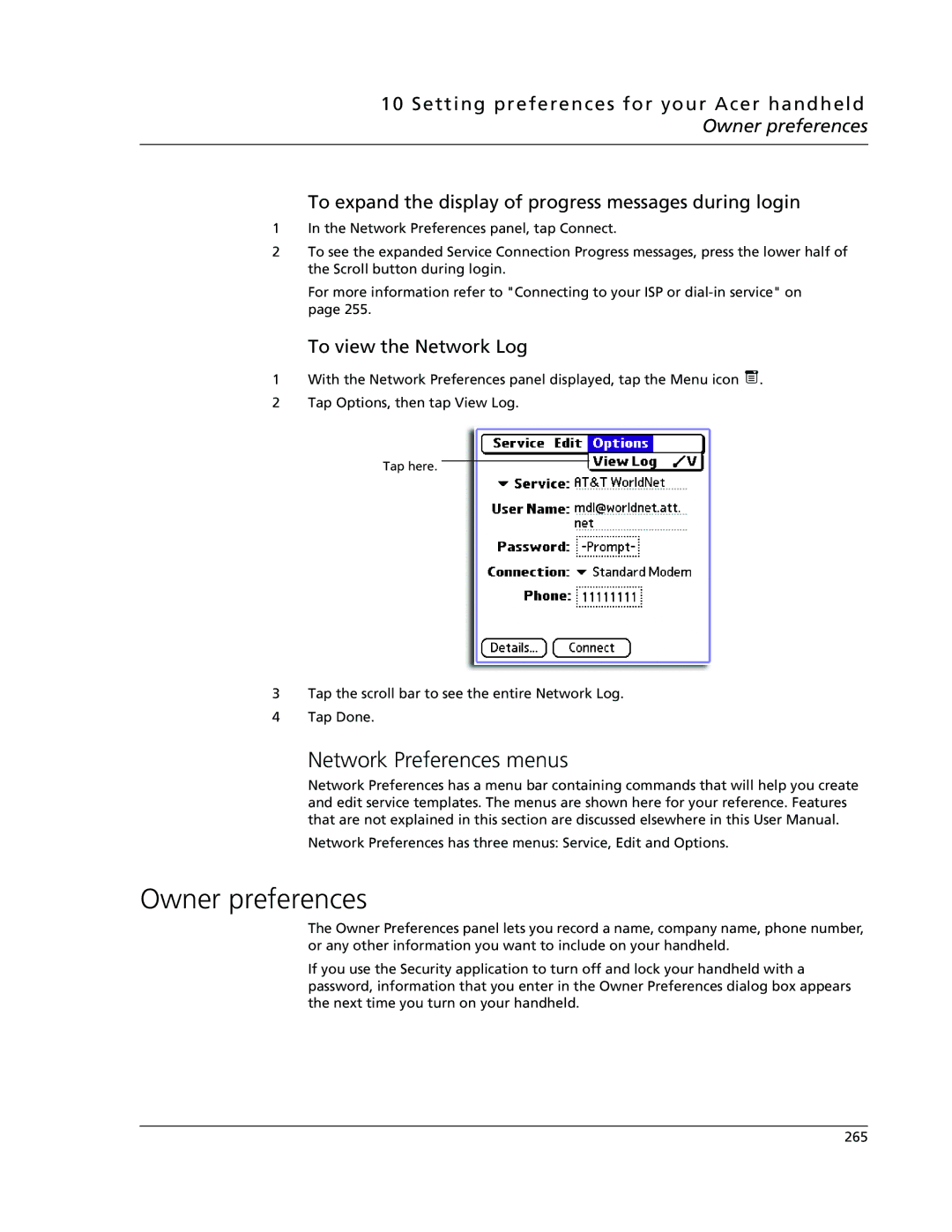10 Setting preferences for your Acer handheld Owner preferences
To expand the display of progress messages during login
1In the Network Preferences panel, tap Connect.
2To see the expanded Service Connection Progress messages, press the lower half of the Scroll button during login.
For more information refer to "Connecting to your ISP or
To view the Network Log
1With the Network Preferences panel displayed, tap the Menu icon ![]() .
.
2Tap Options, then tap View Log.
Tap here.
3Tap the scroll bar to see the entire Network Log.
4Tap Done.
Network Preferences menus
Network Preferences has a menu bar containing commands that will help you create and edit service templates. The menus are shown here for your reference. Features that are not explained in this section are discussed elsewhere in this User Manual.
Network Preferences has three menus: Service, Edit and Options.
Owner preferences
The Owner Preferences panel lets you record a name, company name, phone number, or any other information you want to include on your handheld.
If you use the Security application to turn off and lock your handheld with a password, information that you enter in the Owner Preferences dialog box appears the next time you turn on your handheld.
265