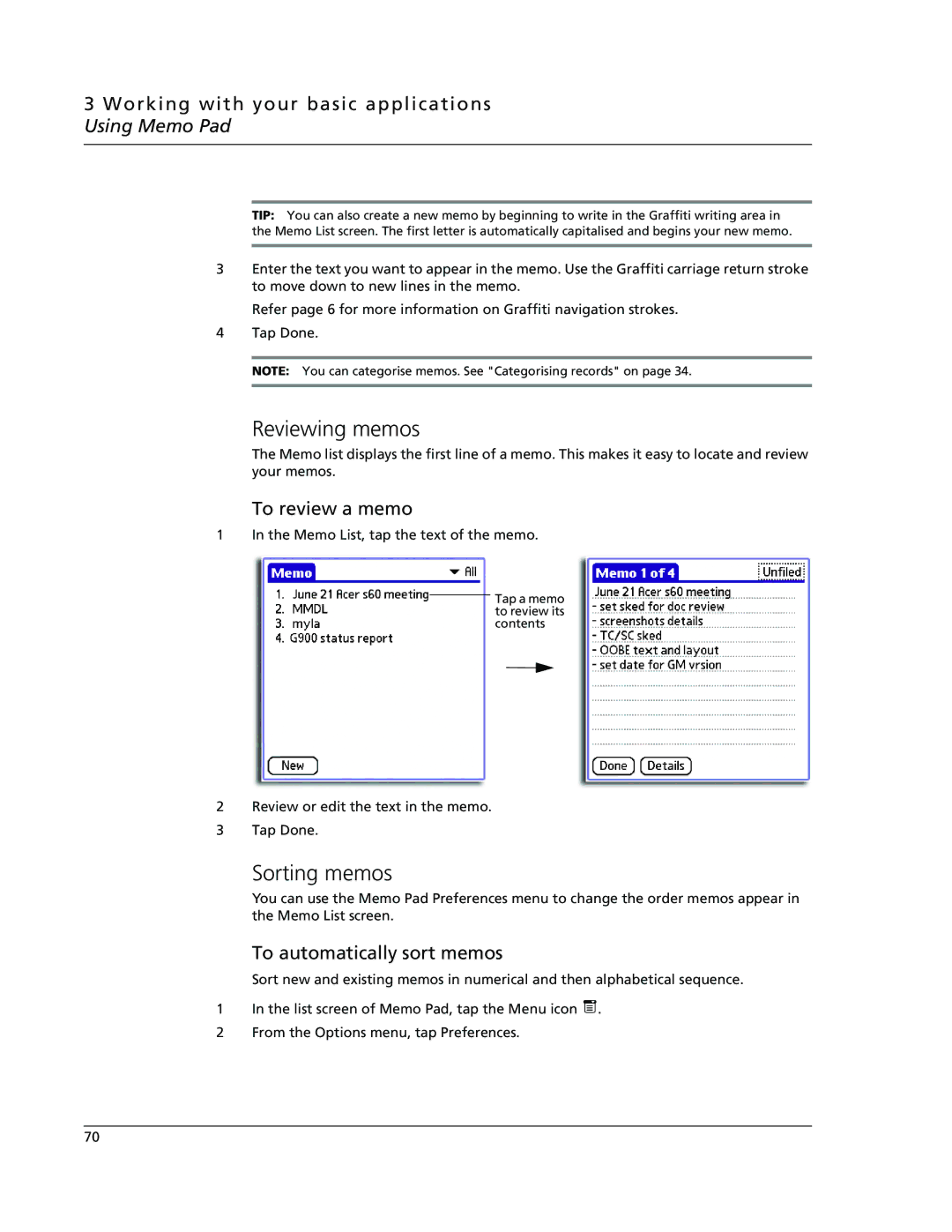3 Working with your basic applications Using Memo Pad
TIP: You can also create a new memo by beginning to write in the Graffiti writing area in the Memo List screen. The first letter is automatically capitalised and begins your new memo.
3Enter the text you want to appear in the memo. Use the Graffiti carriage return stroke to move down to new lines in the memo.
Refer page 6 for more information on Graffiti navigation strokes.
4Tap Done.
NOTE: You can categorise memos. See "Categorising records" on page 34.
Reviewing memos
The Memo list displays the first line of a memo. This makes it easy to locate and review your memos.
To review a memo
1 In the Memo List, tap the text of the memo.
Tap a memo to review its contents
2Review or edit the text in the memo.
3Tap Done.
Sorting memos
You can use the Memo Pad Preferences menu to change the order memos appear in the Memo List screen.
To automatically sort memos
Sort new and existing memos in numerical and then alphabetical sequence.
1In the list screen of Memo Pad, tap the Menu icon ![]() .
.
2From the Options menu, tap Preferences.
70