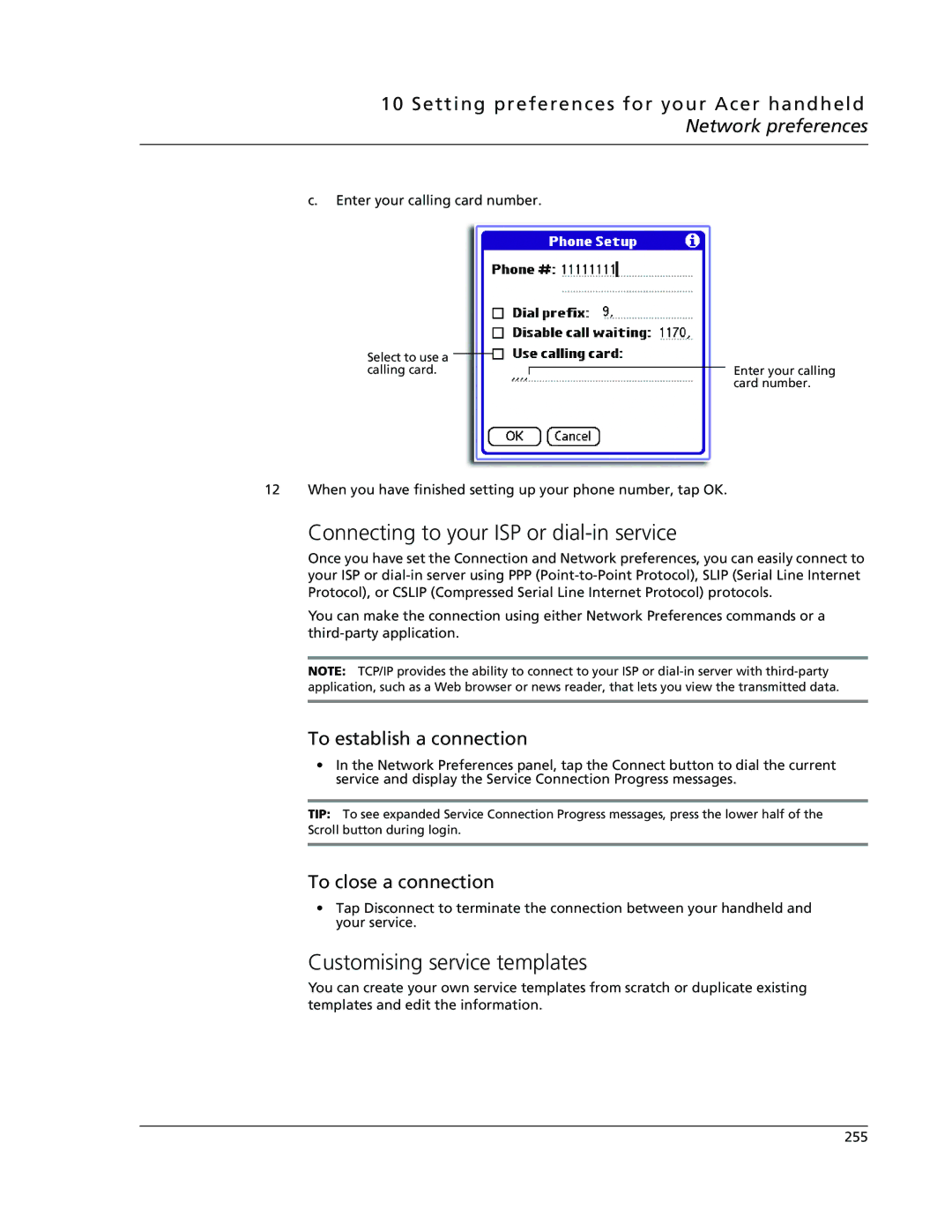10 Setting preferences for your Acer handheld Network preferences
c.Enter your calling card number.
Select to use a calling card.
Enter your calling card number.
12 When you have finished setting up your phone number, tap OK.
Connecting to your ISP or dial-in service
Once you have set the Connection and Network preferences, you can easily connect to your ISP or
You can make the connection using either Network Preferences commands or a
NOTE: TCP/IP provides the ability to connect to your ISP or
To establish a connection
•In the Network Preferences panel, tap the Connect button to dial the current service and display the Service Connection Progress messages.
TIP: To see expanded Service Connection Progress messages, press the lower half of the Scroll button during login.
To close a connection
•Tap Disconnect to terminate the connection between your handheld and your service.
Customising service templates
You can create your own service templates from scratch or duplicate existing templates and edit the information.
255