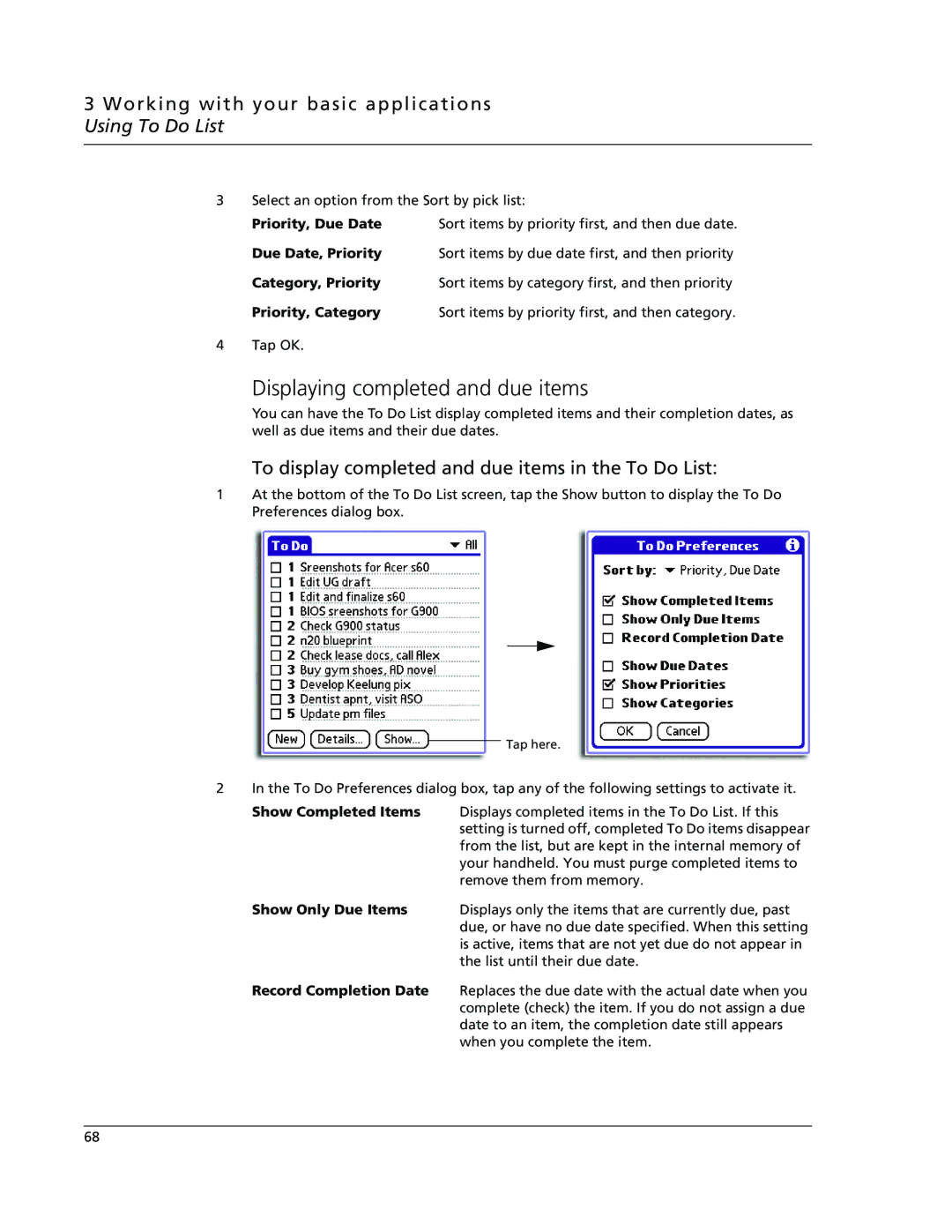3 Working with your basic applications Using To Do List
3 | Select an option from the Sort by pick list: | |
| Priority, Due Date | Sort items by priority first, and then due date. |
| Due Date, Priority | Sort items by due date first, and then priority |
| Category, Priority | Sort items by category first, and then priority |
| Priority, Category | Sort items by priority first, and then category. |
4 | Tap OK. |
|
Displaying completed and due items
You can have the To Do List display completed items and their completion dates, as well as due items and their due dates.
To display completed and due items in the To Do List:
1At the bottom of the To Do List screen, tap the Show button to display the To Do Preferences dialog box.
Tap here.
2 In the To Do Preferences dialog box, tap any of the following settings to activate it.
Show Completed Items Displays completed items in the To Do List. If this setting is turned off, completed To Do items disappear from the list, but are kept in the internal memory of your handheld. You must purge completed items to remove them from memory.
Show Only Due Items Displays only the items that are currently due, past due, or have no due date specified. When this setting is active, items that are not yet due do not appear in the list until their due date.
Record Completion Date Replaces the due date with the actual date when you complete (check) the item. If you do not assign a due date to an item, the completion date still appears when you complete the item.
68