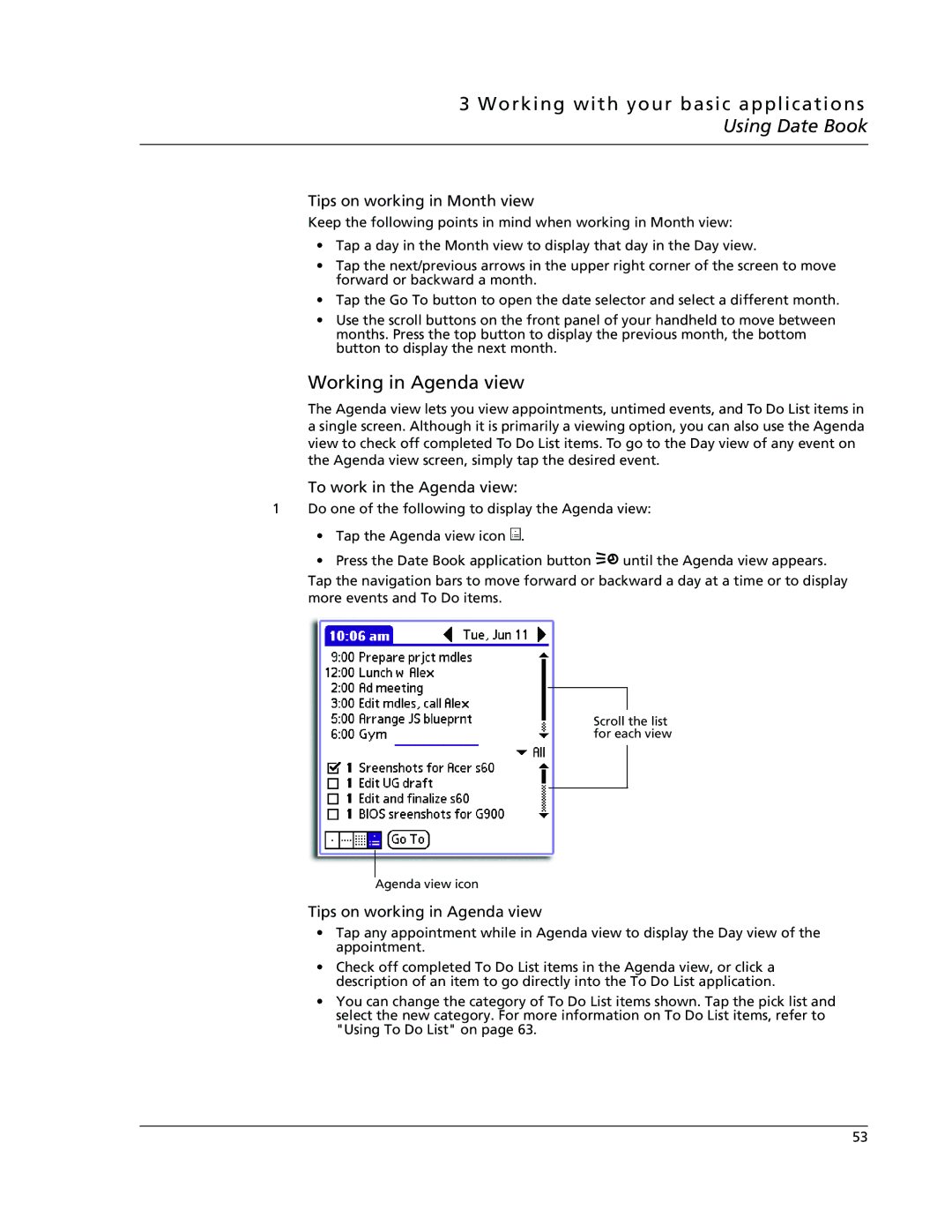3 Working with your basic applications Using Date Book
Tips on working in Month view
Keep the following points in mind when working in Month view:
•Tap a day in the Month view to display that day in the Day view.
•Tap the next/previous arrows in the upper right corner of the screen to move forward or backward a month.
•Tap the Go To button to open the date selector and select a different month.
•Use the scroll buttons on the front panel of your handheld to move between months. Press the top button to display the previous month, the bottom button to display the next month.
Working in Agenda view
The Agenda view lets you view appointments, untimed events, and To Do List items in a single screen. Although it is primarily a viewing option, you can also use the Agenda view to check off completed To Do List items. To go to the Day view of any event on the Agenda view screen, simply tap the desired event.
To work in the Agenda view:
1Do one of the following to display the Agenda view:
•Tap the Agenda view icon ![]() .
.
•Press the Date Book application button ![]() until the Agenda view appears.
until the Agenda view appears.
Tap the navigation bars to move forward or backward a day at a time or to display more events and To Do items.
Scroll the list for each view
Agenda view icon
Tips on working in Agenda view
•Tap any appointment while in Agenda view to display the Day view of the appointment.
•Check off completed To Do List items in the Agenda view, or click a description of an item to go directly into the To Do List application.
•You can change the category of To Do List items shown. Tap the pick list and select the new category. For more information on To Do List items, refer to "Using To Do List" on page 63.
53